How to Undo Send or recall an email in Apple Mail
Unsend emails in Apple Mail and maintain professional reputation. Recall an email that was just sent to correct errors.
With Mailbutler's Snooze feature, say farewell to your overcrowded mailbox. Snooze your emails and take action on them when you are ready.
After his studies in industrial engineering at RWTH Aachen University, Tobias co-founded Mailbutler GmbH together with Fabian in 2015. In his free time, he spends most of his time in the garden and with his son Timo.
Just because email has made communication more accessible, that doesn't mean it's necessarily become more efficient. Responding to the barrage of emails we each get on a daily basis takes time and mental effort.
Even the most disciplined and organized among us can spend hours sorting and replying to messages. And these emails get in the way of the most important thing we should be doing: getting our work done.
That’s what Mailbutler is here for: to make sure tools like email remain useful, and don't become more of a hindrance than a help. One of the ways Mailbutler is helping you manage your inbox is with the Snooze feature for Outlook and Apple Mail.
Mailbutler's Snooze for Outlook and Apple Mail allows you to temporarily remove emails from your inbox until you're ready to respond.
When you press snooze on an email, the message disappears for a certain period of time which you set manually. After this time elapses - be that hours, days, or longer - it shows up as an unread email in your inbox.
The feature helps to keep your inbox clear, removing distractions until messages actually need to be responded to.
You can hit snooze on some emails and focus on responding to the messages that are the most pressing, and the others can wait until later, or you can snooze all your emails until a dedicated period of time you've blocked out to work in your inbox.
Snooze is the perfect feature for those of us with busy email inboxes - which, let's be honest, is most of us. Often, high-traffic email accounts are sorted and labeled by importance.
Once it's labeled, that message can get lost in a long queue of emails. Hitting snooze is another way to prioritize your conversations without wasting time digging through your inbox or forgetting to respond to a message.
In conjunction with our Complete guide to cleaning up your email inbox, it's the perfect tool to help you stay productive.
Some jobs tend to bring a particularly high volume of emails on Mondays and Fridays. Snooze allows you to deal with those messages throughout the week with a simple, automated feature that does the work for you.
Our feature is designed to help you prioritize and schedule how and when you communicate, so that you can stay productive, doing the other tasks which really need to be done.
Mailbutler Snooze is incredibly easy to use. A small icon shaped like a crescent moon appears above each of your emails.
If you click on this icon, a box will pop up that allows you to set how long the email should snooze for, be that an hour, a day, or longer. Mailbutler provides suggestions for how long to snooze your message, or you can set a custom date and time.
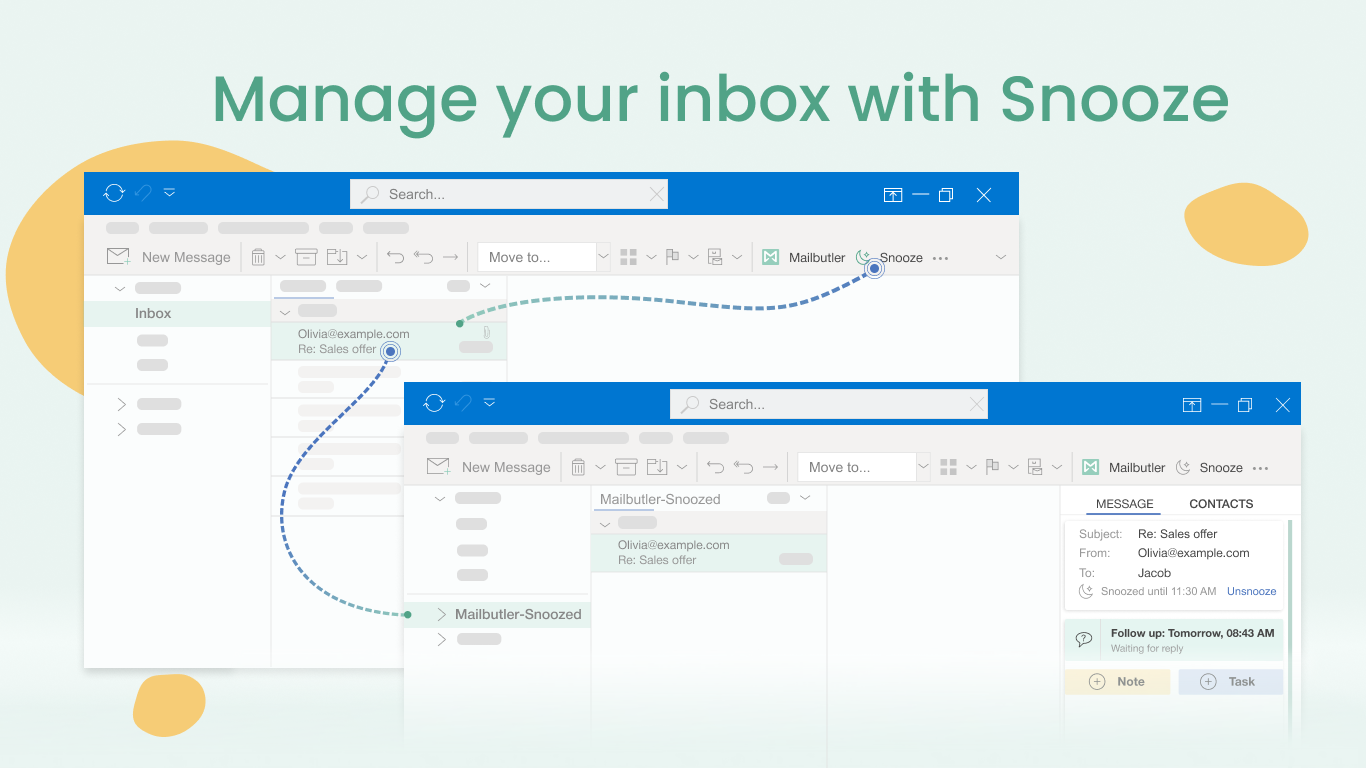
Want to respond to an email before it is set to reappear? Head to the Mailbutler – Snoozed folder. There you will have access to all of the messages that you snoozed.
If you get ahead of schedule, you can unsnooze emails before they resurface on their own, meaning you can work on them again and send them off before time.
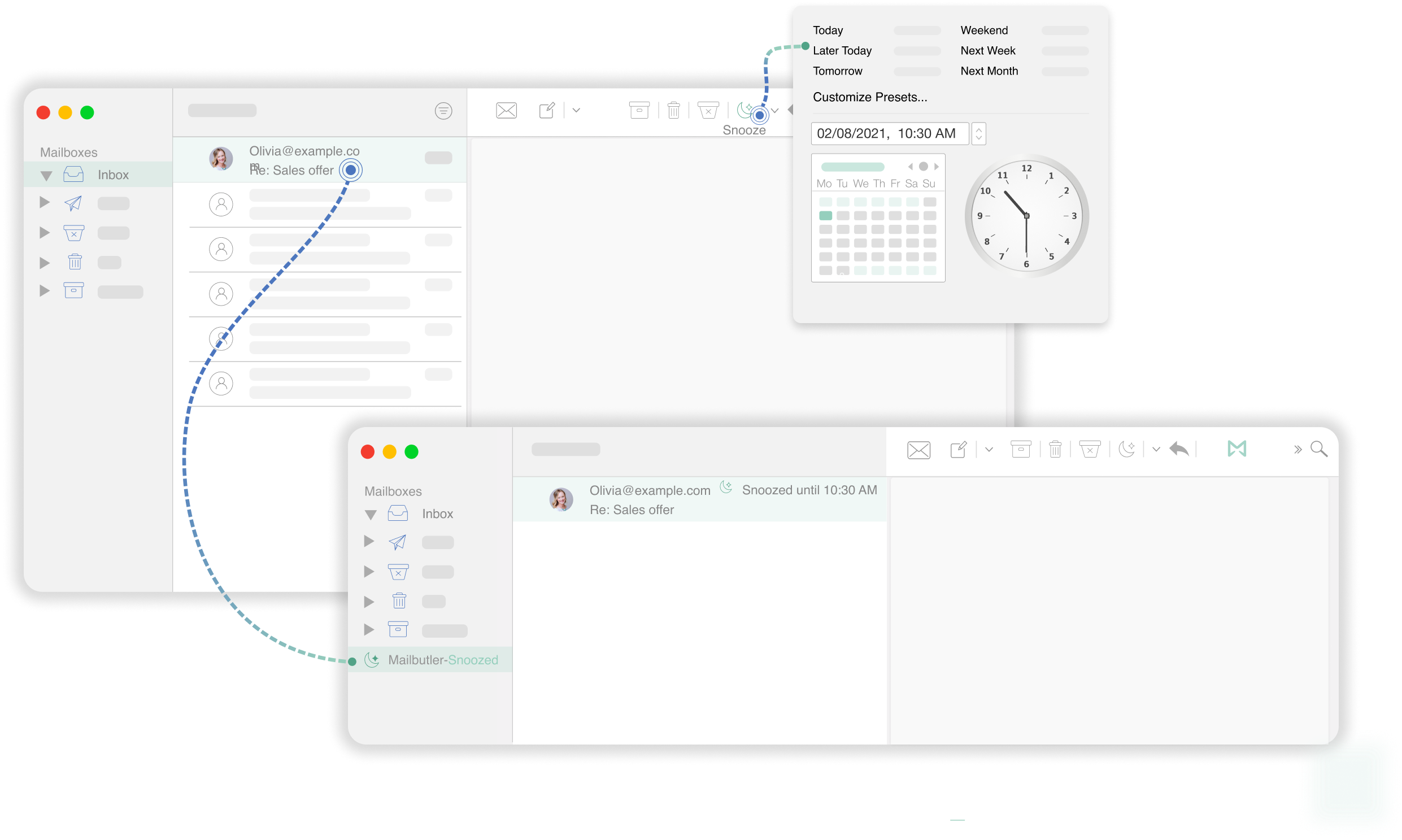
We're sure our users are clever enough to figure out the best way to use the Snooze feature, but there are some strategic ways you can utilize it to get the most out of it. Here are some tips and tricks to really max out Snooze’s productive value:
Using the Snooze button in this way can help relieve your stress about having a full inbox, meaning you only receive a response to your reply when you're ready to deal with it. This means you can focus on what matters and become even more productive!
Finally, if you're already using the Snooze feature, check out our more detailed, step-by-step instructions in our Snooze support article.
When you snooze an email, it temporarily disappears from your inbox so you can focus on responding to more pressing messages or getting more important tasks done.
The keyword here is “temporarily,” which means the snoozed email will show up as an unread message at the top of your inbox when the specified time comes.
Snoozing emails is an extremely useful feature, especially for business owners and entrepreneurs with busy inboxes.
A snoozed email is a postponed received email. Snoozing an email means temporarily removing it from your inbox. Snoozed emails are moved to a dedicated folder usually named “Snoozed”.
The main benefit of snoozing emails is the ability to clean up and organize your inbox so you can increase the efficiency of your day-to-day email communication and boost your productivity.
Unfortunately, Apple Mail doesn’t come with a snooze feature. As an Apple Mail user, you can snooze emails only if you install a reliable third-party tool.
Mailbutler is a powerful productivity extension for Apple Mail that allows you to easily snooze emails, among other things.
With Mailbutler integrated into your Apple Mail inbox, you can temporarily delete a received email by following these steps:
Yes, it does. However, postponing received emails with Microsoft Outlook’s snooze option is not very convenient as there’s no snooze icon to click on.
Instead, you have to right-click on the message you want to snooze and then select the snooze option from the menu. Mailbutler, on the other hand, has a special, easy-to-locate Snooze button. Plus, Mailbutler integrates seamlessly into any Outlook inbox!





prajakt raut
08 Mar 2021
prajakt raut
08 Mar 2021
Hi, how do I snooze the entire mail thread? When a mail is unsnoozed, some mails in that thread have snooze activated, and some do not. And then it does not allow to snooze the entire mail thread.
08 Mar 2021
Claire
09 Mar 2021
Claire
09 Mar 2021
Hello Prajakt,
The Snooze feature should always work for the entire thread, not just for one individual email from a recipient, within a thread. If that’s not the case for you, the easiest way for me to help you would be for you to write to us at support@mailbutler.io. I can go in to more in depth questions and tips there.
09 Mar 2021
William johnson
23 Apr 2023
William johnson
23 Apr 2023
Can a deleted snooze folder be retrieved? Or is it gone for good?
23 Apr 2023
James
24 Apr 2023
James
24 Apr 2023
Hi William, our Support Team has reached out to you about this issue.
24 Apr 2023