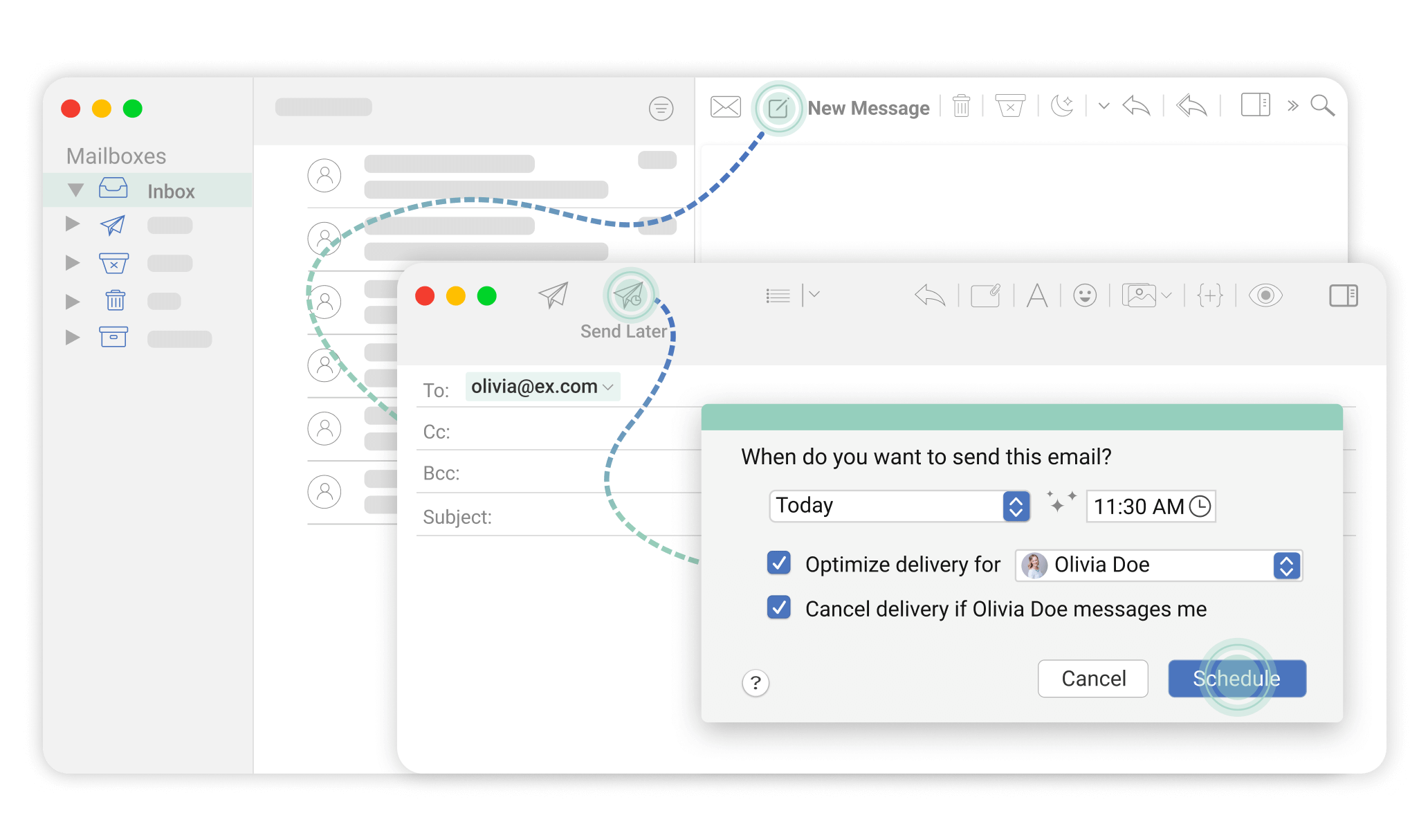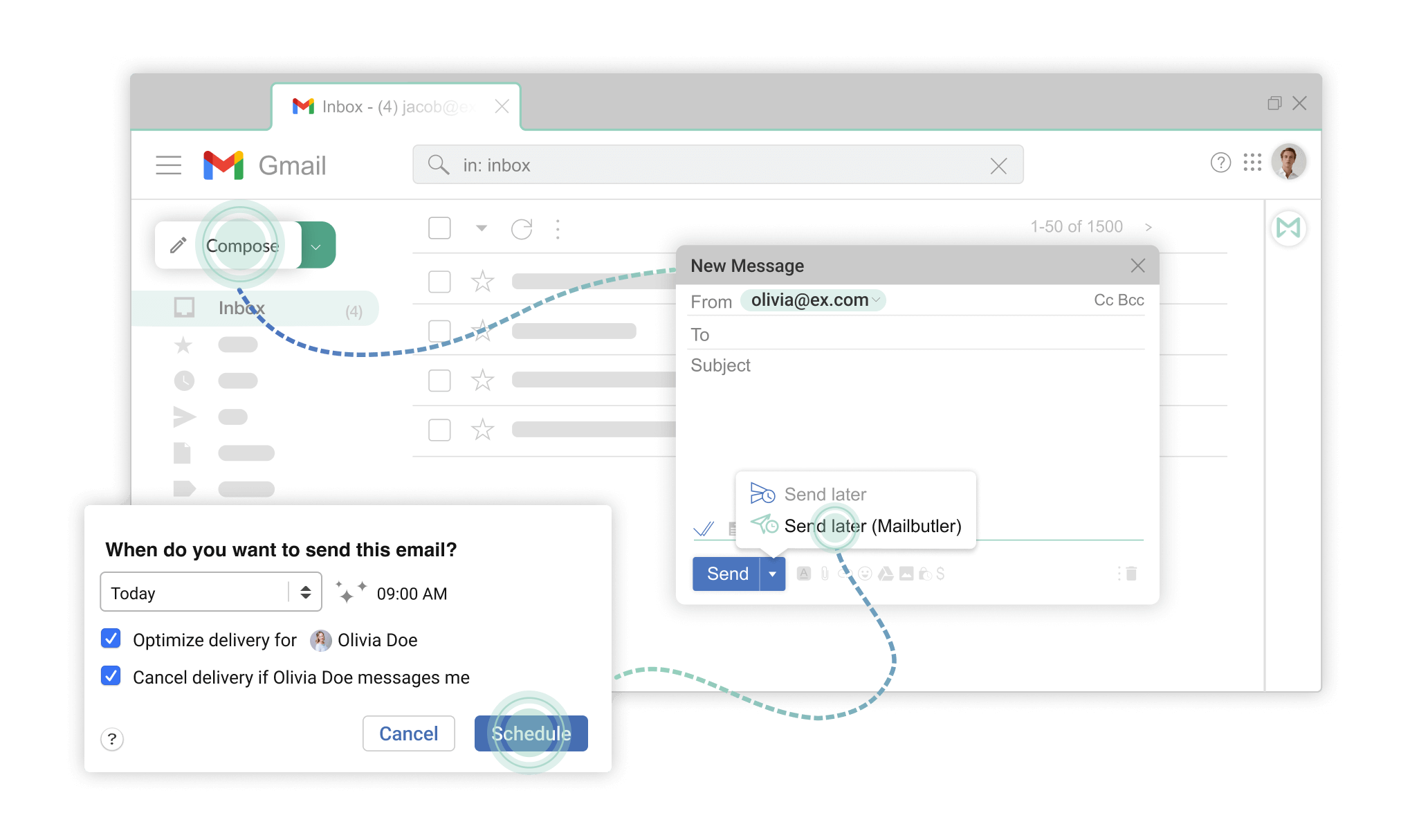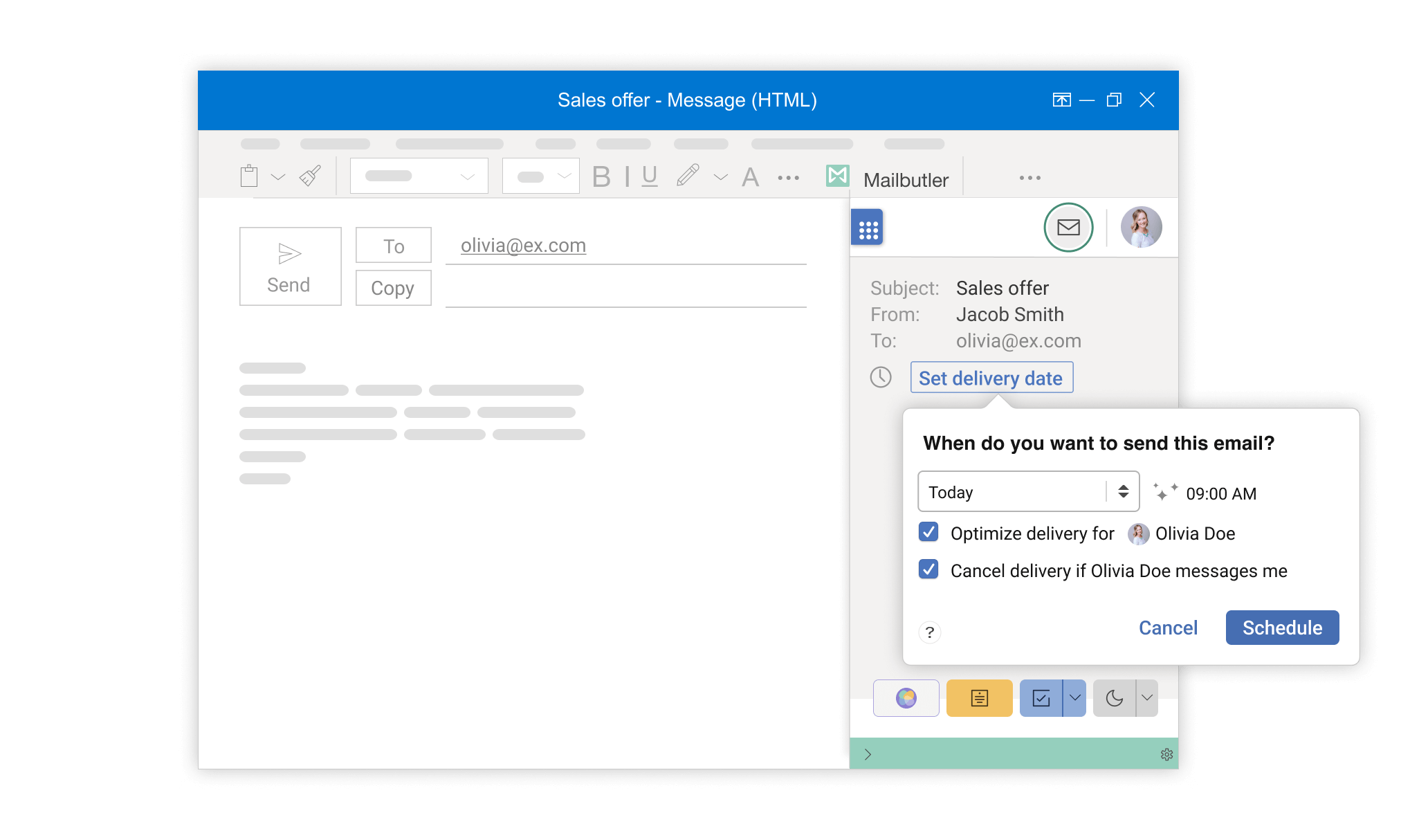Recipient Optimized Scheduling is one of Mailbutler’s smart features. It works with Smart Send Later and uses clever technology to predict when the best time to send your message is based on when your recipient is most likely to be working on their emails. This means you never have to guess again – you just let Mailbutler do the job for you. Work smarter, not harder!
Schedule your emails to send later in Outlook, Gmail and Apple Mail 
Need to know how to schedule your emails for the future? With Mailbutler’s Outlook, Gmail and Apple Mail Smart Send Later feature you can compose your email now and automatically send it later.
Need to know how to schedule your emails for the future? With Mailbutler’s Outlook, Gmail and Apple Mail Smart Send Later feature you can compose your email now and automatically send it later.

Schedule your emails to send whenever you want in the future

Don’t want to send your email immediately? With Mailbutler for Outlook, Apple Mail and Gmail you can write your email now and schedule it to send at a specific time in the future – even if your computer is offline or turned off. This allows you to work on your emails when you have time and send them whenever you like, which is perfect for people who like to work late at night or communicate with clients in different time zones and don’t want to appear unprofessional.
Send Later integrates directly into your inbox

Mailbutler’s software isn’t stand-alone – it fits right into your email client, directly alongside your inbox. This means there’s no need to learn any new software: Mailbutler’s Smart Send Later button appears right next to your regular send button in your inbox. This means you can get started scheduling emails quickly and easily.


Recipient Optimized Scheduling improves the timing of your emails

Mailbutler also offers its one-of-a-kind Recipient Optimized Scheduling tool for Outlook, Apple Mail and Gmail alongside Smart Send Later. Recipient Optimized Scheduling automatically calculates the best time to reach each of your recipients, based on the tracking history Mailbutler collects for their email address. Whenever you schedule a timed email, Mailbutler will suggest an optimized delivery time for that specific recipient to improve your email communications. It makes your inbox smarter!
Easily find your emails in the Smart Send Later Folder
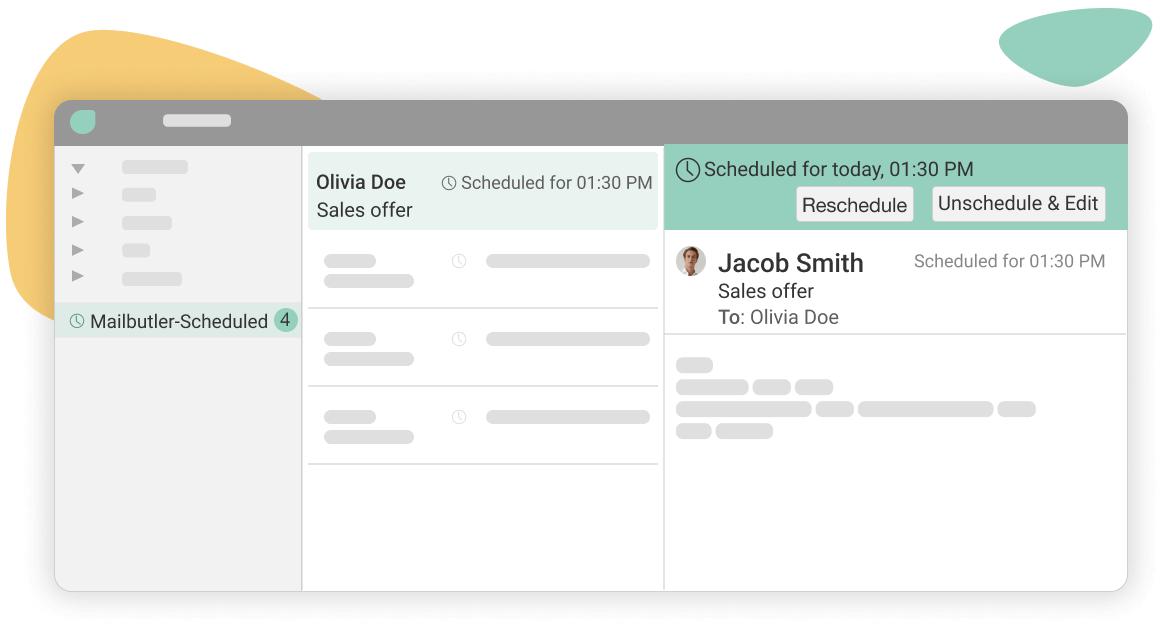
With Send Later for Outlook, Gmail and Apple Mail, your timed emails aren’t lost after you’ve scheduled them. All scheduled emails are collected in a dedicated Smart Send Later Folder within your email client where they are kept until they get sent. You can easily open an email, edit it, select a new scheduled send time or send the email immediately. This gives you full control over all scheduled emails, meaning you never lose track.
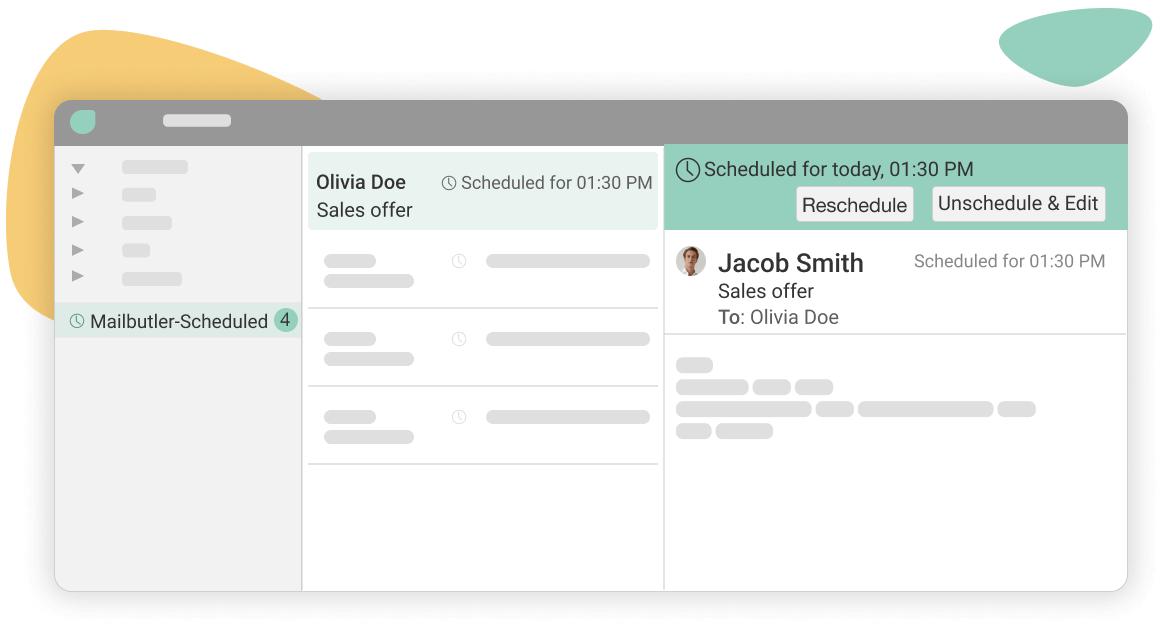

Unschedule when reply is received

What if you’ve scheduled an email, but before your message gets sent, you receive an email? With Mailbutler’s smart functionality, your scheduled email can be unscheduled if you receive a message from your recipient before your email is delivered. This also works if you’ve scheduled a message to multiple recipients – if one of your recipients sends you a message before your scheduled email is sent, your scheduled email will be cancelled for everyone.
Auto-schedule outside of working hours

Mailbutler’s smart automations can automatically send your message during working hours, if for example you’re working late at night. After setting your working hours in your settings, when you send an email outside of these hours, Mailbutler will notify you that you’re doing this, and ask to – or simply automatically! – schedule your email to be sent at the beginning of your working hours on your next working day.

Seamless integration with your current email client




Send emails later FAQs
What is Recipient Optimized Scheduling?
How do I schedule an email with Smart Send Later?
If you’re wondering how to send an email at a specific time, scheduling an email with Smart Send Later couldn’t be easier. In your compose window, after you’ve written your message, simply click on the Smart Send Later button (which in Apple Mail and Gmail is a small delivery arrow with a clock on top of it right next to the normal send button) and set your delivery time for whenever you want. Your message will get sent at exactly the time you specify, even if your laptop is turned off and your mail program is offline. In Outlook, the whole process is done in the Mailbutler Sidebar by setting the delivery date.
Why should I use Smart Send Later?
Scheduling emails means you can enjoy a better work-life balance, turn off from work psychologically when you’ve left the desk, and send messages at appropriate times to contacts who work in different time zones. If you work from home, it means that once the work day is over, you don’t have to log back in to send an email; or it means you can leave the office at an appropriate time in the knowledge that Mailbutler will carry on working for you, even when you’re not there. It also helps you to stay professional when communicating with clients in different time zones, and maximize your chances of a response, as your recipients will receive your emails exactly when you want them to, rather than, say, at a time when you know their inboxes will be flooded with messages and yours might get lost. Brilliant!
Can I stop an email that has been scheduled?
Of course! All your scheduled emails with Mailbutler are put into a Scheduled folder in your email client (or in Outlook, into your Drafts folder). This means that not only can you go to the folder and cancel any scheduled messages – say if your recipient has already replied and the email is no longer relevant – but you can also go in and edit your message if you need to add some more information or make changes to your copy. Mailbutler gives you complete control so you can work as efficiently and smartly as possible.




Don’t worry about privacy. Mailbutler is 100% compliant with European data regulations

We take privacy seriously and never share your data with third parties. And because our servers are located in the EU, you can rest assured that your data is handled in line with the strictest privacy and security regulations.
Maybe you heard about us from
“You know when you want your mail program to do that bit more, like easily schedule your emails, note that you've used the word attached in the copy but haven't attached anything, or help you know if your recipient has actually opened your last message? Mailbutler makes it happen.”