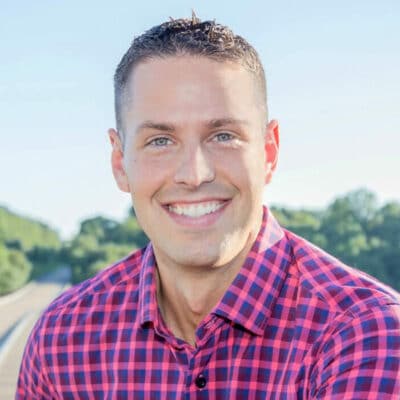Adding a note to an email is simple with Mailbutler! In the Mailbutler Sidebar, you’ll see a yellow button with a note icon. Clicking on it will let you add a note to an email whenever you have an email selected. You can even share this note with other Mailbutler users! It really is as easy as that.

Stay up to date with notes

With Mailbutler’s Notes feature for Gmail, Outlook, and Apple Mail, you’ll never forget any important information again. Anything you need to remember you can add to a handy note which you can pin to an email. You can see your notes when you select the corresponding email, or you can see a complete overview of all your notes right in your inbox.
Mailbutler Notes are integrated directly into your inbox

Mailbutler fits right into Outlook, Apple Mail, and Gmail directly alongside your inbox, and the Notes feature is no different. You don’t need to learn anything new to add information to emails. It’s quick and easy to get started.


Share notes with all your team members

The Notes feature for Apple Mail, Gmail, and Outlook makes it easy to share information across your whole team and keep everyone up-to-date. Assign notes to specific team members so they have all the information they need, and share more general notes with your whole team.
Integrate Mailbutler with your favorite apps

Want to sync your accounts so your Mailbutler notes show up in your favorite note-taking application? Mailbutler integrates with both Evernote and OneNote. After integrating them, any note you create or update in Mailbutler will be automatically created or updated in Evernote or OneNote.


Email Notes FAQs
How do you add a note to an email?
Is there a notes feature in Gmail?
The native Gmail application does not have an integrated notes feature. To add notes in Gmail, you have to download an extension. There are a few options on the market, but (and maybe we’re a little biased) we think Mailbutler is the best option – mostly because you also receive a wealth of other features that work well together, such as the Tasks feature, with which you can also add to-dos to emails, along with your notes.
Why should I work with the Mailbutler Notes feature in my inbox?
The Mailbutler Notes feature is a great way to keep on top of any important information you don’t want to forget. You can attach notes to emails and share them with all of your team members, so everyone is always up to date. You could add information about a client, or notes on a presentation, and share them with the relevant people, so you all remember everything you need to. Try it out now for 14 days for free!
Can I sync Mailbutler notes with third-party applications?
Yes, you can! Mailbutler Notes can be integrated with OneNote and Evernote, and our other features integrate with many more different apps. You can sync your Mailbutler notes to these applications, meaning a note created in Mailbutler will show up in, for example, Evernote. Check out our Support Center article for more information on integrations.


Don’t worry about privacy. Mailbutler is 100% GDPR compliant.

We take privacy seriously and never share your data with third parties. And because our servers are located in the EU, you can rest assured that your data is handled in line with the strictest privacy and security regulations.
Maybe you heard about us from


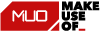


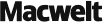



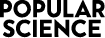
“You know when you want your mail program to do that bit more, like compose emails for you, easily schedule your emails, or help you know if your recipient has actually opened your last message? Mailbutler makes it happen.”