Shared inbox software: Boosting team collaboration and productivity
Manage team emails efficiently with shared inbox software. Assign emails easily, and boost productivity across your entire team.
Mailbutler explains its Follow-up Reminders for Outlook, Gmail and Apple Mail, who they're for, and how best to use them.
Irena is an experienced Content and Email Marketer who loves animals, slow mornings, and all things Tolkien.
In today's culture of constant message bombardment, an important email or two is often lost in the mix.
You might see an email and tell yourself you'll reply later, but then forget; you might even miss the email completely.
So what's the best way to prevent this from happening? By setting yourself a follow-up reminder.
Often, a simple follow-up email can be instrumental in obtaining a response.
Although, the vast majority of emails remain without a follow-up. Mailbutler makes it easy for you to stay on top of crucial emails that need revisiting with follow-up email Tasks.
This means you'll never forget to respond to a message, and you'll maximize your chances of getting a response. Read on to learn more about Mailbutler Tasks.
Mailbutler's Follow-up Reminders are a popular sub-feature of Tasks. The Mailbutler Tasks feature lets you set up hassle-free reminders on to-dos right within your inbox.
You can set a specific follow-up task in two clicks on either emails or contacts, and receive a reminder after a certain amount of time if you haven't received a reply.
Creating a reminder task is as easy as clicking a button. It takes just a few seconds to set one, after which you'll receive a reminder to send a follow-up email at a date and time of your choosing.
This way, you'll never forget to respond to an important email and increase your chances of retaining that customer, winning that client, or getting that important piece of information you need.
Moreover, you can sync Mailbutler Tasks with different apps, including Trello, Asana, Todoist, Wunderlist and many more.

Only 20% of sales leads are followed up on past the initial cold email.
This means that a staggering 80% of opportunities are lost due to a lack of follow-up. Never let a potential customer slide by, and maximize every opportunity to secure a sale with Mailbutler's Tasks feature.
Check out our other blog post with some tips on cold email follow-ups.
Waiting for a response to a job application can be nerve-wracking, and keeping track of multiple different job applications at different companies can quickly get messy.
Moreover, you never know how many other people have replied - the boss at your potential next company could have hundreds of emails from candidates!
Creating reminders to follow up on job application emails makes sure you stay at the front of recruiters' minds.

When half of your team (or your whole team!) works remotely, it can be easy to forget all of the different moving parts of your business.
You might simultaneously be waiting for information from a colleague, receiving an inquiry from a client, and juggling preparation for various meetings.
All of these different tasks mean forgetting to send an email can happen easily.
But not with Mailbutler's Follow-up Tasks! Focus on what matters, and let Mailbutler remind you to take action at a date and time of your choosing.
Let’s face it - some clients just aren’t very punctual. Receiving a payment too late might just be a slight annoyance, but for a freelancer with limited clients, it can be a huge inconvenience.
Nobody wants to miss their rent payment or have to worry about having enough money to eat properly that month, and unfortunately, clients aren't always totally reliable.
With Mailbutler, you can worry less that your client is going to pay you late. Simply set up a reminder and forget about it until the follow-up date, at which time you can bump them for your payment.
But follow-ups aren't just for these four people.
On the contrary, Mailbutler’s Tasks are for everyone looking to save time and streamline their workflow with an intuitive and robust tool that will become a seamless part of your email usage.
We've prepared a detailed, step-by-step set of instructions here. Check them out, hit the tasks button in your inbox, and never miss an opportunity to re-engage again.
Mailbutler's AI email assistant can help you with your follow-up messages and with your email communication in general. Using the power of artificial intelligence, in just a few clicks and by entering just a few keywords, you can have Mailbutler automatically compose and respond to emails in moments.
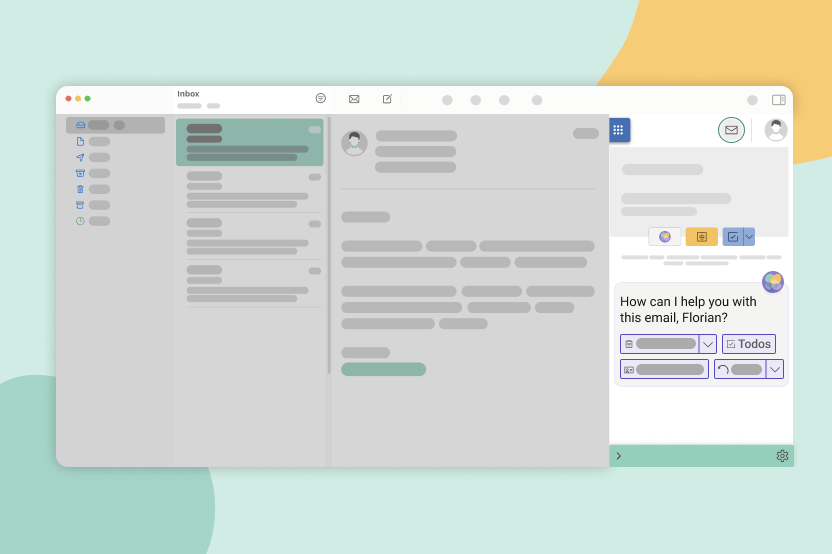
On top of this, Mailbutler can automatically create lists of tasks from emails you've received. This includes follow-up tasks! In just a click or two, add tasks to your Mailbutler Tasks list and never forget to do what needs to be done.
Our AI can also find contacts from your messages, summarize your emails, and improve your spelling and grammar.
When doing email follow-ups, it's essential to avoid common mistakes. One major mistake is a lack of personalization, which can make the recipient feel undervalued. Sending follow-ups too frequently can also be counterproductive, as it may annoy the recipient. It's important to ensure the tone remains polite and professional.
Real Life Example:
Avoiding overly aggressive or demanding language is key, as it can damage the relationship with the recipient. Finally, not including a clear call to action or reason for the follow-up can result in a lack of response, as the recipient may not understand the email's purpose.
When it comes to sending follow-up emails, timing is key. If you send one too quickly, it might seem aggressive, but if you wait too long, you could miss your chance. The right timing depends on the situation.
For example, follow up a week after a job application, but sooner for a business proposal. Also, consider the recipient's time zone and business hours. Using tools to track when your emails are opened can help you find the best time to follow up.
Writing follow-up emails is a task many people find stressful.
After all, nobody wants to come across as pushy or annoying, especially not when communicating with a hot lead or an important collaborator.
Fortunately, writing an effective follow-up email is easier than it seems. Here’s what you need to do:
Sending your client, business partner, or teammate a reminder email doesn’t have to be an uncomfortable experience for either party.
Just because your recipient hasn’t responded to your initial message yet doesn’t mean they’re unprofessional or not interested in what you have to say.
They might have been very busy lately or just forgot to reply.
That’s precisely why you should always send polite and friendly follow-up emails. To do this, you should:
Here are five foolproof tips to help you write a professional follow-up email:



