Shared inbox software: Boosting team collaboration and productivity
Manage team emails efficiently with shared inbox software. Assign emails easily, and boost productivity across your entire team.
Mailbutler offers a follow-up reminder feature that can greatly improve your email productivity by automating much of the follow-up process.
Irena is an experienced Content and Email Marketer who loves animals, slow mornings, and all things Tolkien.
Efficient email follow-ups are crucial for maintaining strong business relationships and ensuring no communication opportunity is missed. Mailbutler offers a follow-up reminder feature that can greatly improve your email productivity by automating much of the follow-up process.
This blog post outlines the best practices to maximize the benefits of this feature.
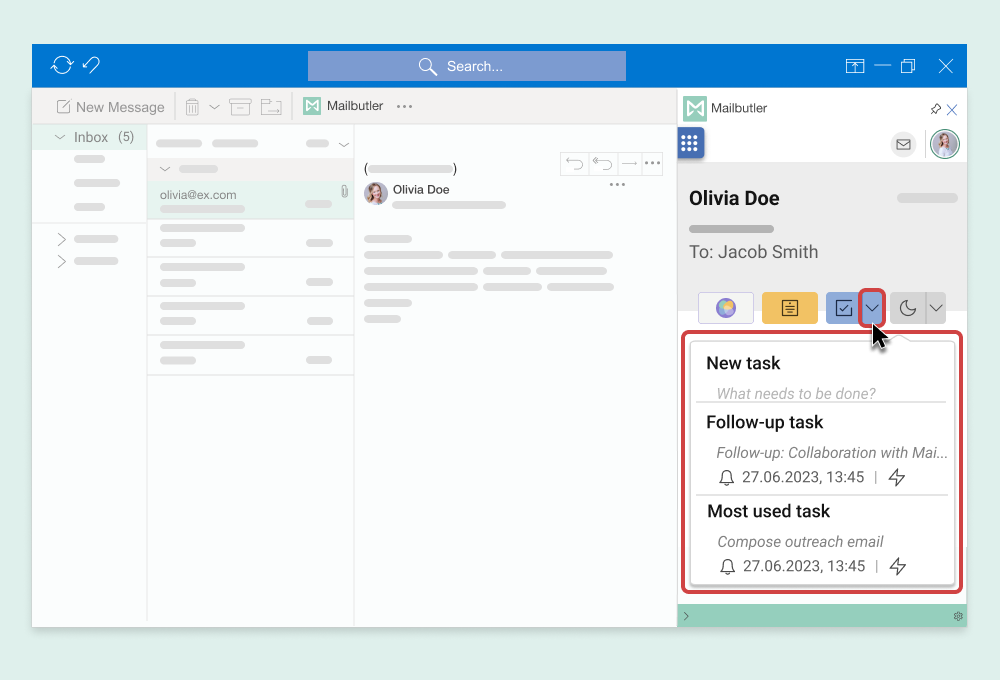
Mailbutler's email Tasks feature enables users to efficiently convert emails into actionable tasks within email clients like Outlook, Gmail, and Apple Mail. This tool allows for the setting of due dates and automated reminders, ensuring you never miss a deadline or forget an important follow-up.
The Tasks feature allows users to easily create tasks from their emails. When you receive an email that requires a follow-up action, you can quickly turn this email into a task by specifying a deadline and setting reminders. Here’s how it benefits users:
This feature is beneficial for ensuring that you respond to emails promptly and manage your workload effectively. Whether you are following up with a client, scheduling a meeting, or needing to remember to send specific information, Mailbutler’s Tasks feature makes these activities manageable and less prone to human error.
Next Steps: Setting Up Automatic Reminders
Once you are familiar with creating tasks from your emails, the next step is to automate the process of managing these tasks, especially follow-ups.
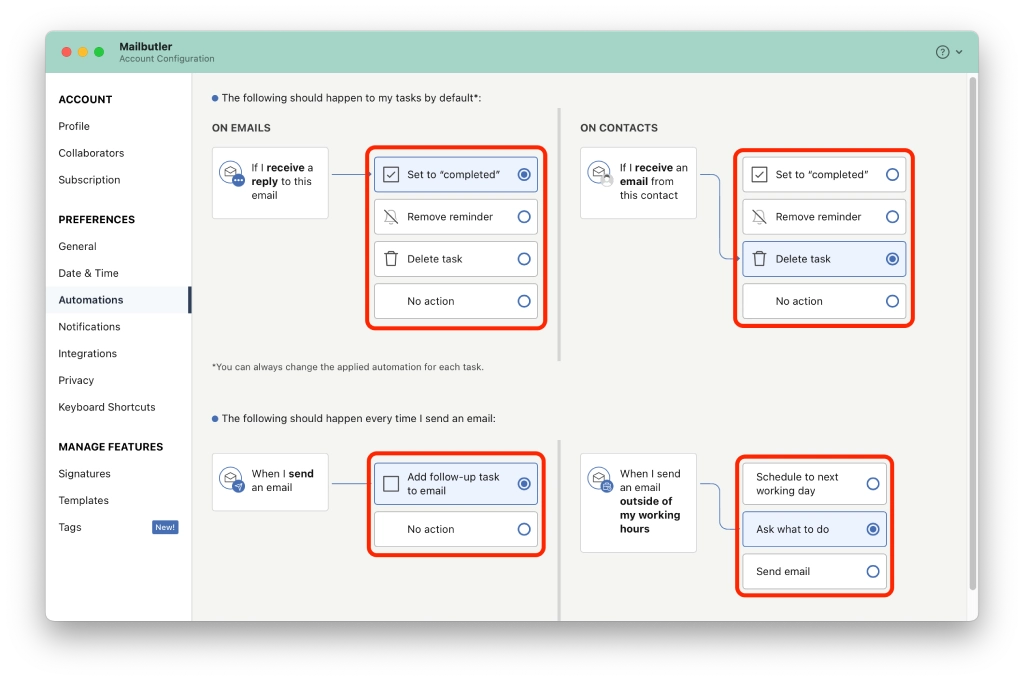
Firstly, it is advisable to set up reminders for all outgoing emails that have not received a response. To enable this feature:
Users can simplify their workflow by configuring Mailbutler to automatically mark follow-up reminders as completed once a reply is received. To implement this setting:
Developing a daily routine to check pending follow-ups can significantly improve your response rate and engagement level. Whether you prefer to check in the morning or evening, regular reviews help ensure that no email is overlooked.

Creating individual follow-up messages for each email can be time-consuming. Using pre-designed templates saves time and ensures consistency in your communications. Consider these templates for your follow-ups:
Related posts:
By using Mailbutler’s follow-up feature, you can:

To better organize your emails, you can use Mailbutler's Tags and Tasks features together. Here's how to do it simply:
Creating follow-up emails that prompt a response without coming across as overly assertive requires a thoughtful approach. Here are some best practices to ensure your follow-ups are effective and well-received:
Wait for an appropriate amount of time before sending a follow-up. Generally, a few days or a week can be a sensible interval, depending on the context of your initial email. This shows respect for the recipient's time while keeping your message relevant.
Respect the recipient's time by keeping the follow-up concise. A brief message that gets straight to the point is less likely to be perceived as intrusive. Clearly state the purpose of your email and avoid unnecessary details.
Tailor each follow-up email to the recipient by mentioning specific details from your previous interaction. This personal touch not only increases the relevance of your email but also demonstrates your attention to the relationship.
Use polite language and maintain a professional tone throughout your email. Phrases like "Sorry to bother you" or "I understand you have a busy schedule," can set a respectful tone and make your email more amiable.
Clearly state what you are hoping to achieve with your follow-up. Whether it’s a request for information, a meeting, or a feedback session, a clear call to action directs the recipient on how to respond to your email.
Each follow-up should add value to the ongoing conversation. Include a useful piece of information, a relevant link, or an offer that might interest the recipient. This strategy not only enhances the engagement potential of your email but also gives the recipient a reason to respond.
Instead of directly stating that you are following up, frame your email as a helpful reminder or an offer to assist. For example, you could write, "Just a quick note to see if you need any further information to reach a decision."
If you are following up because of a delay, acknowledge that the recipient may have been busy. This shows understanding and patience, qualities that can foster goodwill and potentially prompt a quicker response.
Limit the number of follow-ups to avoid the risk of irritating your recipient. If you have already sent two or three follow-ups without a response, it might be time to consider other communication methods or give them additional space.
Before you hit send, review your email for tone and clarity. Ensure it reads well and conveys your message effectively without sounding demanding or desperate.

As the CEO and Co-Founder of Mailbutler, I handle a substantial amount of daily email correspondence—approximately 20-30 emails that require active management.
Managing an overflowing inbox can be overwhelming. That's why I want to share some tips and tricks to not only keep my inbox in check but also significantly enhance my email productivity and effectiveness. Here’s how I’m using Mailbutler’s powerful follow-up reminder feature to stay on top of my email game.
Given that each email I send is crucial—typically requesting information or posing questions—I cannot afford to let any message slip through the cracks. I set a follow-up reminder for every email I send to ensure I never miss a beat. My default reminder is set for three days, giving recipients a generous window to respond.
Manually adding reminders to each email is possible but time-consuming. Thankfully, Mailbutler’s automation handles this for me. It automatically attaches follow-up reminders to every email I send, saving me effort and letting me focus on the content. If a follow-up isn't needed, like when I'm just acknowledging receipt, I remove the reminder manually. This happens rarely, only once or twice a day.
Follow-up reminders are useful, but too many notifications can be overwhelming. Mailbutler solves this by automatically deleting a follow-up reminder once a reply is received. This smart feature means I only get notified about emails that still need my attention. As a result, my daily reminders are reduced to just a few notifications.
When it is time to send a follow-up, I don't go in blind. Mailbutler’s tracking feature allows me to see whether the recipient has opened the original email and if they've interacted with any links within it. This insight significantly informs the tone and content of my follow-up messages. With this data, I can personalize my approach, using one of my five go-to follow-up email templates, which are created to engage and elicit responses effectively. The templates are all saved in Mailbutler’s message template feature and just one click away when composing my follow-up email.
Using Mailbutler’s follow-up reminders, automation, message templates, and email tracking has changed how I handle emails. I no longer worry about remembering to follow up. Instead, I can focus on important tasks like closing deals and building relationships. This system helps manage emails and pushes my business forward by making sure every opportunity is followed up on quickly.
By following these guidelines, your follow-up emails will be more likely to achieve their purpose—securing a response—while maintaining professionalism and respect for the recipient’s time. By automating your follow-ups with Mailbutler, you enhance not only your productivity but also your professional credibility. Let these strategies remove the burden, allowing you to focus on other essential aspects of your work.




