Artificial Intelligence
AI Email Writer – Mailbutler’s Smart Assistant
Explore Mailbutler's AI email writer with our simple guide. Discover efficient email management with this premium AI email generator.
The Mailbutler Smart Assistant scans your incoming emails and automatically extracts relevant contact information. Read on to learn more.
Irena is an experienced Content and Email Marketer who loves animals, slow mornings, and all things Tolkien.
Nurturing business relationships in 2023 is all about personalization, loyalty, and trust. But you can’t achieve either of these goals if you don’t have your contacts’ information neatly organized and easily accessible at all times.
Mailbutler’s game-changing Smart Assistant can help you keep your address book complete and up to date by extracting relevant contact details from your received messages. This functionality is called Contact Finder. Find out more below.
Contact Finder is one of the Mailbutler Smart Assistant’s key capabilities. The Smart Assistant scans your incoming emails and automatically extracts relevant contact information, mainly from the email signature section. This information includes the sender’s name, email address, phone number, company, job title, website, and other important details.
Contact Finder is designed to help you manage and stay on top of your email contacts at all times. This sub-feature is a great time-saver, especially if you receive a large number of messages from new contacts every day.
To use Contact Finder, you need to open an email from someone whose contact information you would like to save. Then, you need to click “Contact info” in your Mailbutler Sidebar like so:
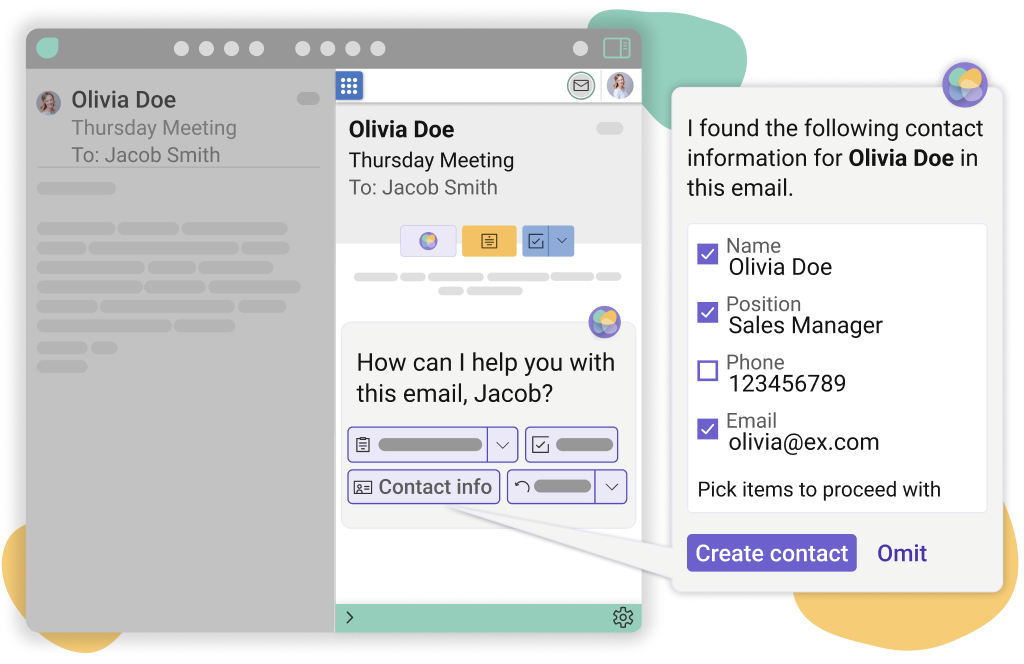
The Mailbutler Smart Assistant’s Contact Finder functionality
In just a few seconds, the Mailbutler Smart Assistant will provide you with a list of contact information. You can then review the list and decide which bits of information you want to keep. You can then deselect the ones that aren’t useful to you.
Finally, once you've picked the pieces of information you want to save, you can instruct the Smart Assistant to add the contact details to your Mailbutler Contacts list by clicking on the “Save info” option. Yes, it all basically comes down to clicking a few buttons!
To get the most out of Contact Finder, consider:
Additional reading: Get step-by-step instructions on how to share your Mailbutler contacts here.
Here are two examples of the Contact Finder functionality in action:
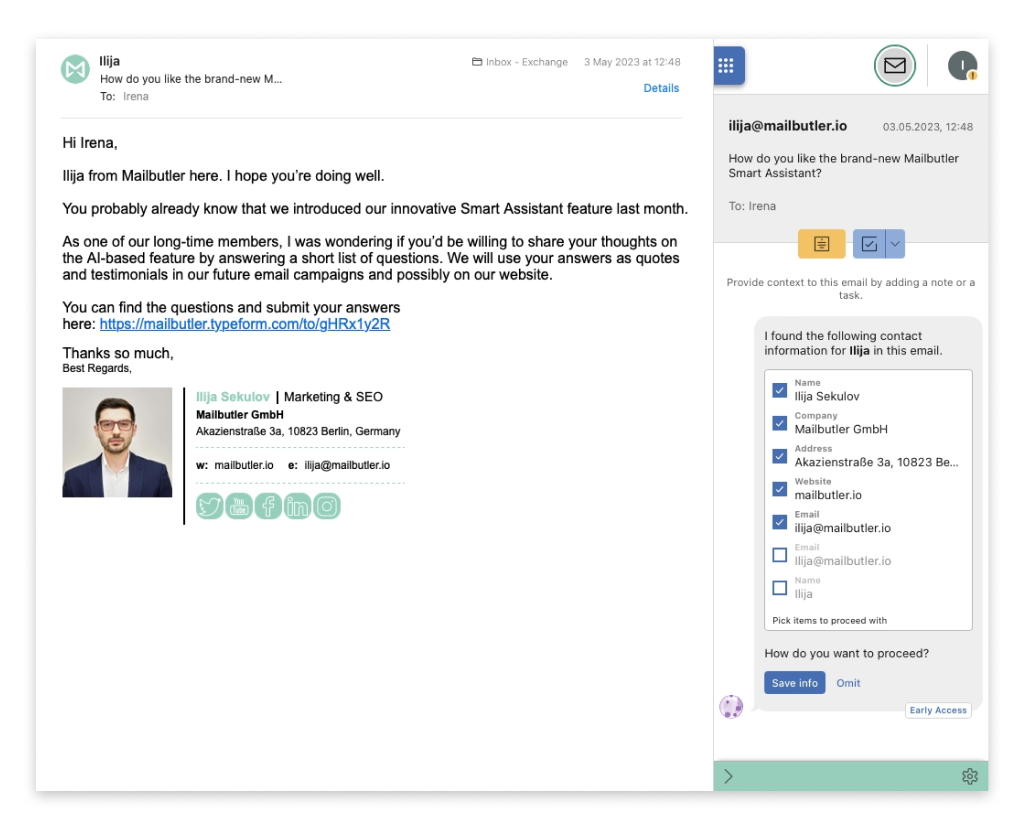
Contact Finder in action
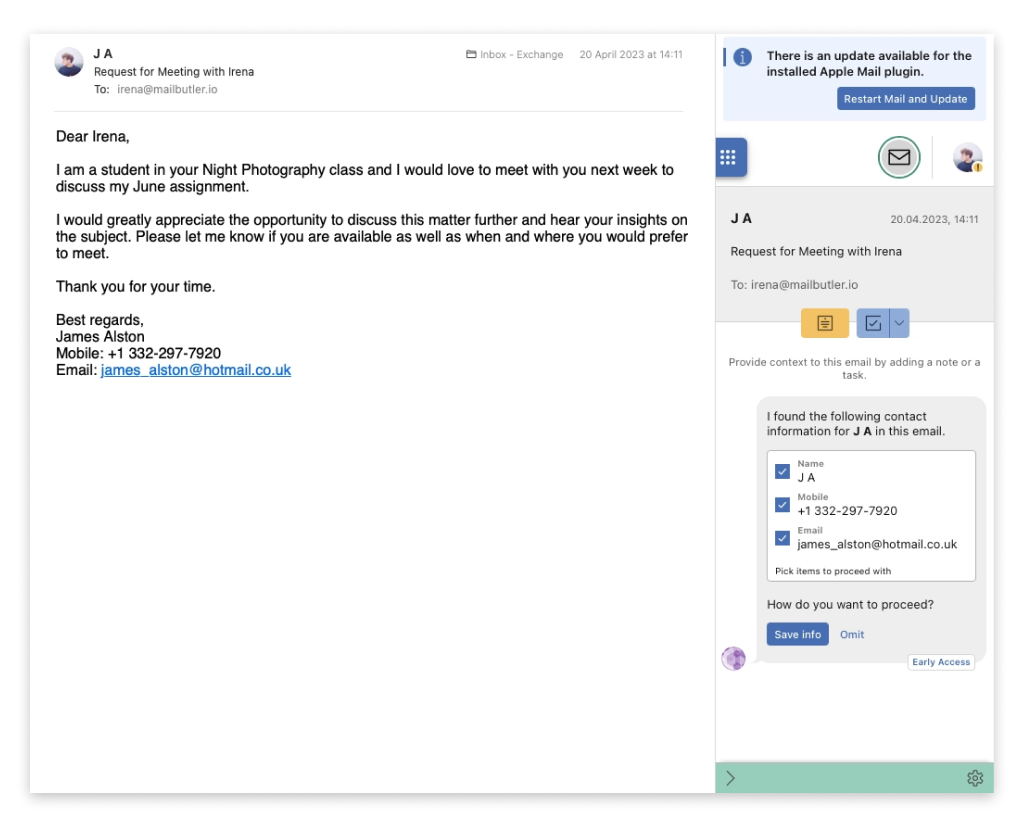
Contact Finder in action
It’s important to note that the Smart Assistant might not always extract all relevant contact information when you use Contact Finder. What’s more, sometimes, some of the pieces of contact information it suggests can be incorrect. These uncertainties are directly linked to the general limitations of artificial intelligence.
Unfortunately, no. When using the Contact Finder functionality, Mailbutler’s Smart Assistant extracts relevant contact details from the email of your choice and saves them as a Mailbutler Contact. However, you can import your whole address book to Mailbutler by integrating Mailbutler Contacts with Apple Contacts. This way, you’ll have all your customers’ information in one place.
To protect your privacy and ensure your safety, Mailbutler replaces sensitive pieces of information with similar but random data of the same type before sending your email content to OpenAI for analysis. When OpenAI finishes processing the email content and sends the results back, Mailbutler changes all the dummy information back to the original, potentially confidential data.
A rich, up-to-date Contact book is the key to building deep business relationships. Having your contacts’ information readily accessible at all times is a must if your goal is to capture their attention with personalized messages.
With the Smart Assistant’s Contact Finder sub-feature, you can create a new Mailbutler contact from scratch in just a few moments. Instead of going through your emails looking for important contact details, you can instruct the Smart Assistant to do the heavy lifting for you. This frees up your time so you can focus on composing messages using the information the Smart Assistant finds for you.
Related posts:




