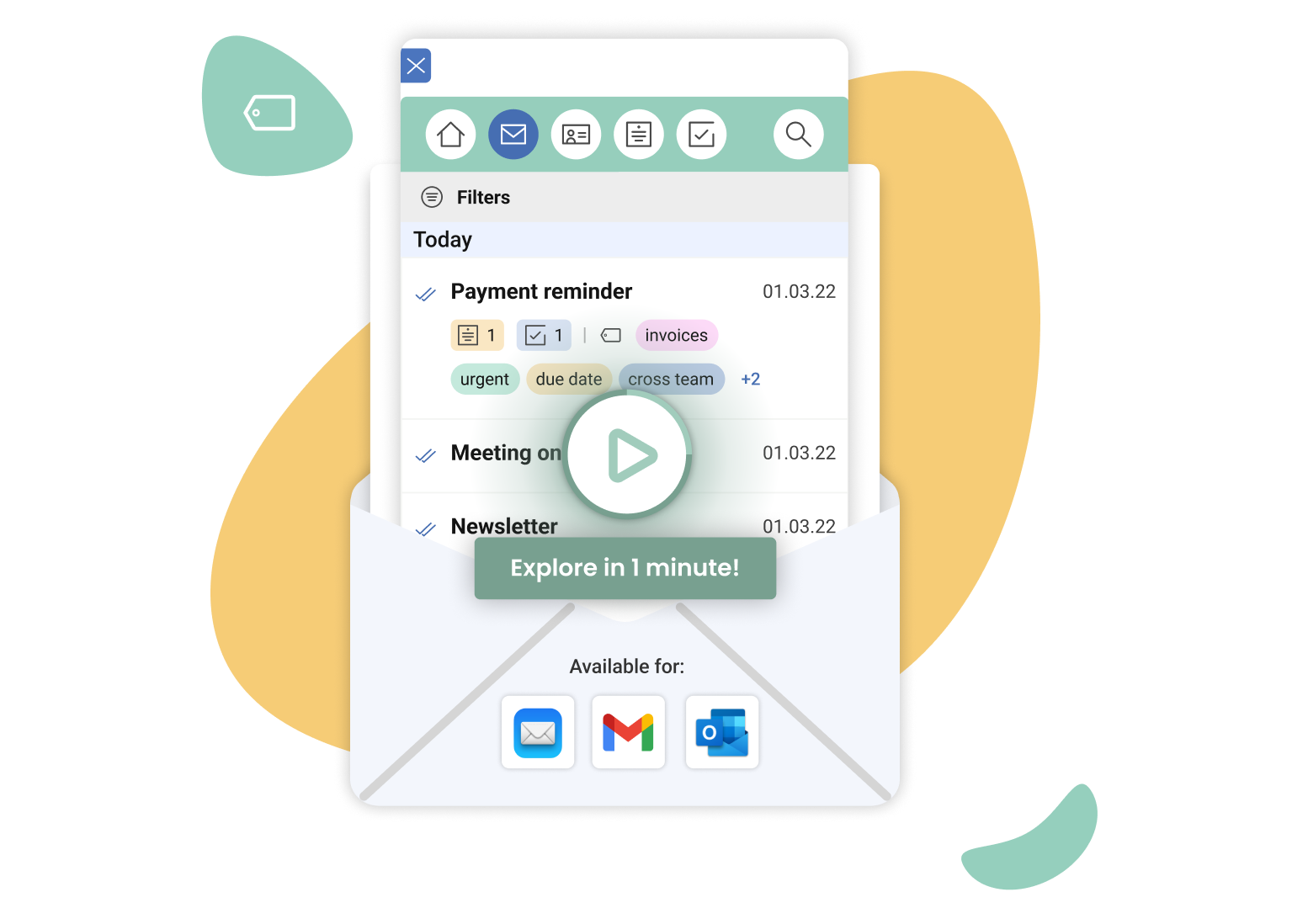With Mailbutler, yes! Putting tags on emails is easy: Simply open up Mailbutler in your Outlook, Gmail or Apple Mail email inbox, select the email, contact, note or task you want to add a tag to, and click the tag button. From here, you can set a title and a color.
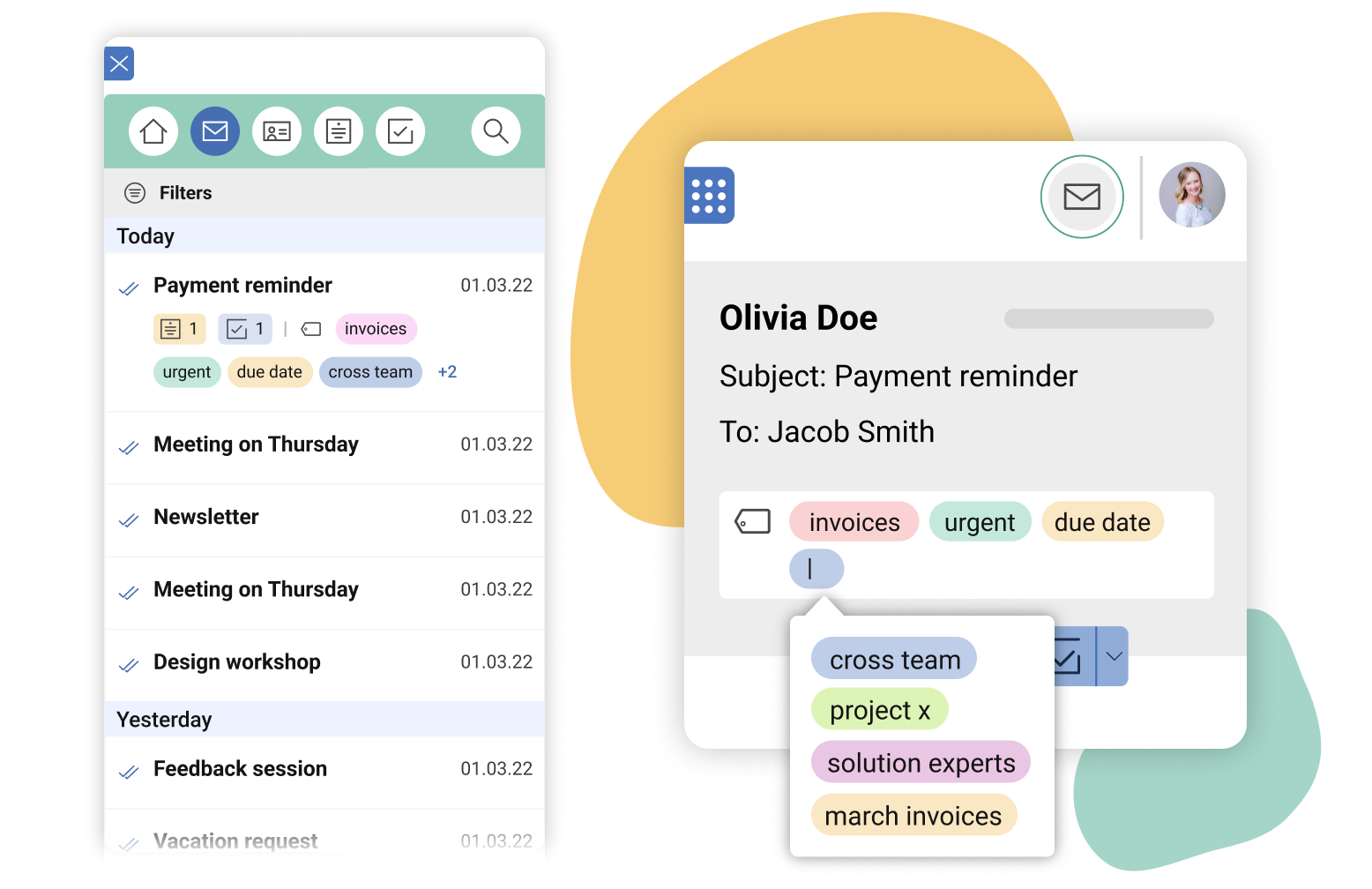
Stay on track with email tags
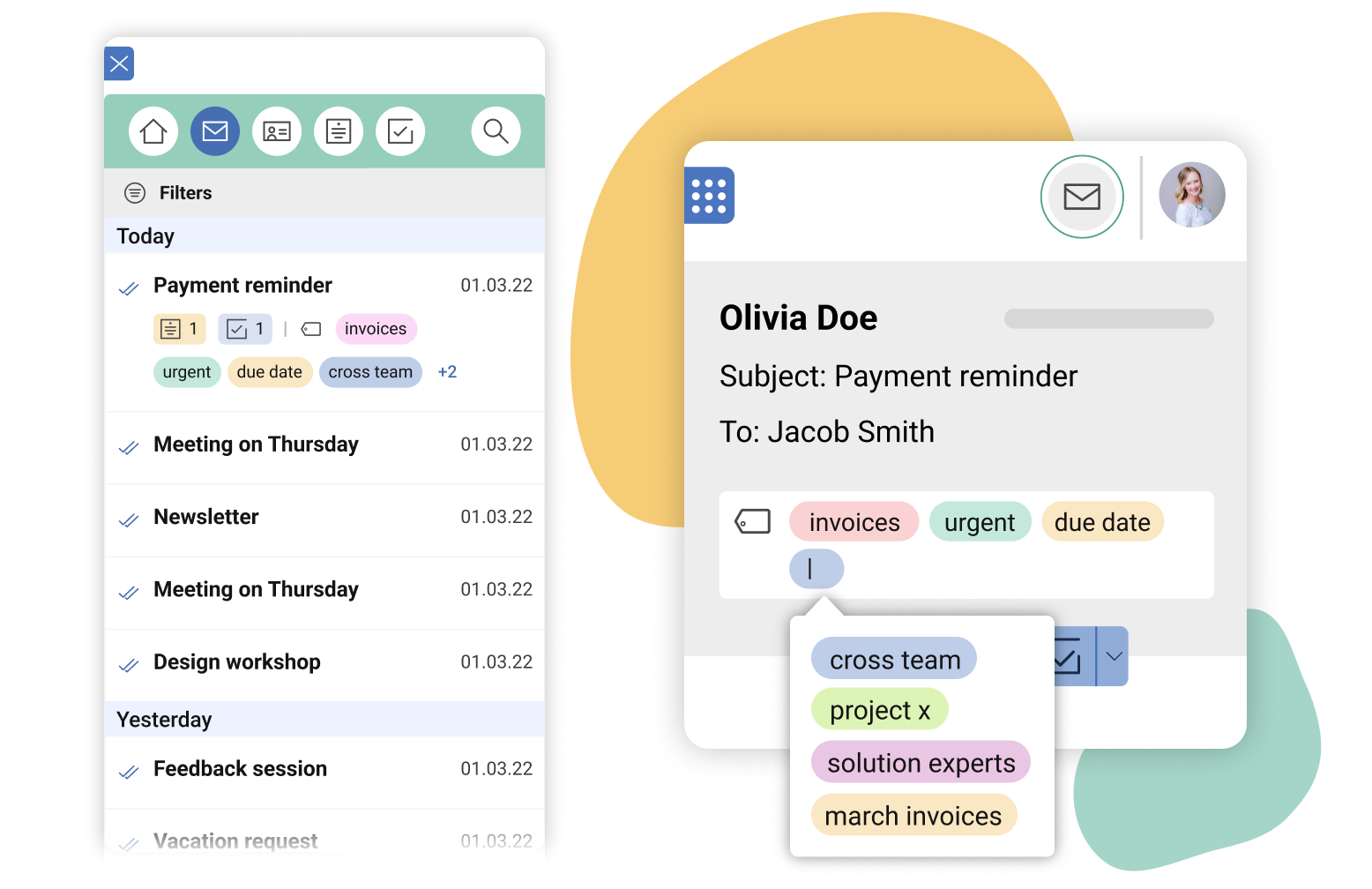
Email tagging is a great way to keep on top of messages in your inbox. In a couple of clicks, add a colored email tag with a title to your message so you know exactly what the message is: an invoice, a customer request, or some information from a team member. Never lose track of what’s what again.
Improve customer relationships with Contact Tags
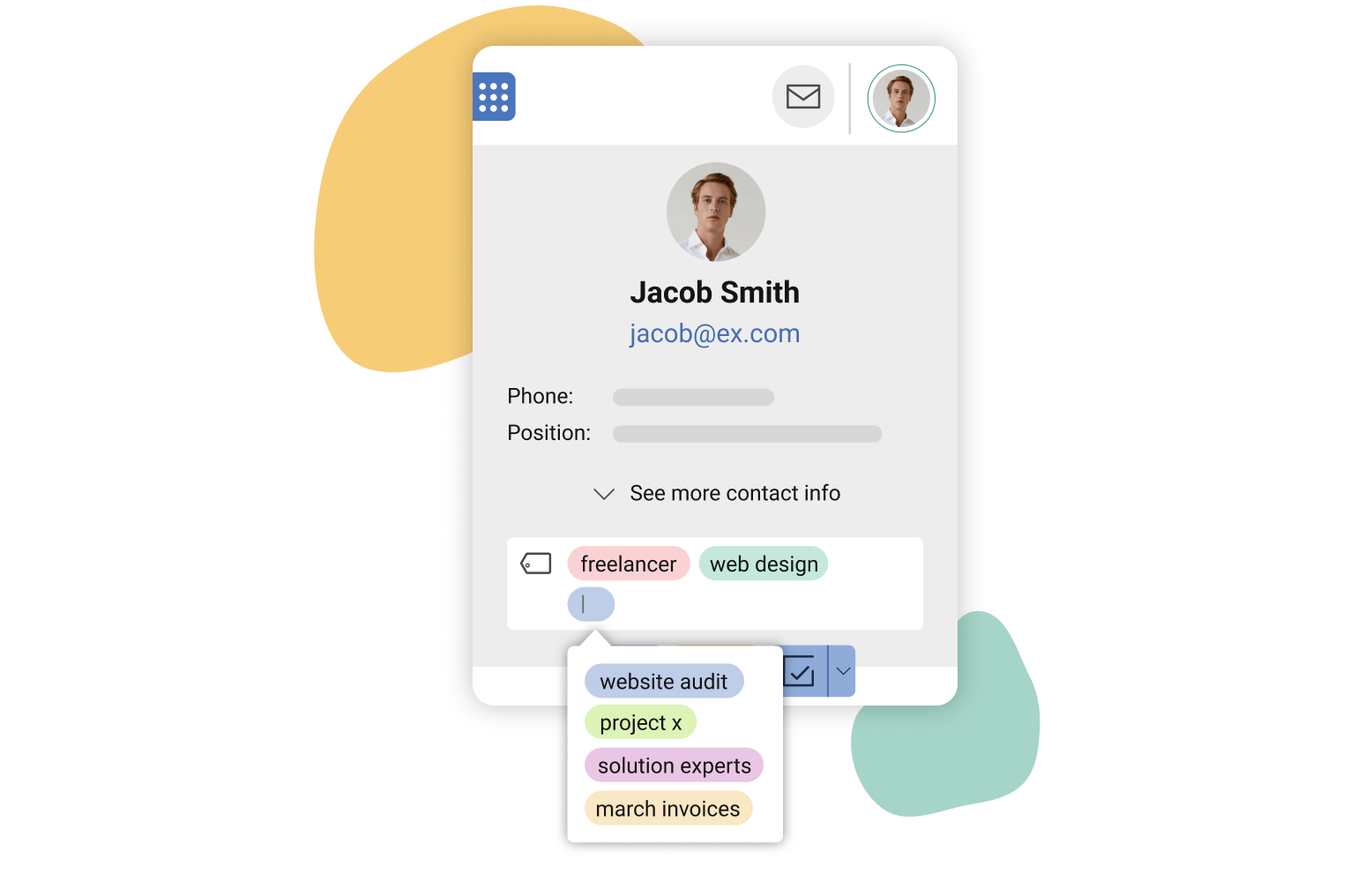
Different customers have different needs. With Outlook, Apple Mail and Gmail tags, you can label each of your individual contacts so you always know who’s who and maintain professional, personal relationships with your clients.
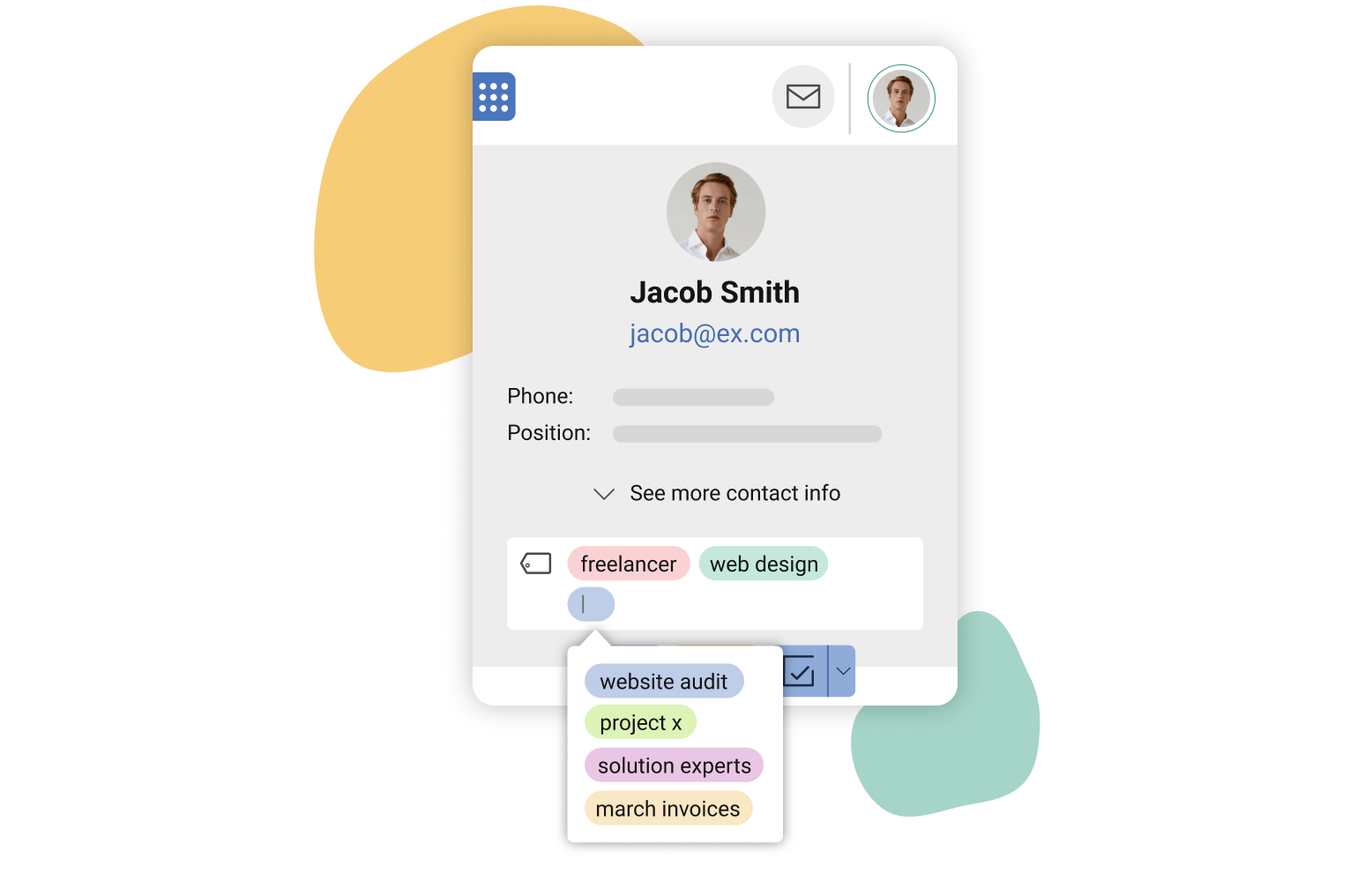
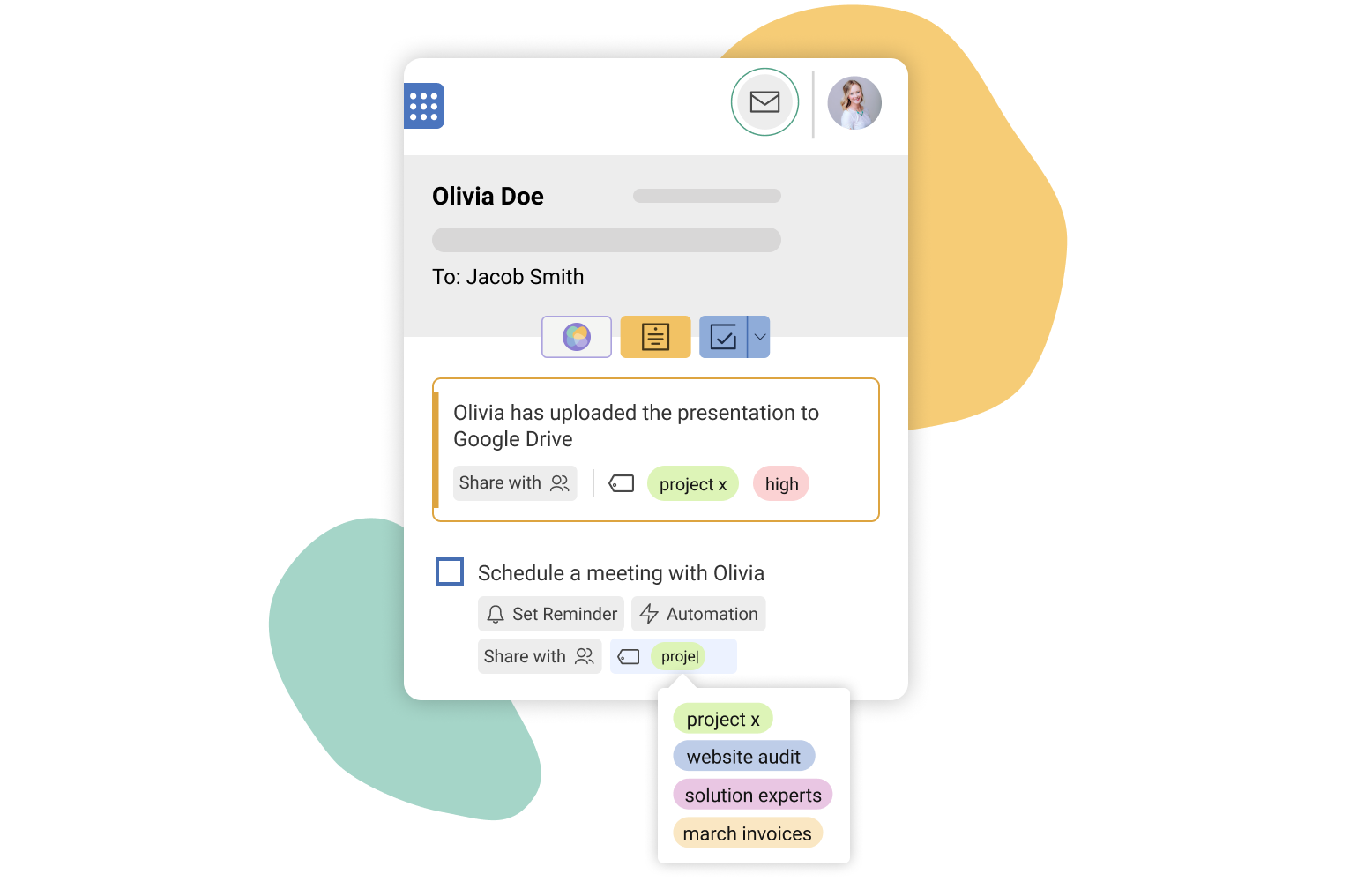
Stay on track with tags for Notes and Tasks
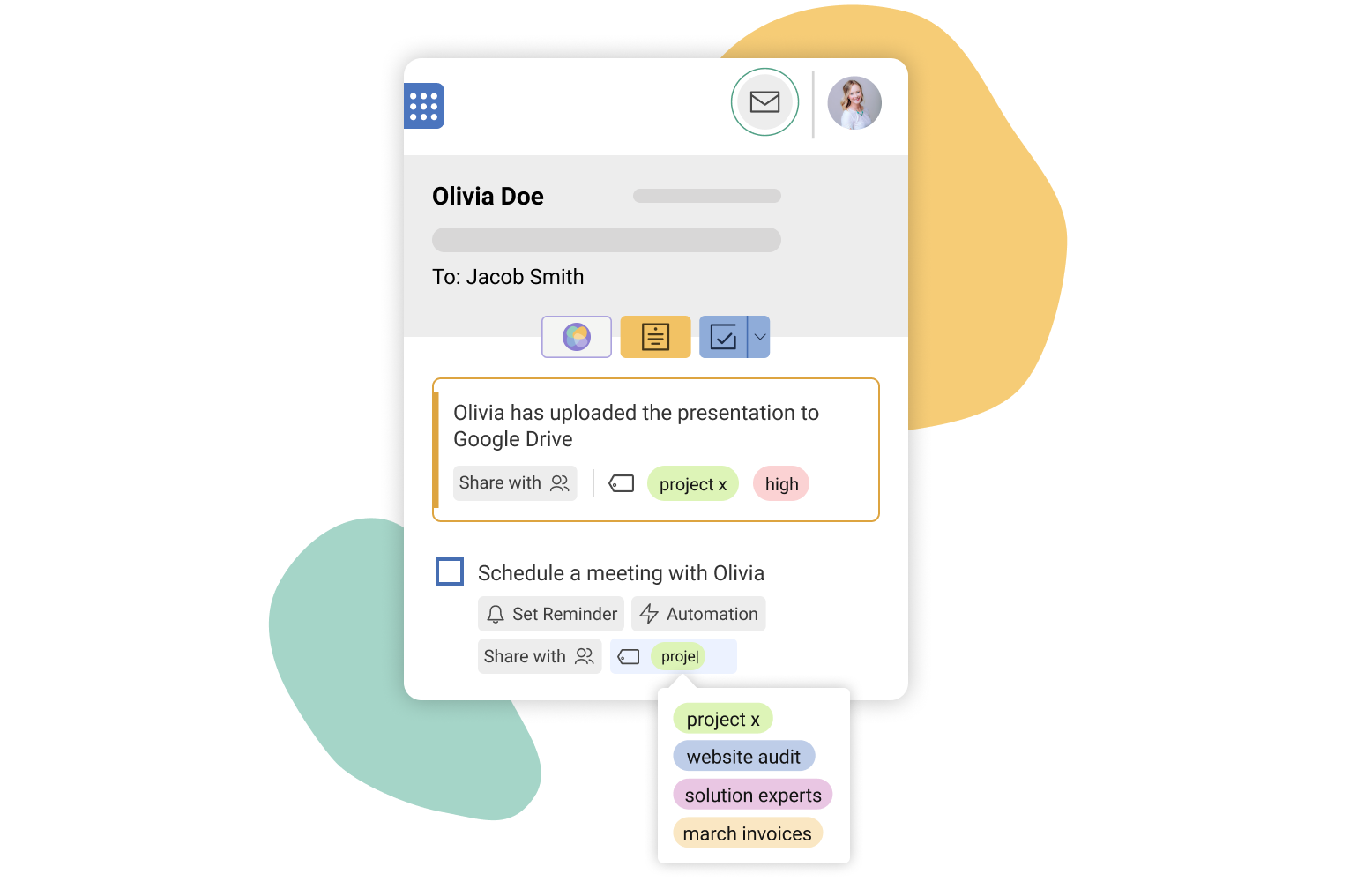
There are so many things to do every day, and staying on top of priorities and information can be difficult. With the Mailbutler Tags feature, you can quickly label all your tasks and notes, meaning you always know which tasks have the highest priority and which information is the most important.
Always have the right email for the right situation
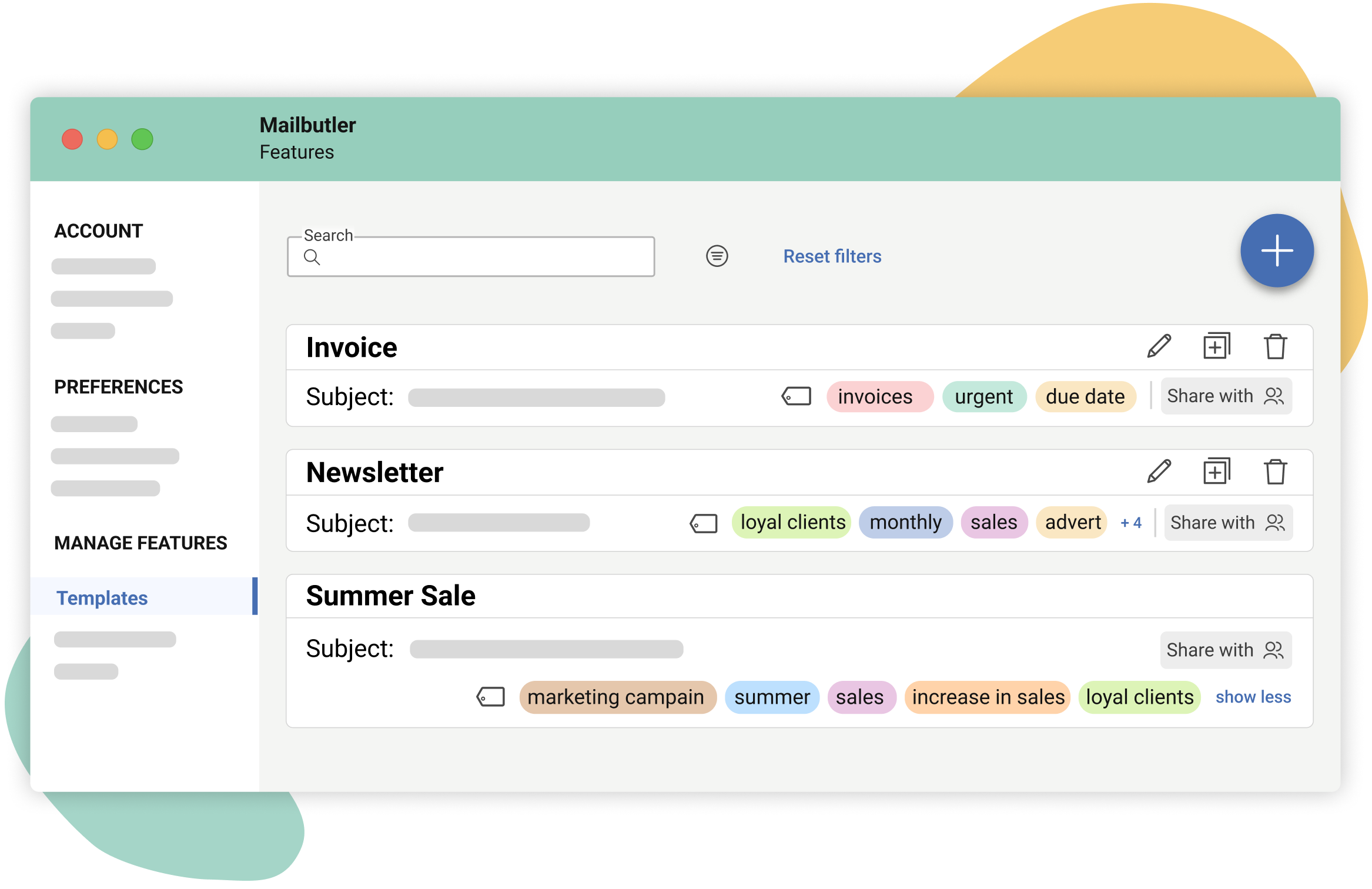
Different email templates are necessary for different situations – but sometimes, if you have a lot of them, it can be difficult to find the one you need. Not any more! Simply add tags to your message templates with different titles and colors which you can quickly scan to find the appropriate message for any situation.
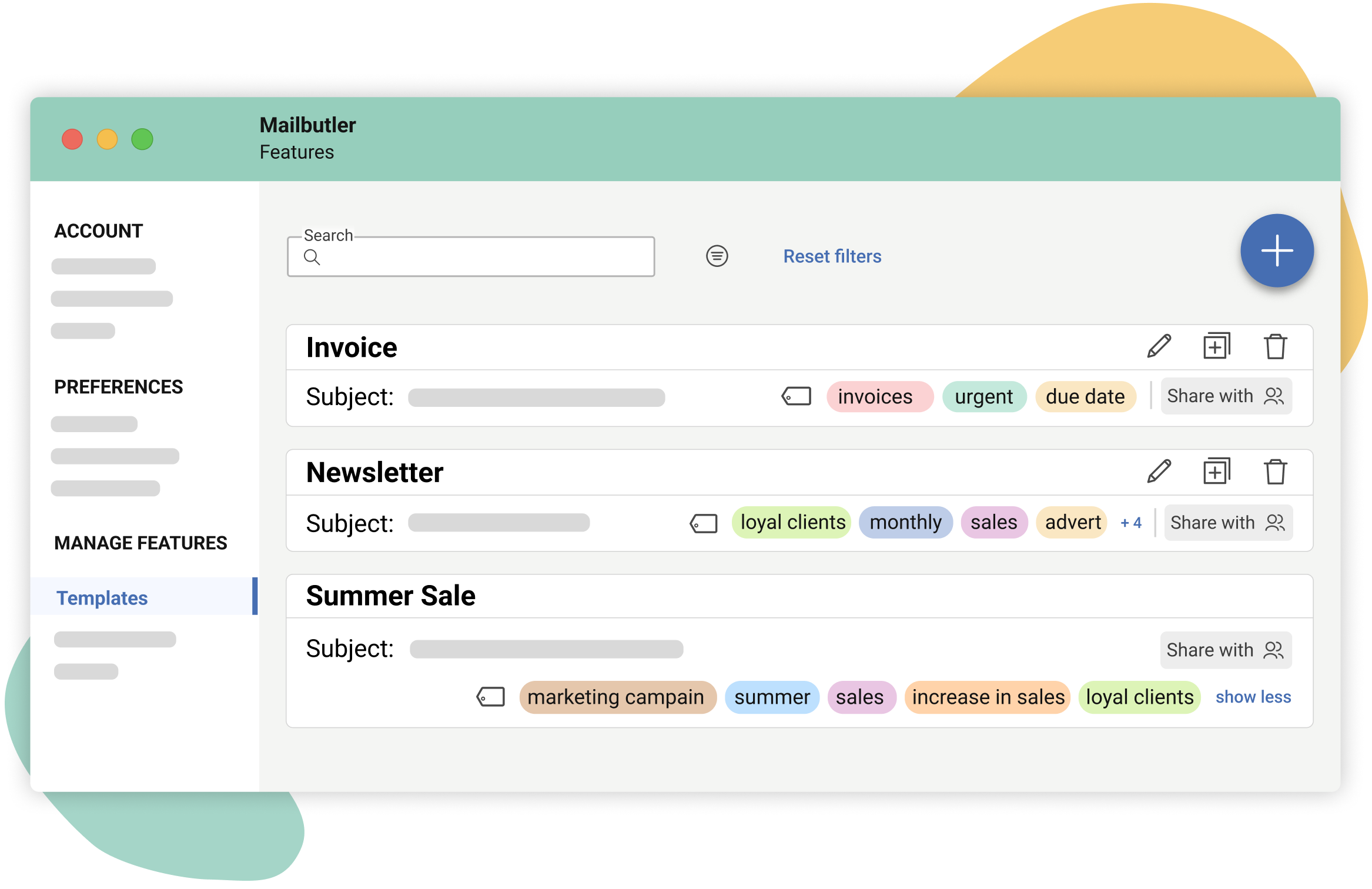
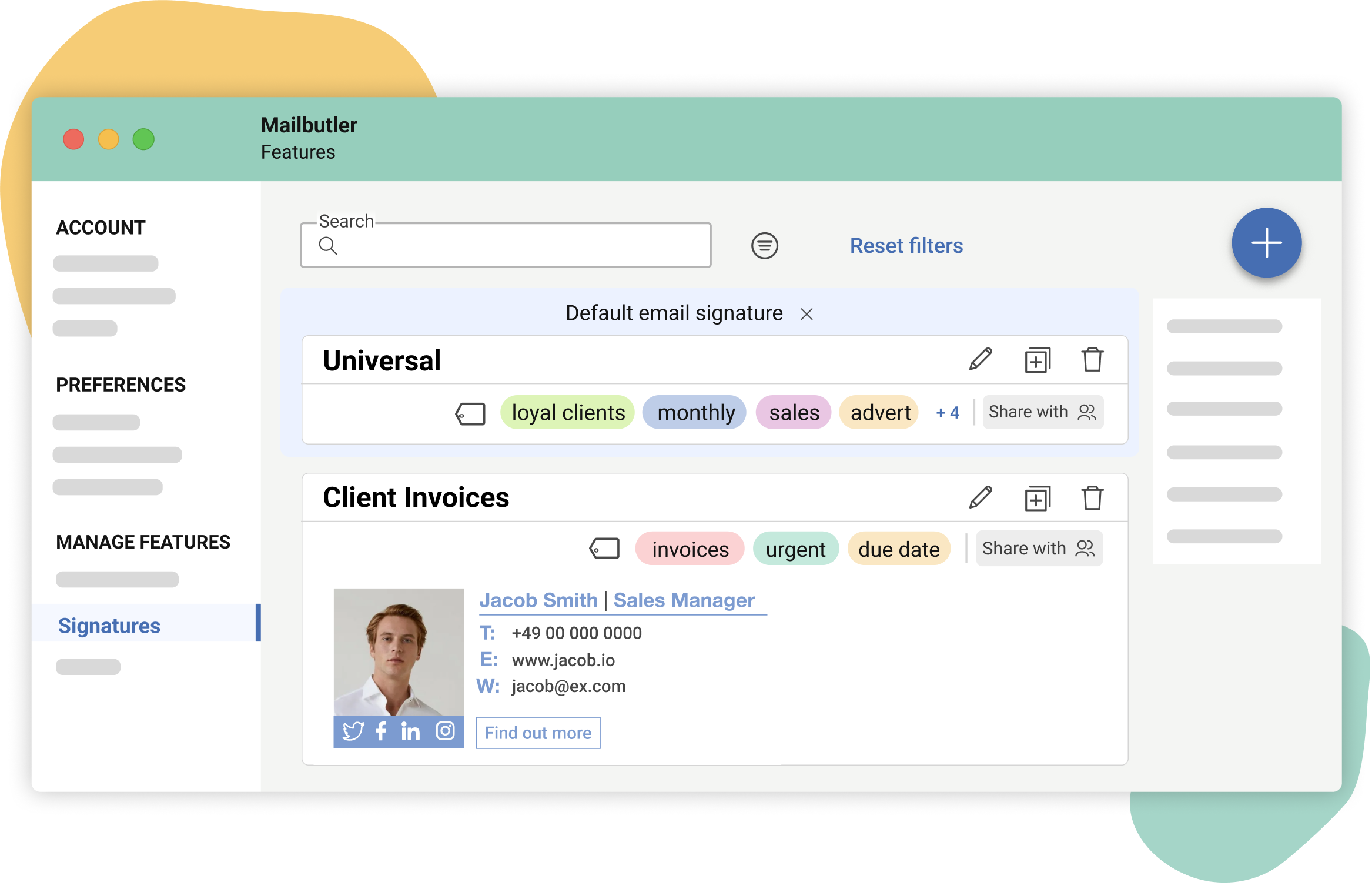
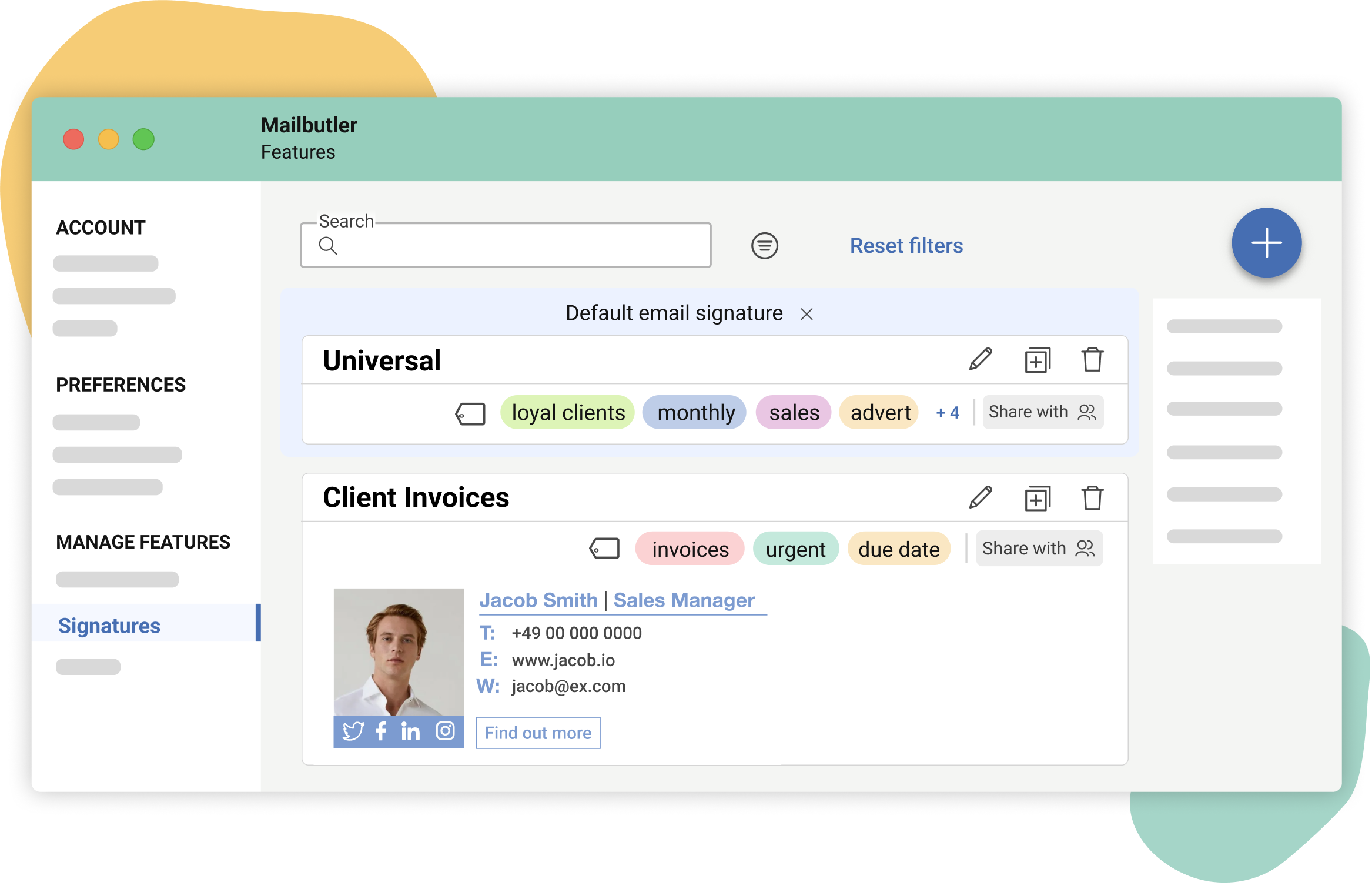
Easily label your signatures
Your sign-off is important – it’s your brand, a chance to do some passive email marketing, and the easiest way for your recipient to find your contact information. By tagging your signatures, you ensure you can always find the right signature for the email you’re sending, making sure your sign-off is appropriate in every situation.
Manage your tags with ease
Need to quickly see which messages or items are which? Customize your tags with names and colors so you can get a quick overview of your inbox at a glance. Manage all your tags in one place in Account & Preferences.
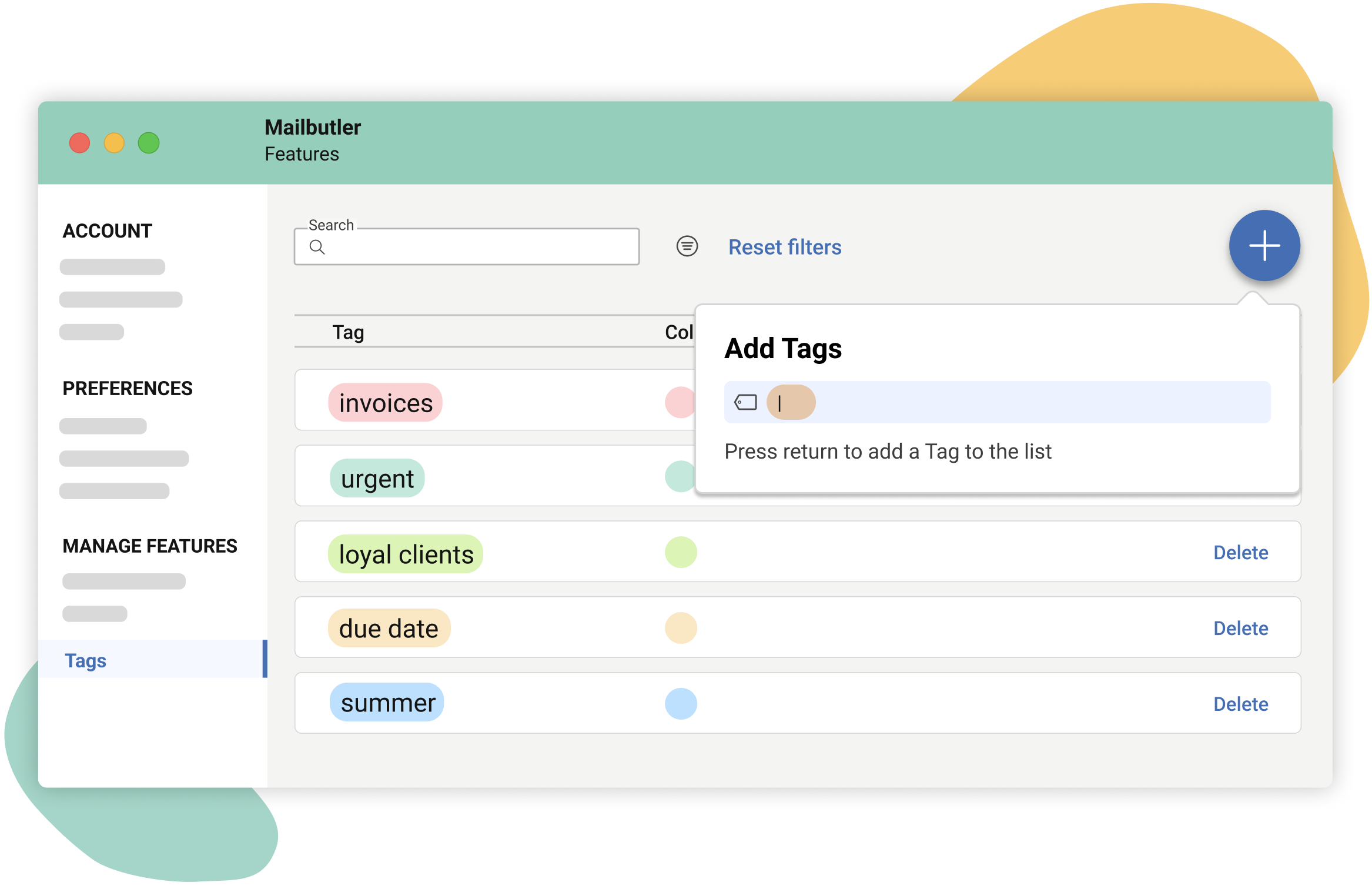
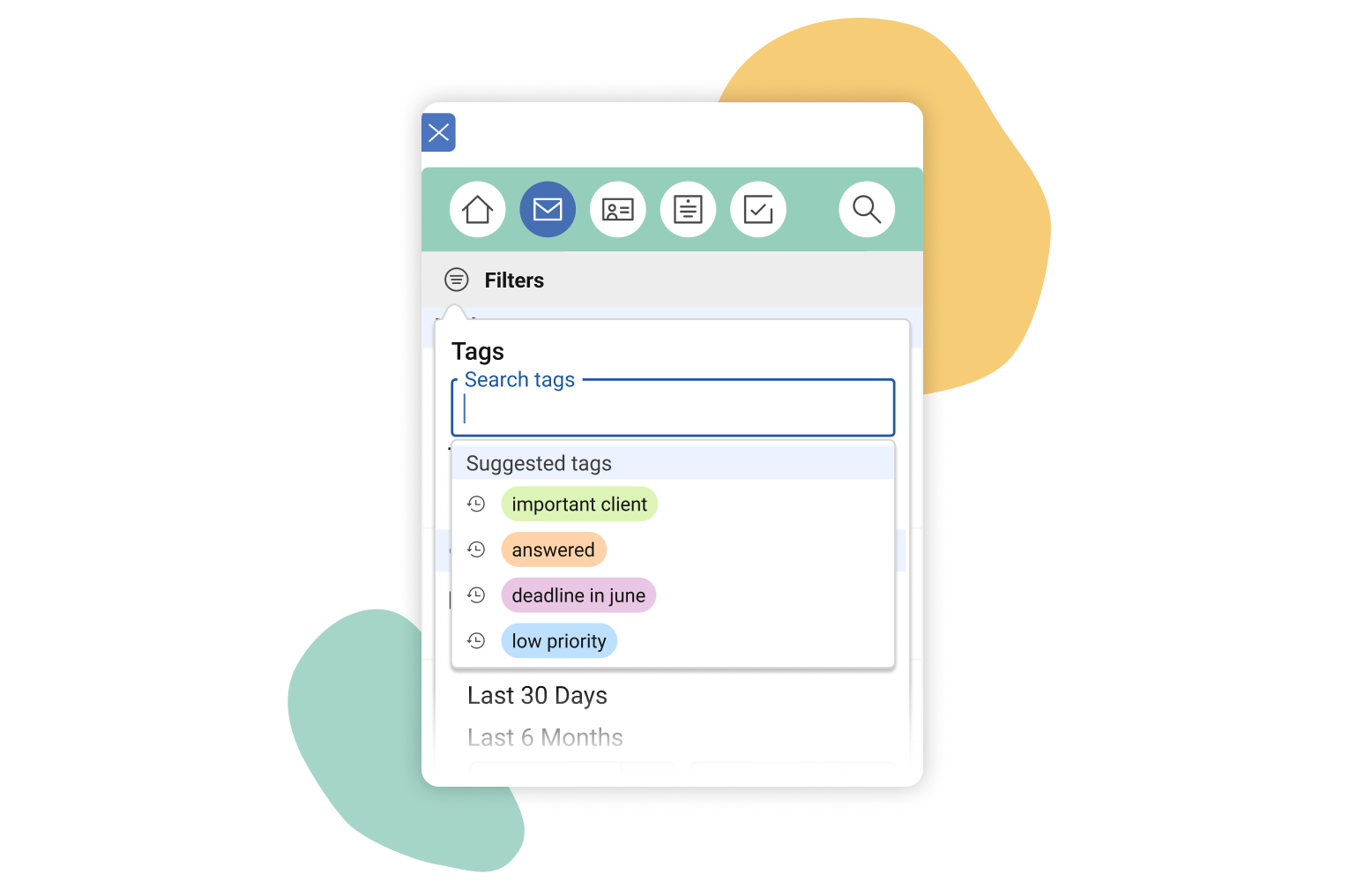
Filter your tags
Need to find items with specific tags? Quickly sort and filter items by your tags in Outlook, Gmail and Apple Mail. In just a few clicks, get a complete list of all messages, contacts, signatures, templates, notes and tasks with that particular tag.




Email tags FAQs
Can you put tags on emails?
How to add an email tag in Outlook
Email tagging in Outlook is simple. First, simply open up the Mailbutler Sidebar. From here, you can add tags to emails, contacts, signatures, templates, notes and tasks.
How to tag an email in Gmail
Gmail email tagging is a breeze. Click the Mailbutler button to open up the Mailbutler Sidebar. From here, select the item you want to tag, click the tag button, and add a color and name. It’s as easy as that!
How do you tag emails in Apple Mail?
Tagging emails in Apple Mail couldn’t be easier with Mailbutler. Simply open up the Mailbutler Sidebar, select the item you want to tag, and hit the Tags button. Then you can add a name and a color so your inbox always remains organized.
What are the benefits of email tagging?
There are tonnes of benefits of tagging your emails! Tagging emails means you can quickly label messages so you know what content they contain or what action needs to be taken. Adding tags to contacts lets you easily see who’s who and what that particular customer or team member’s need is. Notes and tasks can be tagged for priority or theme so you stay on top of what needs to be done. And tagging templates and signatures means you can quickly find the right sign-off or email for any situation.
How do you tag emails on an iPhone or Android?
At the moment, tagging isn’t available for iOS or Android. However, we are looking into including the Tags feature in the Mailbutler mobile app, so stay tuned for that!





Don’t worry about privacy. Mailbutler is 100% GDPR compliant
We take privacy seriously and never share your data with third parties. And because our servers are located in the EU, you can rest assured that your data is handled in line with the strictest privacy and security regulations.
Maybe you heard about us from
“You know when you want your mail program to do that bit more, like easily schedule your emails, note that you've used the word attached in the copy but haven't attached anything, or help you know if your recipient has actually opened your last message? Mailbutler makes it happen.”