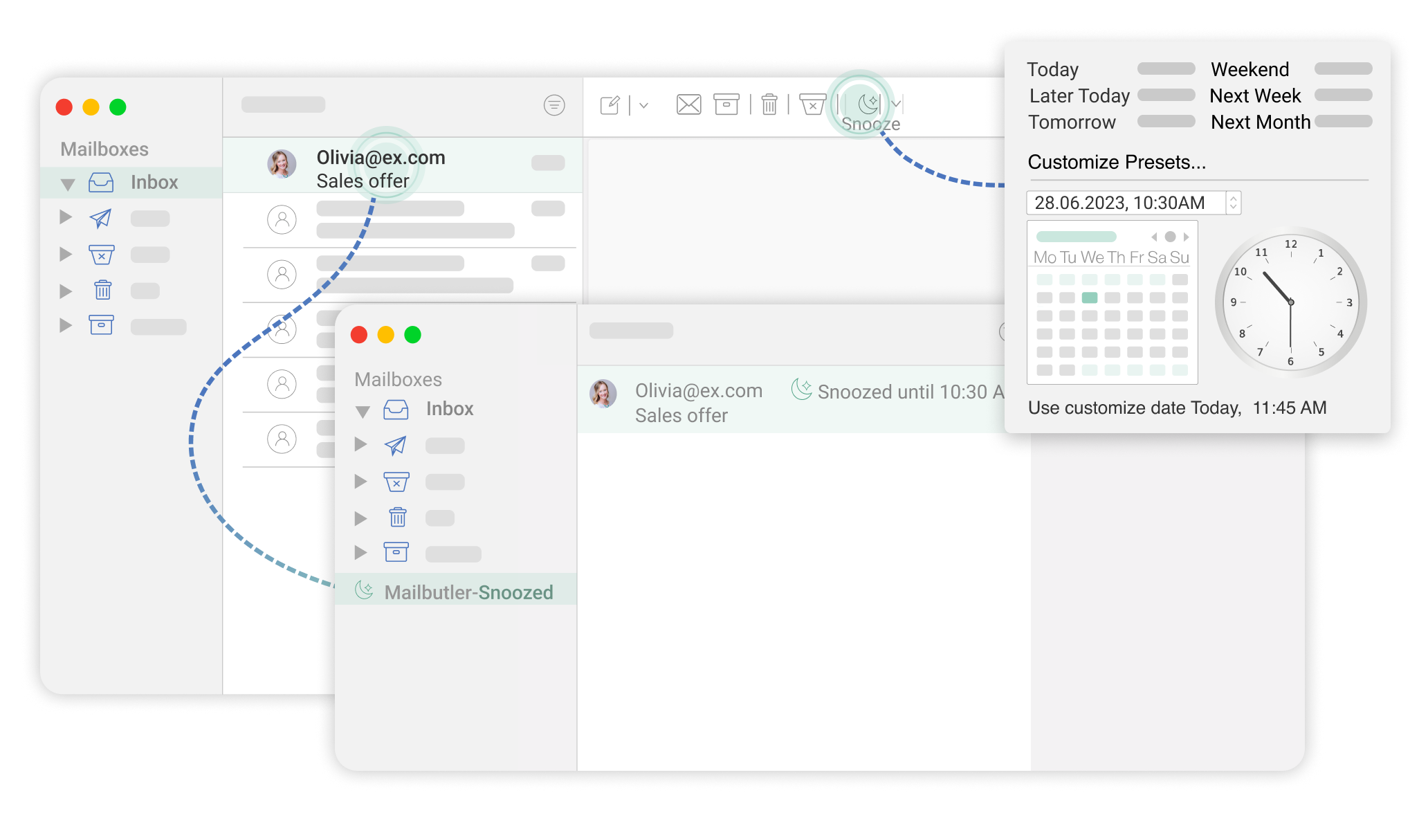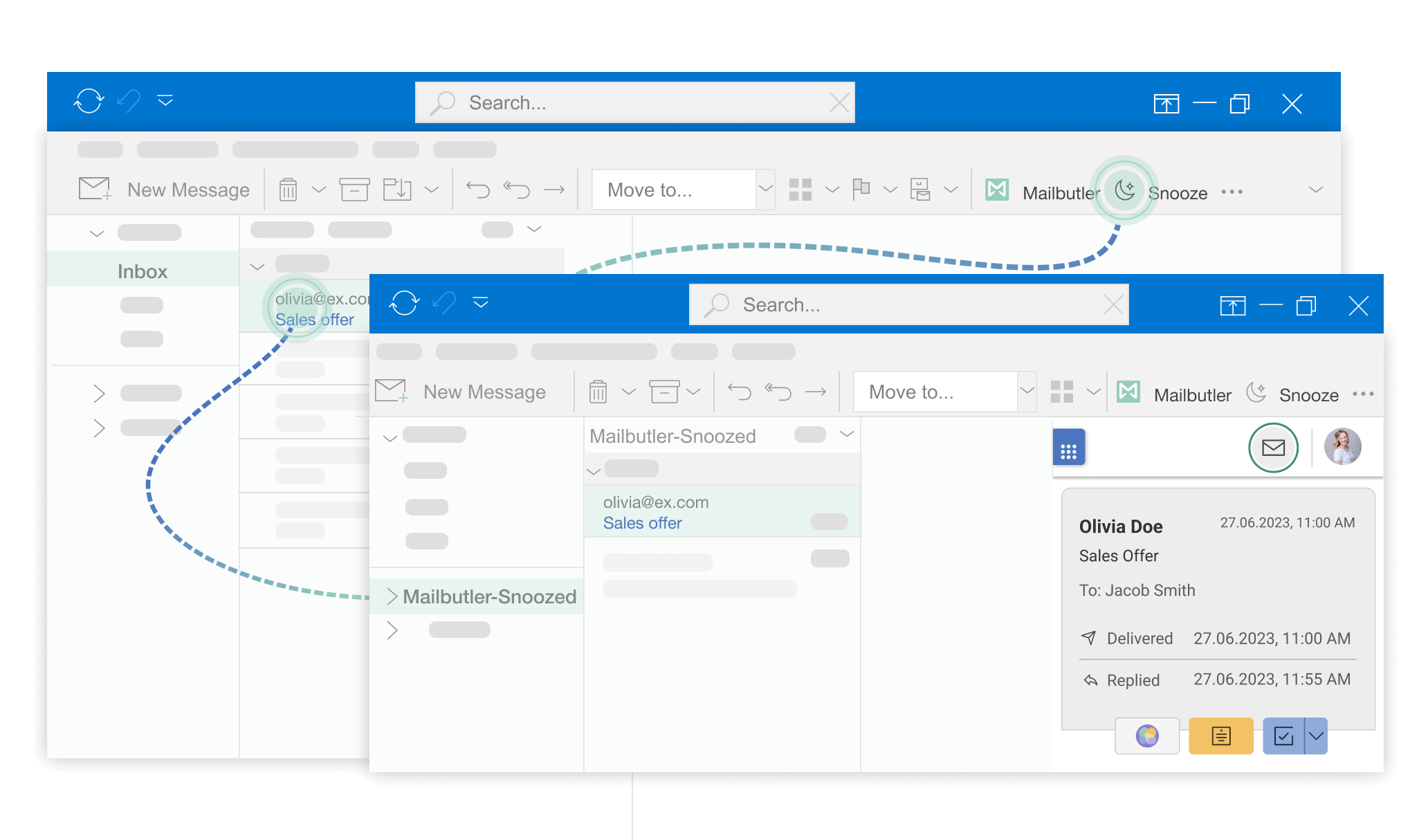Snoozing emails in Apple Mail is easy with Mailbutler. After downloading Mailbutler, whenever you have a message selected, there will be a small button of a crescent moon. This is your snooze button! When you click it, your email will be snoozed for the default time you have set in Account & Preferences. If you click on the drop down arrow, you can decide how long to snooze your email for. It will be kept in a Snoozed folder which you can access at any time, and returned to your inbox after the time has elapsed. It’s as easy as that.
Snooze emails in Outlook and Apple Mail 
With the Mailbutler Snooze feature for Outlook and Apple Mail, you can put emails on the back burner and reply to them when you have time. Set your own times for how long emails should be snoozed and find them in a dedicated Snoozed folder.
With the Mailbutler Snooze feature for Outlook and Apple Mail, you can put emails on the back burner and reply to them when you have time. Set your own times for how long emails should be snoozed and find them in a dedicated Snoozed folder.
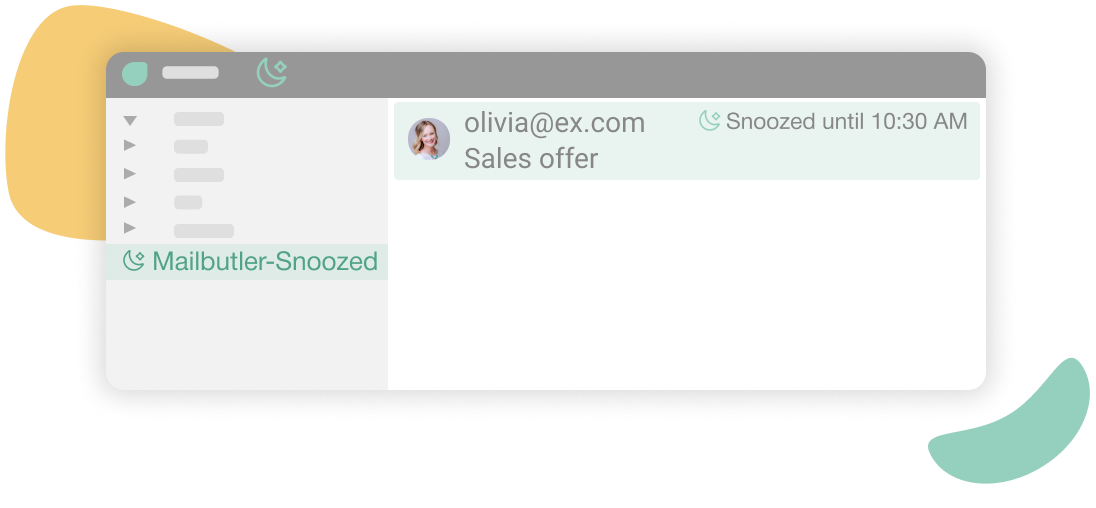
Snooze emails and come back to them later
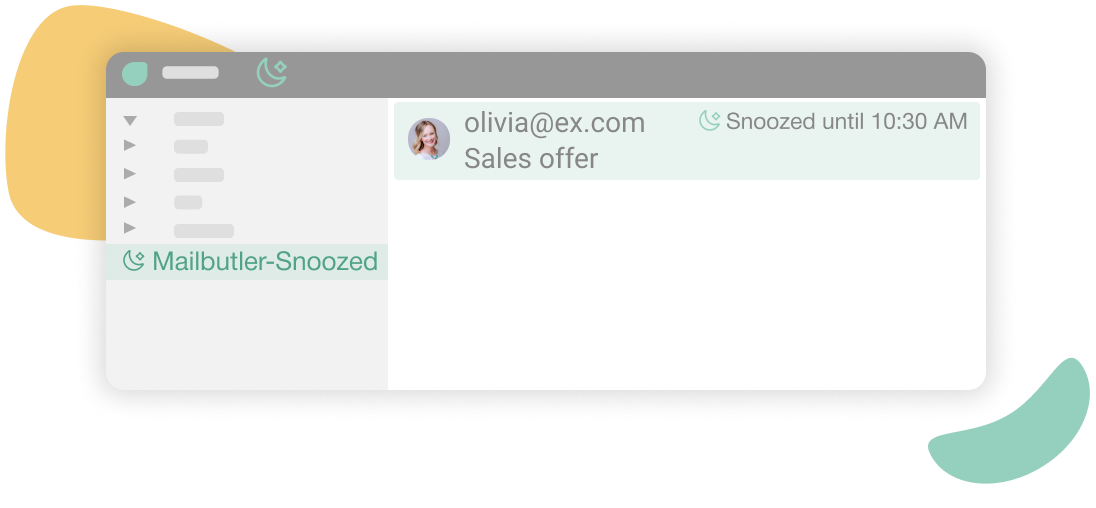
By snoozing emails in Outlook and Apple Mail, you can hide emails from your inbox for a set period of time. This is useful if you don’t have time to read a message yet, or if the email contains a task which doesn’t require immediate attention. Once the Snooze time runs out, the email will automatically return to your inbox as an unread message.
You decide how long to hide your emails

Need to organise your emails around your workflow, rather than have your work day dictated by incoming messages? Not a problem. Manually decide how long your emails should be snoozed for, be that hours, days, or weeks, meaning you can work on them when you have time and remove distractions from your inbox.


Move hidden emails back into your inbox at any time

Your snoozed messages in Outlook 365 and Apple Mail aren’t lost in the ether: they’ll be kept safe for you in a dedicated Snoozed folder in your email client. This means if you find yourself with a spare moment to deal with your messages, or if a task’s priority happens to change, you can head to the Snoozed folder and move emails manually back into your inbox.
Reach Inbox Zero and manage your time better

Snoozing emails in Outlook or Apple Mail is a great way to achieve Inbox Zero. It means you can block out dedicated times during the day to work through your emails, rather than be constantly distracted by incoming messages. Hiding emails lets you manage your inbox the way you want to, keeping your inbox clean, saving you time, and reducing stress.

Seamless integration with your current email client




Snooze emails FAQs
How do you snooze in Apple Mail?
How to snooze emails in Outlook
Snoozing emails in Outlook is as easy as it is in any other email client. If you want to know how to use the Outlook snooze email feature, simply sign into Mailbutler, and on any selected message, you’ll be able to snooze your message in just a couple of clicks. Which version of Outlook you use and whether you’re in the browser or in the app will make a difference to exactly where the snooze button is, but they all do the same thing.
What happens to my email when I snooze it?
After you snooze your email with Mailbutler, it will be sent to a dedicated Snoozed folder. This contains all your snoozed emails so you always have an overview of all your messages.
Can I manually unsnooze an email?
Of course! Navigate to your Snoozed folder in your email client; from here, you can click on the rising sun button which has replaced the snooze button (in Apple Mail – in the other clients, the button might look a little different). Your snoozed message will be returned to your inbox and you can work on it as you normally would.
Does the sender realize I snoozed their email?
The sender will never know you’ve snoozed their email. They aren’t sent any notifications about whether their recipient used the snooze button, and all your information is totally safe and private with Mailbutler. However, if they’re using Mailbutler, they will be able to use our email tracker feature to know if their email was opened!
Why should I use the Snooze feature?
The Mailbutler Snooze feature relieves some of the stress of emailing. It allows you to hide emails from your inbox, meaning they are also psychologically hidden away, and retrieve them at a specific time – i.e. a time you think you will have a moment to respond to and organize them. One of the best ways to use Snooze is to keep a block of time free during your working day to sort out your messages. That way, you can forget about your emails for the rest of the day, using the Snooze feature to remove them from your inbox, and focus on the work that really matters. Then, when the time comes, you can sort out all your emails in one go, saving you time and stress.




Don’t worry about privacy. Mailbutler is 100% compliant with European data regulations

We take privacy seriously and never share your data with third parties. And because our servers are located in the EU, you can rest assured that your data is handled in line with the strictest privacy and security regulations.
Maybe you heard about us from
“You know when you want your mail program to do that bit more, like easily schedule your emails, note that you've used the word attached in the copy but haven't attached anything, or help you know if your recipient has actually opened your last message? Mailbutler makes it happen.”