Making an email template with Mailbutler is quick and easy. Simply head to your Mailbutler Account & Preferences in your inbox, and navigate to the Templates tab. From here, you can click on the blue button with the plus sign in it, and easily create a new template. You can even assign custom fields to things like your recipient’s name, which get automatically filled out by Mailbutler when you use the template. And you can insert templates in your compose window in just two clicks!
Create email templates in Apple Mail, Gmail, and Outlook

Create professional email templates in Outlook, Gmail, and Apple Mail for any situation: invoices, quotes, follow-up emails, and more. Create your own message templates with dynamic placeholders, and easily insert them into your emails to save time and be more productive.
Create professional email templates in Outlook, Gmail, and Apple Mail for any situation: invoices, quotes, follow-up emails, and more. Create your own message templates with dynamic placeholders, and easily insert them into your emails to save time and be more productive.
Create and use email templates in just a few clicks
Find yourself writing the same emails over and over again, whether cold emails, follow-ups, or even personal responses? Save time with Mailbutler’s Email Templates for Apple Mail, Gmail, and Outlook. Create message templates in minutes and add them to your emails in just a few clicks.
Easily personalize your email templates
Creating and customizing email templates in Outlook, Gmail, and Apple Mail is super-easy with Mailbutler. Create templates with placeholders such as “Recipient’s Name” or “Sender’s Name” that get automatically filled out when sending your email. Then, customize colors and fonts to match your brand.
Share email templates across your team
Keeping your team on brand has never been easier with Mailbutler’s Message Templates feature. You can quickly grant your whole team access to the same email copy, ensuring your team remains efficient, professional, and on brand, regardless of whether your team uses Gmail, Apple Mail, or Outlook.
Code your own templates with the HTML Designer
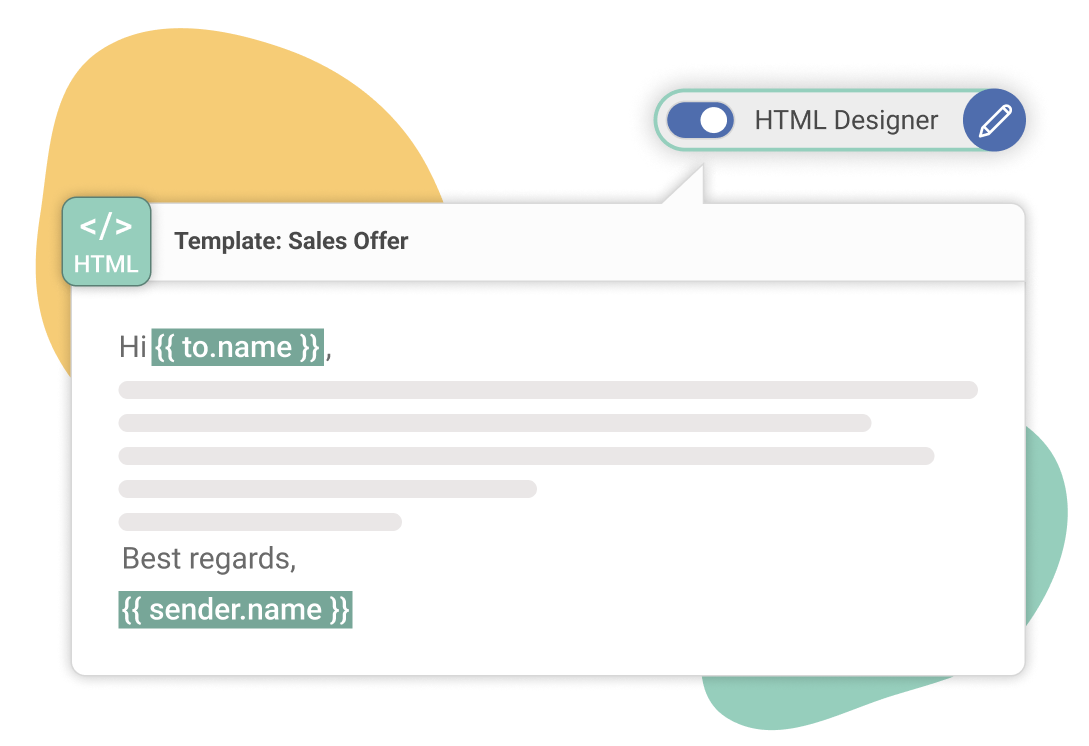
With Mailbutler’s HTML Designer, you can code stunning, on-brand email templates that leave a lasting impression. Whether you are crafting a sleek promotional email or a personalized follow-up, the HTML Designer lets you bring your vision to life. With a live preview, you can code with confidence, instantly seeing what your template will look like in your recipients’ inboxes.
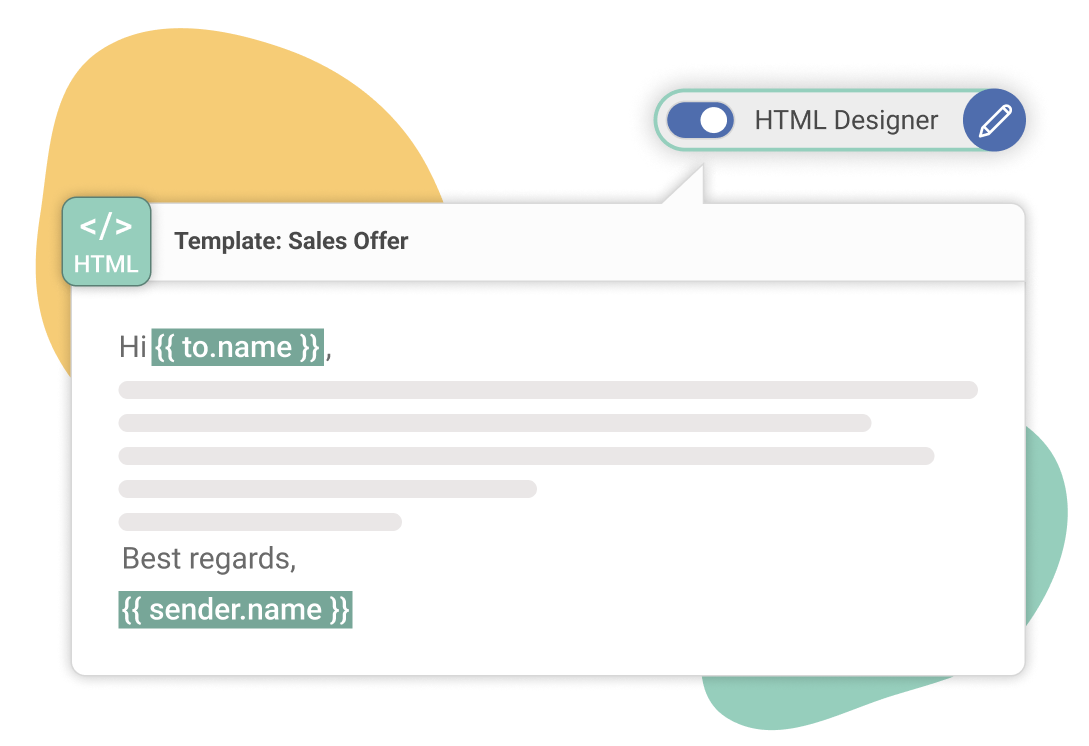
Email Message Templates FAQs
How to make an email template?
Can you create an email template in Outlook?
Outlook does offer its own templates, but they are very basic, and not very easy to find or use. Creating templates in Outlook with Mailbutler, though, is easy! In a few clicks, you can create your own template from scratch and easily insert it into your email. The handy search bar makes it easy to find the template you want, and you can share templates with all of your team members, meaning your tone of voice always stays consistent.
Why should I use Mailbutler’s Email Templates feature?
Mailbutler’s Email Templates feature is the best there is. It’s quick and easy to make a template, and even quicker to insert it into your email – it takes just two clicks! Using templates is a great way to save time while writing emails – it means you can quickly send the same email copy to different recipients without having to rewrite it multiple times a day. On top of this, sharing your templates with your team members means your branding and tone of voice always stay consistent, regardless of who is sending the message. Stay professional and save time with Mailbutler!
Why should I use Mailbutler when my email client already offers templates?
While you could use your email client’s native template feature, Outlook, Gmail, and Apple Mail don’t offer anywhere near the same level of ease or customization that Mailbutler does. The Mailbutler Templates feature is easy to use and gives you more control and freedom than any email client’s native feature does. Mailbutler also lets you share your templates with any other Mailbutler user, enhancing email collaboration and ensuring your branding and tone of voice are always on point.
Don’t worry about privacy. Mailbutler is 100% GDPR compliant.
We take privacy seriously and never share your data with third parties. And because our servers are located in the EU, you can rest assured that your data is handled in line with the strictest privacy and security regulations.
Maybe you heard about us from


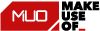


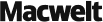



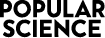
“You know when you want your mail program to do that bit more, like compose emails for you, easily schedule your emails, or help you know if your recipient has actually opened your last message? Mailbutler makes it happen.”



