Making an email signature with Mailbutler is easy. Simply head to your Account & Preferences in the Mailbutler Sidebar and click on the Signatures tab. From here, you can create a new custom email signature by clicking on the blue button with the plus sign in it. Now simply pick your template, change fonts, colors, and styles, and insert it into your email in two clicks when you’re writing your next message!
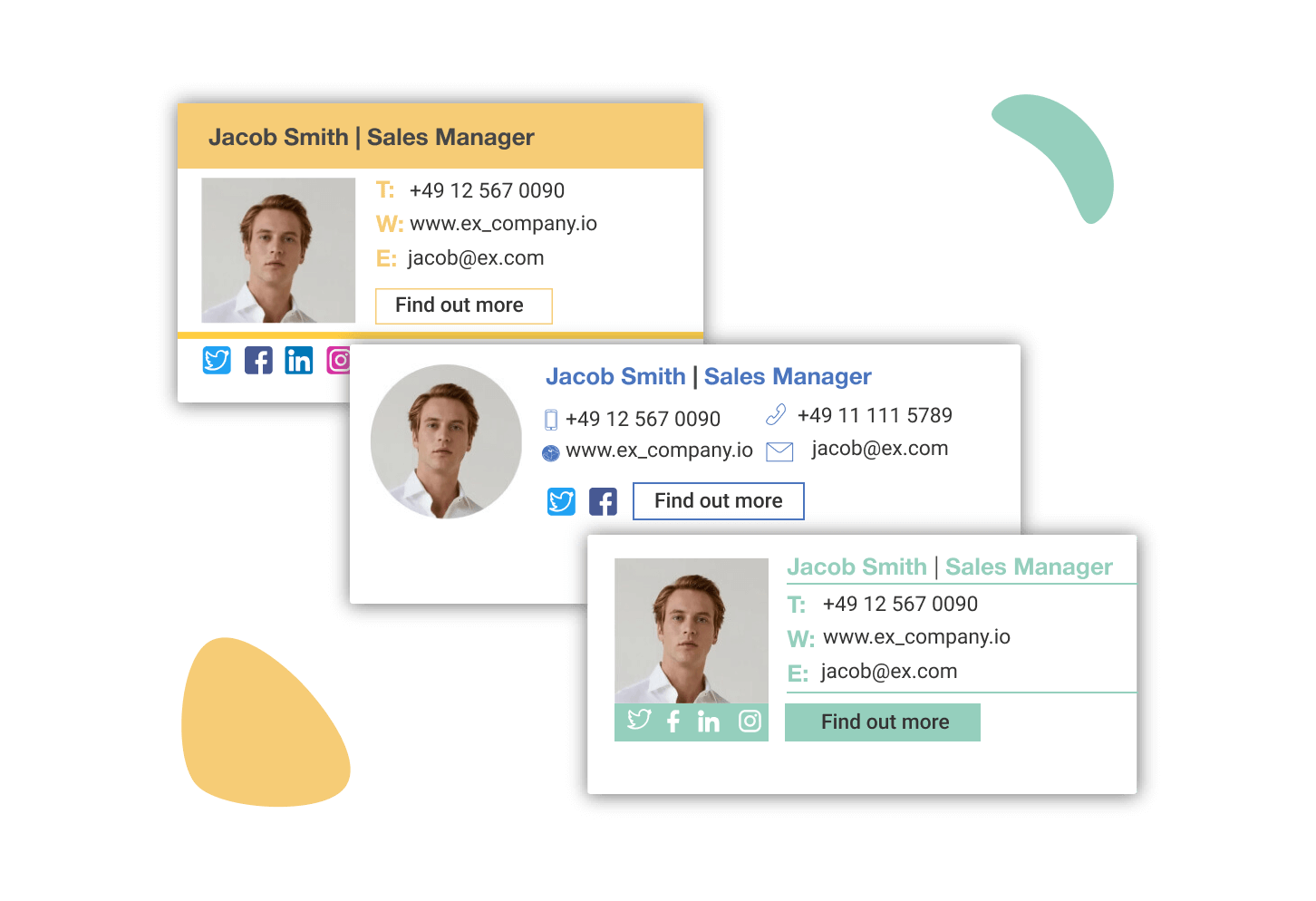
Professional premade email signatures directly in your inbox
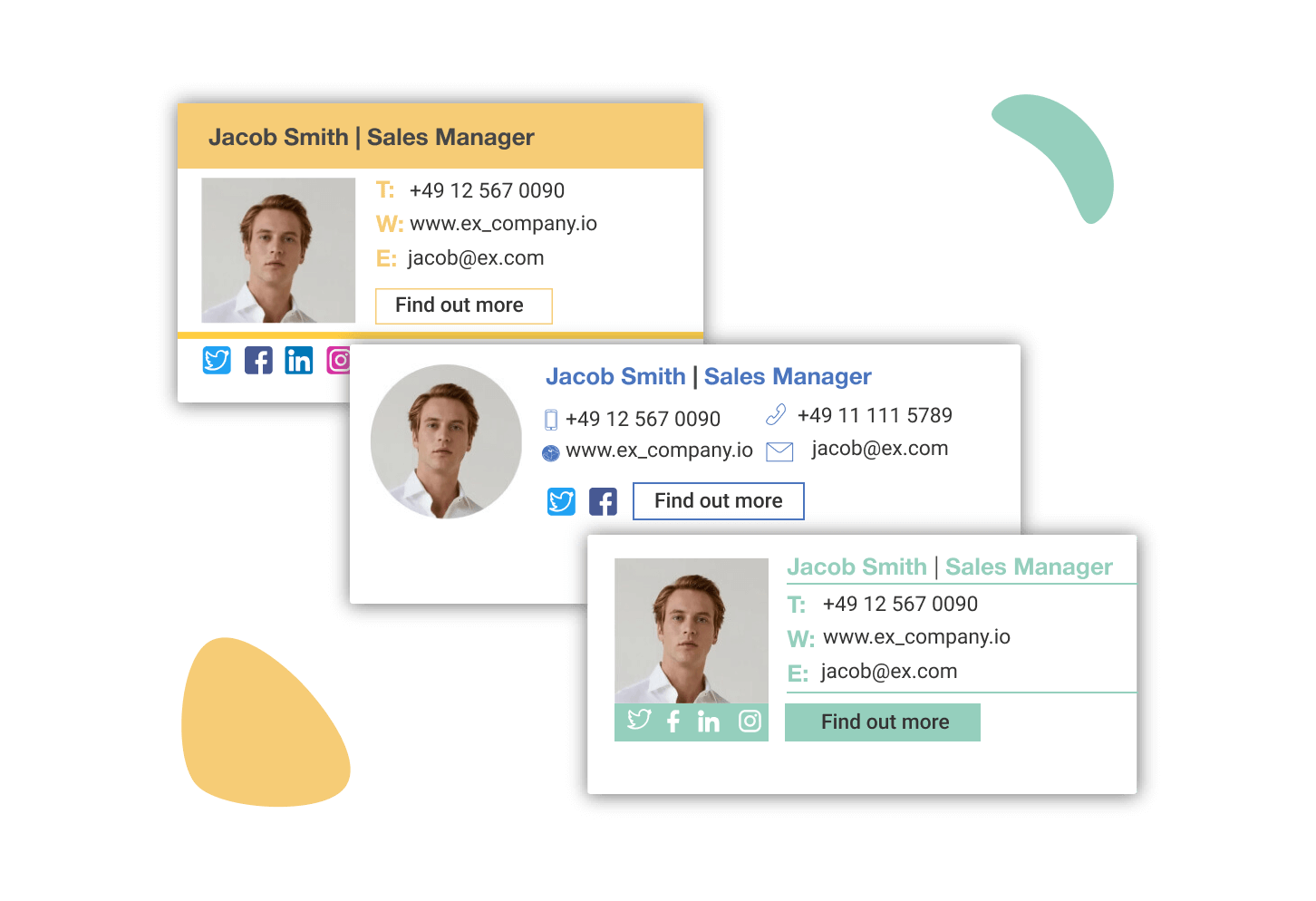
Mailbutler’s Email Signatures feature provides a collection of premade email signatures for Outlook, Gmail, and Apple Mail into which you can simply enter your details and get started with immediately. You don’t need any design or coding skills, and all our email signatures are fully responsive, so they look great on any device. For those who want a little more control, you can customize fonts, colors, logos, and more to match your brand identity.
Make a company email signature template and share it across the whole team
Need your whole team to stay on brand? Make a custom business email signature template and share it across your whole company, whether you’re using Apple Mail, Gmail, or Outlook. You can update your team signature in one place: the owner makes changes, and the signatures of the rest of the team update automatically, so everyone is always using the latest design.
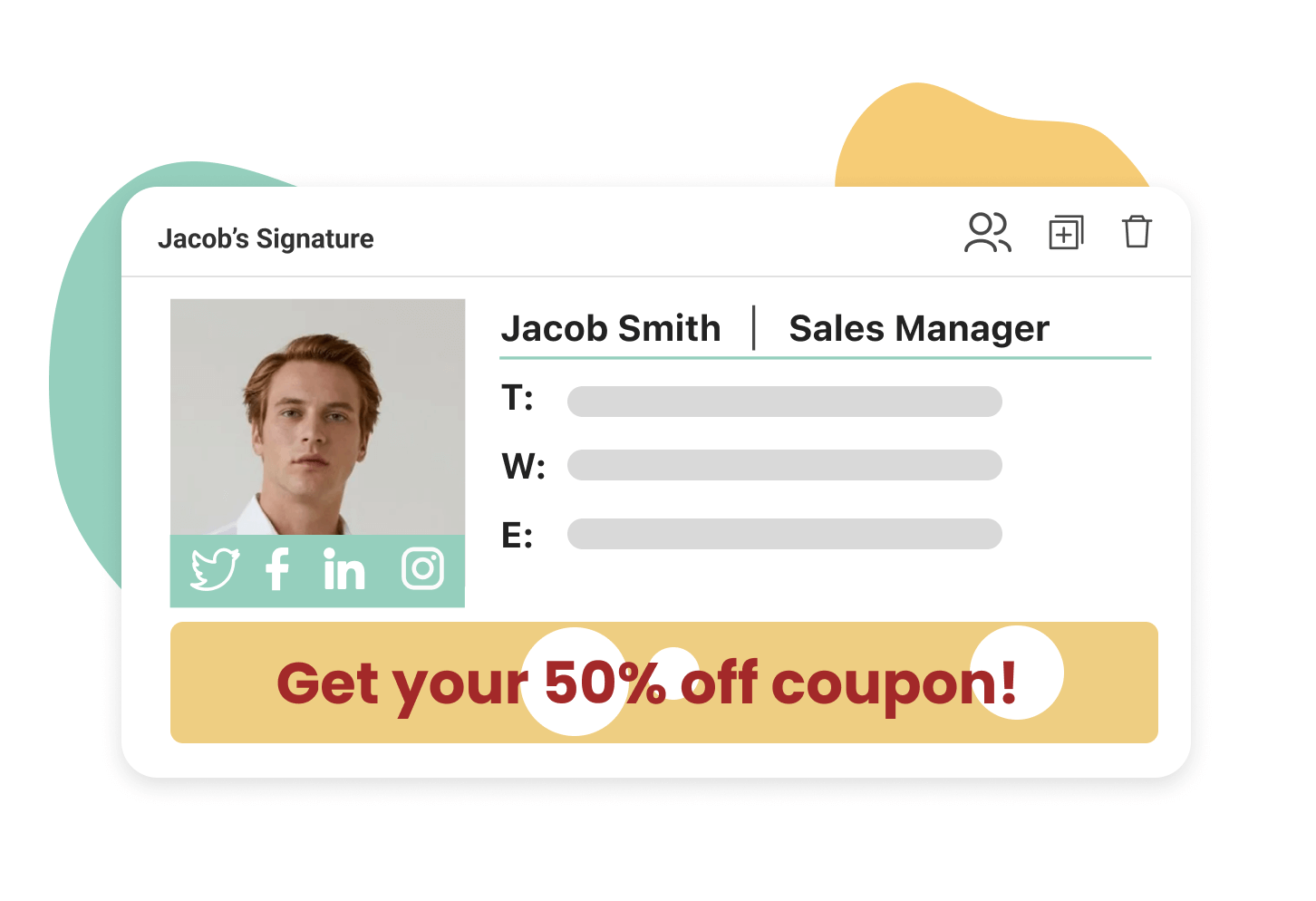
Mailbutler email signatures are great for marketing
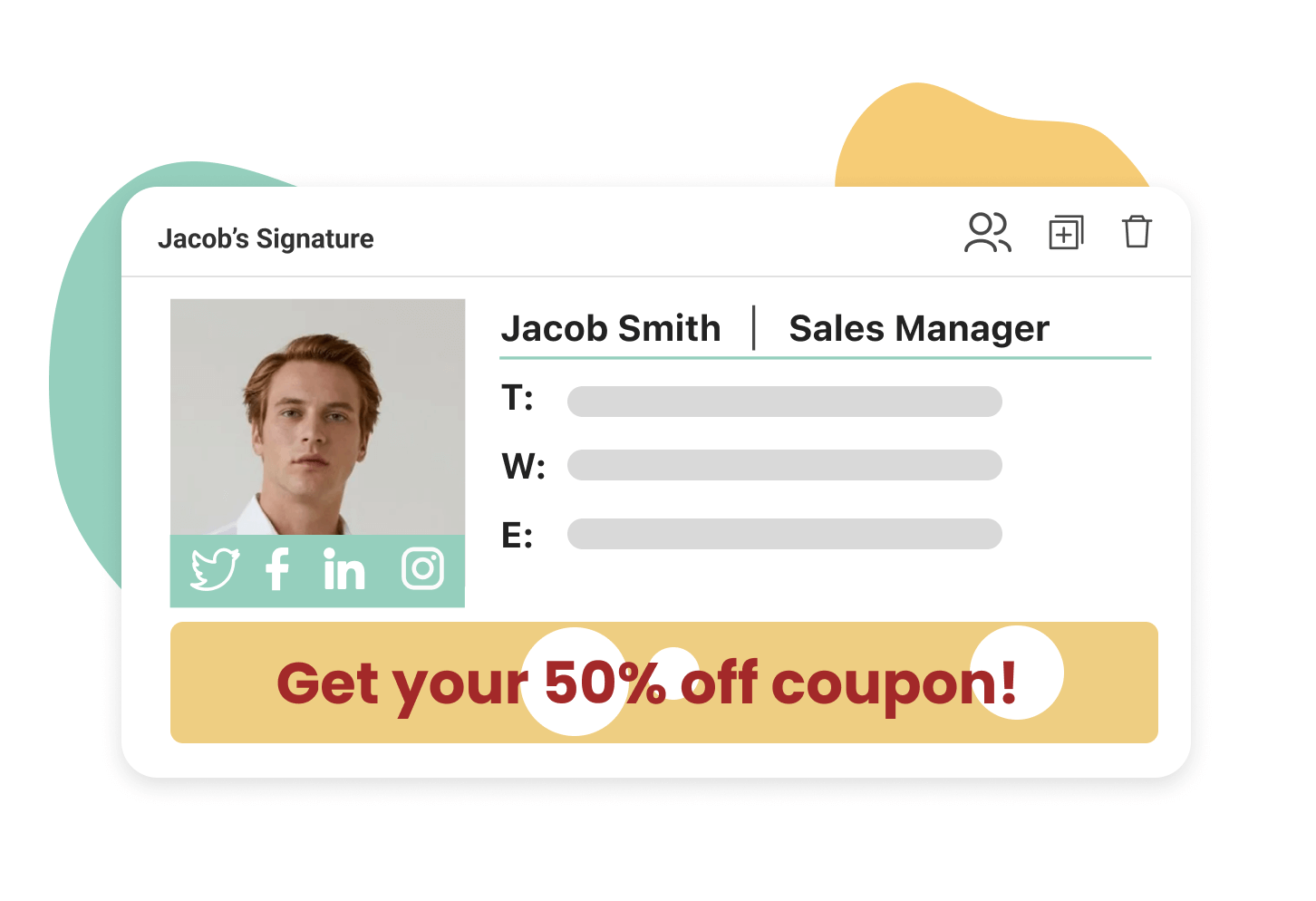
Never thought of using email signatures for marketing purposes? You should – it has by far the highest return on investment! With Mailbutler, you can add a marketing message or banner to your email signature in Outlook, Gmail, or Apple Mail, and include images, videos, and buttons. Capitalize on Mailbutler’s premade email signature templates and start marketing with them today.
Full creative freedom with the HTML Designer
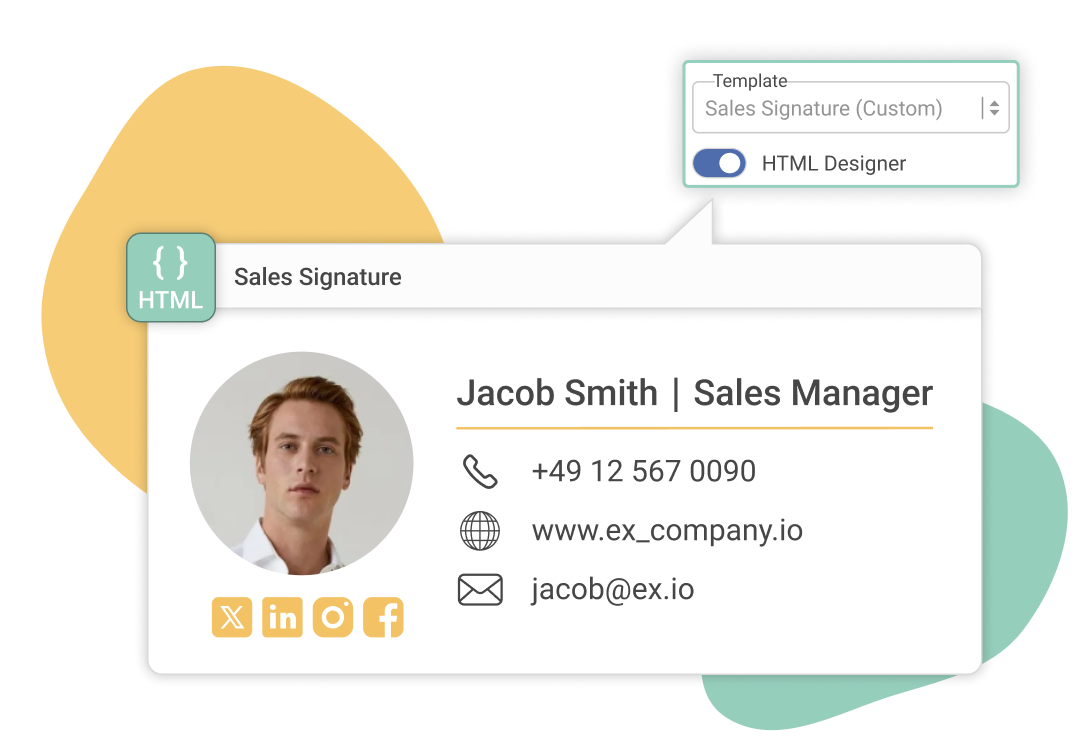
Looking to elevate your email communication? With Mailbutler’s brand-new HTML Designer, you can take full control of your email signatures by coding them yourself. Whether you want to align your signature design with your brand guidelines or add unique elements to it, this feature allows you to create custom signatures using HTML. Simply switch to the HTML Designer view in your Signatures editor, write or paste your code, and see your updates rendered in real time.
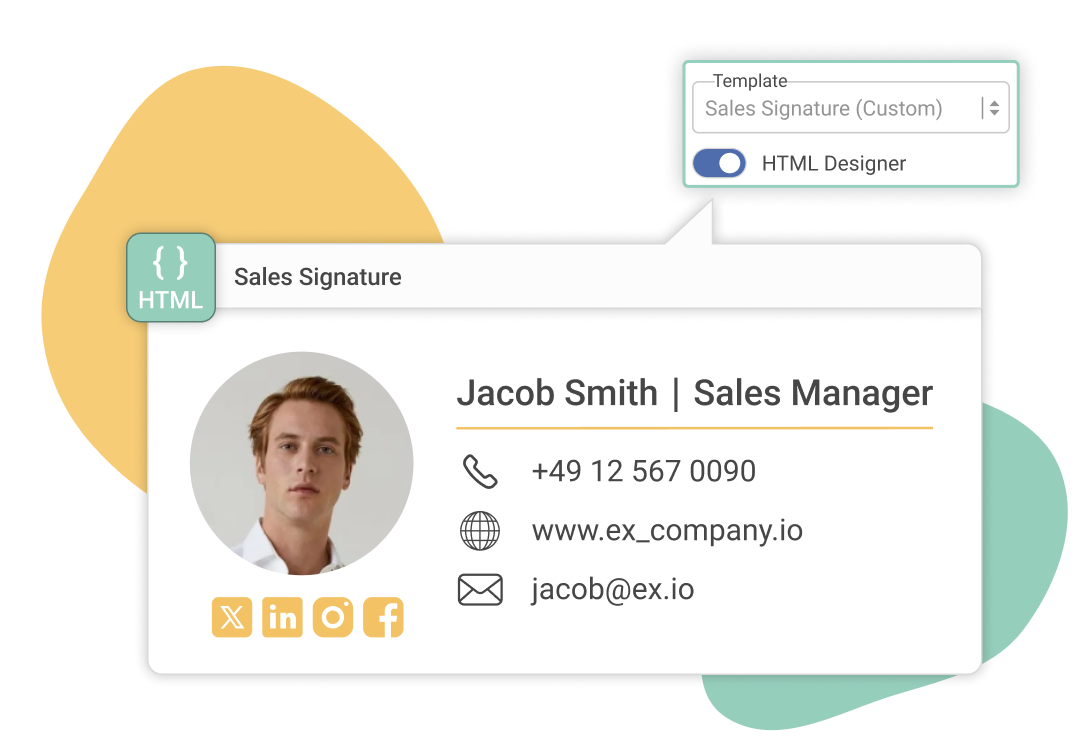
Stay legally compliant by adding a closer and disclaimer to your signature
Using Mailbutler’s Email Signatures feature in Apple Mail, Gmail, or Outlook makes it easy to include any important information in your emails which may otherwise be missing. You can quickly add a disclaimer to your email signature to make sure you’re legally compliant in every email you send.
Email Signatures FAQs
How to make an email signature?
Do I need any special skills to create a signature?
Not with Mailbutler! Mailbutler provides a selection of ready-made signature templates you can use to get you started, and changing fonts, colors, and more is simple. You don’t need to have any coding or HTML skills to make a beautiful, professional email signature.
Why should I use Mailbutler when Outlook, Gmail, and Apple Mail also offer signatures?
You’re right – other email clients do already offer an option for creating an email signature. However, none of them offer the creative control or level of customization that Mailbutler does – and none of their custom email signatures look as good as ours do! Mailbutler signatures are designed to look as professional as possible, and our ready-made templates will set you up for any scenario for which you need a template quickly. And if you want more control, you can change just about everything in your signature, without needing to know any coding or having any design skills.
Can I create multiple email signatures with Mailbutler?
You can create lots of custom signatures with Mailbutler, so you have one ready for any occasion. All your signatures will be saved under the Signatures tab in your Account & Preferences, and you can edit them at any time. Whenever you need a specific email signature for Apple Mail, Outlook, or Gmail, the signature selector in your compose window lets you scroll through and pick exactly the one you need, so no signatures ever get lost. And if you want to share your signatures across your team, you can – and any changes you make to it will also be made to the signatures of the teammates you’ve shared it with.
Don’t worry about privacy. Mailbutler is 100% GDPR compliant.
We take privacy seriously and never share your data with third parties. And because our servers are located in the EU, you can rest assured that your data is handled in line with the strictest privacy and security regulations.
Maybe you heard about us from


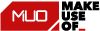





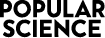
“You know when you want your mail program to do that bit more, like compose emails for you, easily schedule your emails, or help you know if your recipient has actually opened your last message? Mailbutler makes it happen.”



