Shared inbox software: Boosting team collaboration and productivity
Manage team emails efficiently with shared inbox software. Assign emails easily, and boost productivity across your entire team.
Maintaining an organized email inbox is key to productivity. Here are some of the best inbox management practices that you can follow.
Irena is an experienced Content and Email Marketer who loves animals, slow mornings, and all things Tolkien.
There's nothing quite as frustrating as an overflowing, cluttered inbox.
Whether you're dealing with work emails or personal messages, a disorganized inbox can make it difficult to find the information you need when you need it.
If your inbox is starting to feel out of control, don't worry - you're not alone.
In fact, according to a recent study, the average person spends nearly two and a half hours every day managing their emails.
Luckily, there are a few simple steps you can take to get your inbox under control.
In this article, we'll share 15 email inbox management best practices that will help you declutter your inbox and improve your productivity.
Inbox management is a vital skill that everyone should develop, as it is critical for maintaining productivity and reducing digital clutter. With these practices, you will find managing your email inbox less stressful and more efficient.
Remember, successful inbox management is not just about reducing the number of emails, but also about organizing them in a way that aligns with your work style and preferences. Employing the right strategies can be a game-changer in managing your email inbox effectively.
There are some general best practices when it comes to inbox management that apply across email providers.
The below inbox management practices pertain to any inbox you or your employees might have.
If you get an email from someone you don't know with a link in it, never click on the link.
The reason you want to be highly skeptical of links in messages from unknown senders is that this is the primary way you become the victim of phishing.
Phishing is a type of online scam where someone tries to trick you into giving them personal information or clicking on a link that will install malware on your computer.
Phishing can also take place over social media, and even over the phone, in which case it's always a good idea to be able to look up unknown numbers.
If you're not sure whether or not an email is legitimate, you can always contact the sender to verify it - but it's always better to err on the side of caution.
One way to maintain control over your inbox is to keep a consistent filing system.
This means creating folders and subfolders (if needed) and always filing away messages or deleting them as soon as you're done.
Doing this will help you avoid the "pileup" effect, where messages keep arriving in your inbox and never get sorted.
Another way to keep your inbox under control is to set up filters.
This means creating rules that automatically sort messages into different folders based on your specific criteria.
For example, you could create a filter that automatically sends all messages from your boss to a "Boss" folder or all messages with attachments to an "Attachments" folder.
If you're struggling to find a particular message, make use of your email program's search function.
This can be a lifesaver when you're trying to track down that one important message in a sea of unimportant ones.
The search function is a great way to find things like:
One of the best ways to keep your inbox under control is to simply keep it clean. This means deleting messages you don't need and unsubscribing from any email lists that you're no longer interested in.
It can be tempting to just leave messages in your inbox "for later," but this is a surefire way to end up with an unmanageable mess. If you're not going to deal with a message now, delete it or file it away for later.
If you want to be even more fanatical about keeping a clean inbox, there is a concept that a lot of people live by called zero inbox. This means that as soon as you deal with a message, you either delete it or file it away so that your inbox is always empty.
AI is an emerging way of helping you save time in the inbox. While it's relatively new, programs like ChatGTP can help you compose emails based on short input keywords you give, improve your style and grammar, summarize and respond to emails for you, and even create to-dos from your emails.
Mailbutler's AI-powered Smart Assistant can help you out with your email management. The Smart Assistant can write and respond to emails, summarize the content of messages, improve your spelling and grammar, and find tasks and contacts, all from within your inbox. Try it out today.
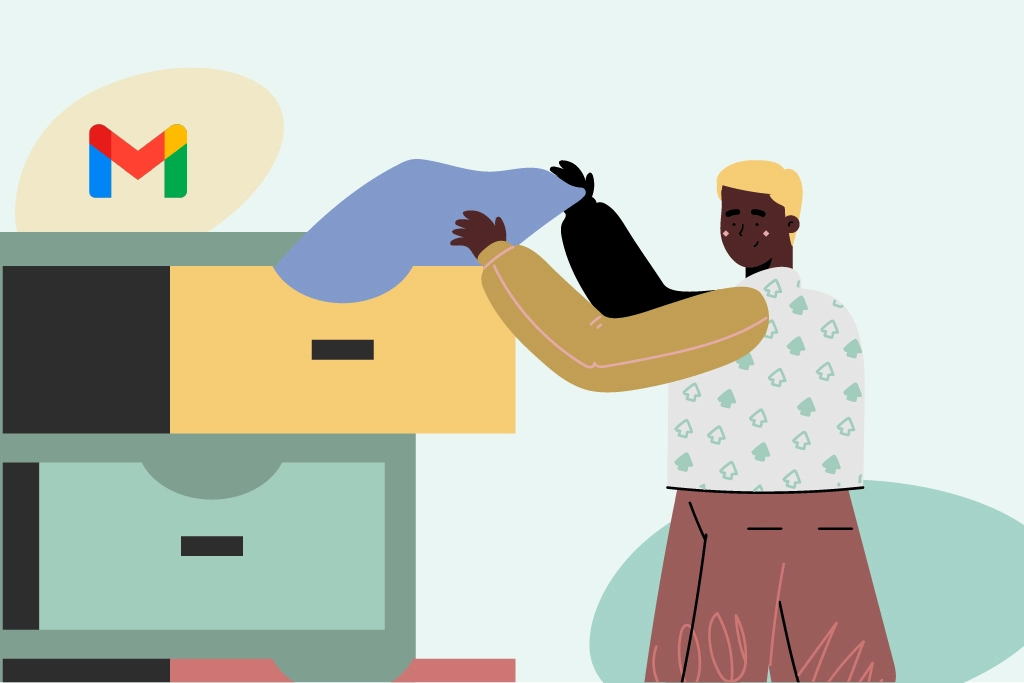
As the most popular email host out there, Gmail offers a wide range of email management options that increase productivity and generally make life much easier.
If you know you won't be able to respond to a message right away, make use of your email program's schedule send option.
This allows you to compose a message and specify when it should be sent.
This can be helpful if you need to send a message outside of normal business hours, or if you're going to be out of the office and don't want your message to sit in your inbox unread.
It's also a good way to get a head start on next week's emails.
Commit to spending a bit of time each Friday scheduling emails that you know you are going to have to send on Monday anyway, and then you can take it easy Monday morning.
If you find yourself sending the same type of message over and over, save yourself some time by creating an email template.
Email templates are pre-written messages that you can insert into your email with just a few clicks.
For example, if you're always sending messages to schedule appointments, you could create a template that includes all of the pertinent information (date, time, location, etc.) and just fill in the blanks each time you need to use it.
Creating email templates can save you a lot of time and help to ensure that you're always including all of the important information in your messages.
If you want to be a power user, learn to use Gmail keyboard shortcuts. Keyboard shortcuts can help you to:
There are different keyboard shortcuts for different email programs, so you'll need to consult your program's documentation to find out what they are.
But once you start using them, you'll wonder how you ever got along without them.
If you're getting a lot of messages from a particular sender that you don't want, mark them as spam. This will help to train your email program to filter those messages out in the future.
Be careful, though, as marking something as spam can sometimes have unintended consequences.
For example, if you accidentally mark a message from a friend as spam, their messages could start going into your spam folder in the future - so only mark something as spam if you're sure that's what you want.
If you find that you constantly have to delete or file away messages from certain senders, set up a rule to automatically do it for you.
For example, if you always want messages from your boss to go into a certain folder, you can set up a rule that will do that for you.
Rules can be helpful for automatically managing your inbox and keeping it organized.
Most email programs have a limited amount of storage space for messages, so it's essential to keep an eye on your storage usage and make sure that you're not going over your limit.
If you find that you're regularly going over your storage limit, you may need to delete some old messages or archive them to free up space.
If you have multiple email addresses that you use and you need emails from one account to be sent to another, it's very useful to set up forwarding filters.
These allow you to specify, based on certain criteria, which emails should be forwarded from one account to another.
For example, you could set up a forwarding filter on your work email address that sends all messages with the word "urgent" in the subject line to your personal email address.
This way, you can make sure you never miss an important message, even if you're not checking your work email account.
If you're going to be away from your email for a period of time, it might be a good idea to set up an out-of-office message. This message will automatically be sent to anyone who emails you while you're away.
It's important to make sure that your out-of-office message is clear and concise.
You should include information about when you'll be back and how someone can reach you in the meantime, if necessary.
Apple Mail works more or less the same way as Gmail does, allowing you to create folders and move emails into them according to your needs.
You can also set up rules to automatically sort emails into different folders.
Again, the most important thing is to keep it on top of your inbox so it doesn't get too cluttered.
One thing that you can do in Apple Mail that is very helpful is to use the "unread" function.
This allows you to see all of the unread emails in your inbox at once, which can be very helpful when trying to keep on top of things.
Try managing your emails in Apple Mail with Mailbutler.
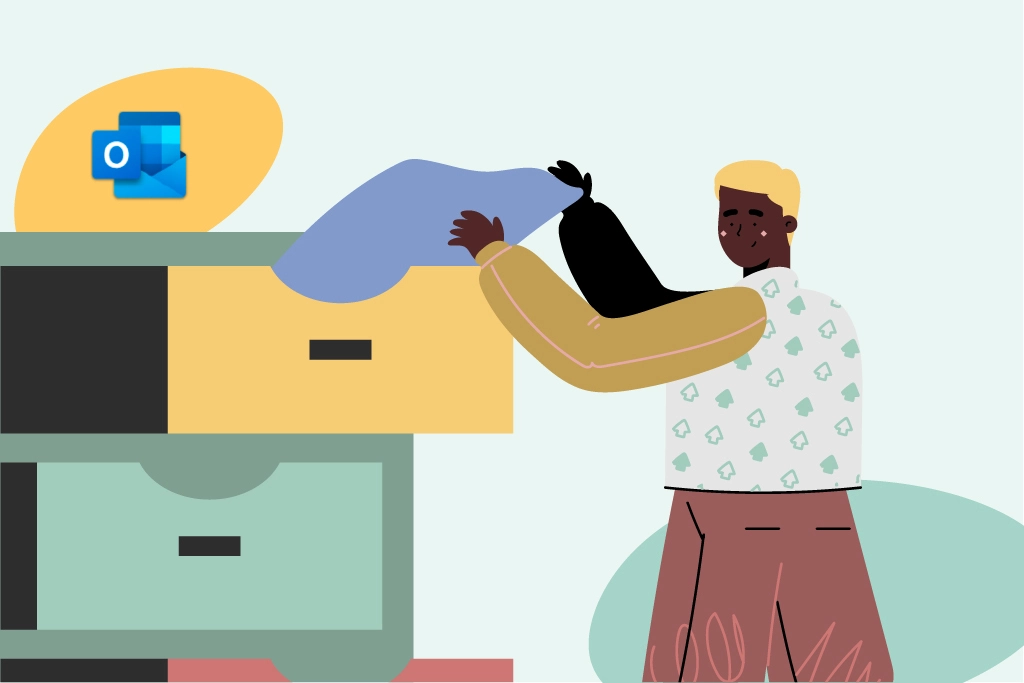
There are a few ways to manage an Outlook inbox. One way is to create folders and move emails into them.
This can help you organize and keep track of certain emails.
Another way is to use the search function to find specific emails.
Finally, you can also set up rules that will automatically sort emails into different folders in Outlook.
To repeat again, whichever way you choose, make sure to keep on top of your inbox, so it doesn't get too cluttered. Letting your messages pile up will only create more work and therefore more stress!
Try managing your emails in Outlook with Mailbutler for free.
These are some best practices for managing your inbox that apply to any email service:
Mailbox management entails organizing and maintaining your email inbox to make it more efficient, productive, and manageable. This can include various tasks such as deleting unwanted emails, creating a filing system, setting up filters to categorize emails, using the search function to quickly locate emails, and more.
Effective mailbox management can help you stay on top of your emails, avoid missing important messages, and improve your overall productivity.
Here are some of the best email management practices:
Use keyboard shortcuts: Most email clients have keyboard shortcuts that can help you save time and work more efficiently. Learn these shortcuts and use them to navigate your inbox, reply to messages, and perform other common tasks.
Schedule time to check your email: Don't let your inbox control your day. Instead, schedule specific times throughout the day to check your email and respond to messages. This will help you stay focused on your other tasks and avoid getting distracted by incoming messages.
Be mindful of your tone: When sending emails, be aware of your tone and overall email etiquette. Avoid using language that could be interpreted as rude or unprofessional, and be careful with sarcasm or humor, as it may not come across well in the text.
Avoid overusing the "reply all" button: Be mindful of who really needs to be included in your reply. If you're responding to a group email, avoid hitting "reply all" unless everyone on the list needs to see your response.
Unsubscribe from unnecessary newsletters: Take a few minutes each day to unsubscribe from newsletters and promotional emails that you no longer read or find useful. This will help reduce the amount of clutter in your inbox and make it easier to find important messages.
Use a clear and descriptive subject line: When sending emails, make sure your subject line is clear and descriptive. This will help your recipients quickly understand the content of your message and prioritize their responses.
Keep your inbox organized: Use filters, labels, and folders to keep your inbox organized and easy to navigate. This will help you find important messages quickly and reduce the amount of time you spend searching through your inbox.
Overall, good email management practices can help you save time, reduce stress, and stay productive throughout the day.
Mailbutler is considered the best email management tool because it offers a wide range of features that can help users become more productive and efficient in managing their email. Some of the features that set Mailbutler apart from other email management tools include:
Email tracking: With Mailbutler, users can track emails to see when they have been opened and clicked, allowing them to better follow up with recipients.
Send later: Mailbutler allows users to schedule emails to be sent at a later time, making it easier to manage a busy inbox and ensure that emails are sent at the right time.
Snooze emails: Users can snooze emails that they don't need to deal with right away, so they don't clutter up their inbox or distract them from other important tasks.
Email Templates: Mailbutler allows users to create email templates that can be easily customized and reused, saving time and ensuring consistency in messaging.
Tasks: With Mailbutler, users can turn emails into tasks and track them within the app, helping to manage their workload more effectively.
Overall, Mailbutler's features can help users become more organized, productive, and efficient in managing their email, making it a valuable tool for individuals and businesses alike.
Email is an essential part of our lives, both personally and professionally. And while it can be a great tool, it can also be a source of stress.
But by following these best practices, you can help minimize the amount of email-related stress in your life and keep your inbox under control.




David Kerley
20 Sep 2022
David Kerley
20 Sep 2022
Thank you for the information
20 Sep 2022