Shared inbox software: Boosting team collaboration and productivity
Manage team emails efficiently with shared inbox software. Assign emails easily, and boost productivity across your entire team.
Mailbutler shows you how to write a professional, informative out of office email for when you're away from work - and points out some things you should avoid.
Irena is an experienced Content and Email Marketer who loves animals, slow mornings, and all things Tolkien.
Whether you're going on a business trip or a holiday, out of office emails can be a really good way of making sure all your clients and coworkers know that you're not available for a certain period of time.
Setting automated out of office (OOO) emails is one of the last things you'll do before you leave and they're something a lot of different people will see.
For this reason, it's important that they are clearly written and contain exactly the information your recipients will need to continue working efficiently while you're away. Making sure your OOOs are clear and informative also mitigates any problems you might come across when you do finally return from work after that lovely weekend in the Cotswolds (or wherever it is you happen to go).
We've previously written about why you shouldn't use out of office messages, giving you reasons why they aren't your best bet when you're away from your work for a time. However, if you're set on sending out of office emails while you're on holiday, it's also our responsibility to show you how to do them properly.
So how do you set up a great out of office in your Outlook, Gmail and Apple Mail email inbox? Here are some dos and don'ts for creating the best OOO emails, along with some OOO email templates.
Here are some basic email templates showing what an out of office email should contain:
Thank you for your email. I will be out of the office from mm/dd to mm/dd and will have limited access to email/will not have access to email. As a result, my reply might take a bit longer than usual. If this is urgent, please contact [name] at [email] or [phone].
Best regards,
Or
Thank you for your email. I am out on a business conference from [date] to [date] and your email will not be forwarded. Should the matter be important, please contact [email address] in my absence.
Best
The first example doesn't include where you are, but it does have a little more information than the second. Both, however, are professional, short, and the to the point, and therefore good out of office messages.
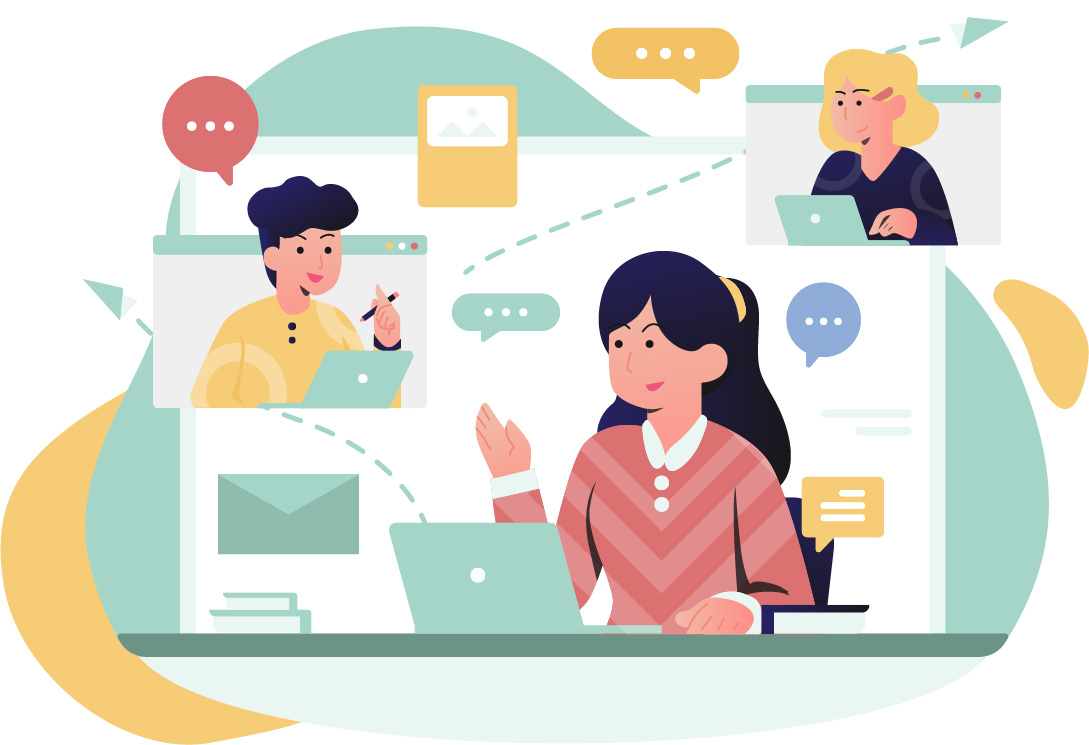
Below are some OOO email templates that should not be used:
I appreciate you trying to reach me, but unfortunately – I am out of the office sunbathing. I will be back at [date]. It will probably take me two additional days to get used to my office and dig through hundreds of new urgent emails before I get back to you.
Or
I will be out of the office for the rest of the day without access to email. If this is an emergency, please call emergency services.
Although it can be tempting to inject a little humor into a boring out of office email, sometimes it just isn't appropriate and can do more harm than good while you're away. Keep things clinical and professional - better safe than sorry!
Of course, if you are feeling wary about prospective leads that you won’t be able to instantly get back to, you can set your OOO emails to include relevant links on your website, or draw attention to ongoing promotions so that they might pique their interest even more.
Thanks for reaching out. Unfortunately, I’m out of the office from mm/dd to mm/dd with limited / no access to email. If this is important, contact [name] at [email] or [phone] and he/she will take care of you.
Did you email me about [service your company provides]/[ongoing promotions]? Great! Read more about it at (link [to the services the company is proving]/[current promotions]).
I’ll get back to you as soon as I can.
Best
The out of office email function is to let people know that you are not available for a specific amount of time. They don’t have to be long or complicated, but rather short and concise. So next time you write your OOO messages, use it to inform and assist the email sender.
Integrating out-of-office messages across various platforms is essential for consistent and effective communication. Platforms like Slack and Microsoft Teams are widely used for internal communication within organizations, and setting availability statuses and automated responses on these platforms is equally important as setting out-of-office emails.
Integration across platforms ensures that colleagues and collaborators are informed of one’s unavailability regardless of the communication channel they choose. It prevents any miscommunication and ensures smooth workflow transitions during absences.
For instance, an automated response in Slack can inform internal team members quickly, while an email autoresponder can communicate the same to external contacts. Providing guidance on how to set up and synchronize out-of-office messages across different communication channels can significantly enhance user convenience and communication efficiency within and outside the organization.
Subject: Out of Office: [Your Name]
Message: Thank you for your email. I am currently out of the office and will return on [Return Date]. During this period, I will have limited access to my email. For immediate assistance, please contact [Alternative Contact] at [Contact Information].
Subject: [Your Name] is Currently Out of the Office Message: Hello! I’m currently out of the office enjoying some time off and will be back on [Return Date]. I won’t be checking my emails during this time but will respond to your message as soon as possible upon my return. For urgent matters, please reach out to [Alternative Contact] at [Contact Information].
Subject: Quick Update from [Your Name]
Message: I am currently out of the office and will return on [Return Date]. I will not be able to respond to emails during this time. If your matter is urgent, please contact [Alternative Contact] at [Contact Information].
Subject: Out of Office Due to Medical Leave
Message: Thank you for reaching out. I am currently on medical leave and expect to return on [Return Date]. I will not be checking my email regularly. For immediate assistance or urgent matters, please contact [Alternative Contact] at [Contact Information].
Subject: On Parental Leave: [Your Name]
Message: I am currently on parental leave and will not be available until [Return Date]. I will not be checking my emails during this period. For urgent inquiries, please contact [Alternative Contact] at [Contact Information].
Subject: Attending [Conference Name]: [Your Name]
Message: I am currently attending [Conference Name] and will be back in the office on [Return Date]. I may have limited access to my email during this time. For immediate assistance, please contact [Alternative Contact] at [Contact Information].
Subject: Celebrating New Role: [Your Name]
Message: I am currently out of the office celebrating my new role as [New Title] and will return on [Return Date]. I will respond to your email as soon as possible upon my return. For urgent matters, please contact [Alternative Contact] at [Contact Information].
Subject: Out of Office for [Holiday Name]
Message: Happy [Holiday Name]! I am currently out of the office and will return on [Return Date]. I will not be checking my email during this time. For any urgent matters, please contact [Alternative Contact] at [Contact Information].
Subject: On a Quest: [Your Name]
Message: I am currently out of the office on a quest for relaxation and adventure and will return on [Return Date]. I won’t be slaying emails during this time but will get back to you as soon as I return to the kingdom of [Your Company]. For urgent royal decrees, please contact [Alternative Contact] at [Contact Information].
NOTE: Remember to replace the placeholders like [Your Name], [Return Date], [Alternative Contact], [Contact Information], [Conference Name], [New Title], and [Holiday Name] with the appropriate details before setting up the messages.
Source: Google.com
Setting up an out-of-office notification in Gmail is a handy way to let your contacts know that you're unavailable. This feature sends an automatic reply to incoming emails indicating your absence.
Log in to your account:
Call up settings:
Navigate to the General tab:
Scroll down to "Out of Office Notice":
Activate the out-of-office reply:
Set your date range:
Design your message:
Save Changes:
Automatic deactivation: The out-of-office reply switches off automatically after the end date you set. If your plans change, you can always manually adjust the dates or turn off the note.
One-time notification: Gmail sends your out-of-office message only once to each sender, preventing them from receiving repeated emails while you're away.
Confidentiality: Frame your message with the understanding that it could be forwarded. Therefore, avoid sensitive or private information.
Review and update: Before activating, make sure your message is clear and contains all necessary information. It is advisable to check the message for spelling and grammatical errors.
Pay attention to data protection: Pay attention to the details you provide in your automatic reply. Giving out too much information about your whereabouts could pose a security risk.
Alternative contacts: It's helpful to include the name and contact information of a colleague who can step in in your absence. This ensures continuity and reduces possible delays in important matters.
An out-of-office email message should include:
Writing a good out-of-office email reply is easier than some might think. Here’s what you need to do:
Setting up automatic out-of-office replies in Outlook, Gmail, and Apple Mail is extremely easy. Here are the instructions for each email client:
Set up an OOO message in Outlook
Set up an OOO message in Gmail
Set up an OOO message in Apple Mail
If you're still not decided on what type of out-of-office email suits you best, remember these dos and don'ts when writing your message. Communicate the exact dates when you are not available, let people know about prolonged response times, include a reason for your absence, and, if possible, provide alternative contact information.
Don't overload your recipients with too much information, keep away from jokes and funny emails, don't offer a colleague's help without running it by them first, and always check for typos.
All in all, if you keep these tips in mind when creating out of office emails, you should have no problems creating professional out of office email messages.
Now go and enjoy your vacation! Get some rest by preparing everything before leaving the office. You could also download Mailbutler and schedule your emails with the Send Later feature in case there's any important communication that needs to be taken care of while you are away.




Ray
08 May 2019
Ray
08 May 2019
Thank you for the terrific article
08 May 2019
Darren
16 May 2019
Darren
16 May 2019
It works very well for me
16 May 2019
https://tinyurl.com/71551788986
10 Jun 2019
https://tinyurl.com/71551788986
10 Jun 2019
Hey there! I’ve been reading your web site for a while now and finally got the courage to go ahead and give you a shout out from
Lubbock Tx! Just wanted to mention keep up the great work!
10 Jun 2019
Linhares News
23 Jul 2024
Linhares News
23 Jul 2024
Excellent content
23 Jul 2024