Gmail read receipt: Everything you need to know + alternatives
Explore the basics of Gmail read receipts in 2024. Try Mailbutler’s email tracking, as the most reliable alternative to Gmail’s read receipt.
In this guide, we’ll explore the benefits of using email tags in your inbox, and how to make tagging part of your daily email communication.
James has seven years' experience as a Content Marketer, bylines on Left Foot Forward, Submittable, and INOMICS, and a Master's in History. In his free time he likes to read, play guitar, and write for his personal blog.
In this article, we’ll explore the benefits of using tags in your email inbox, and how to effortlessly make tagging a part of your daily email communication.
We all know the struggle: a cluttered inbox teeming with unread emails, promotional offers, updates, and crucial business correspondences. The result? Reduced productivity and added stress. The solution? Email tags.
Email tags are labels that you can add to your emails to help you organize and categorize them. Using tags lets you quickly and easily find the emails you need, when you need them.
Think of them as virtual sticky notes you can slap onto your emails, but with a much broader utility range.
By assigning tags to your emails, you can quickly and easily categorize them based on their content, sender, priority, or any other criteria that you choose. This makes it easier to find specific emails when you need them and helps you stay on top of your inbox.
Email tags can also help improve your productivity by allowing you to quickly filter and sort your emails. For example, you can create tags for emails that require your immediate attention, emails that can be dealt with later, and emails that are low-priority. By doing this, you can focus on the most important emails first and avoid being overwhelmed by less pressing emails.
Note: Using email tags optimally requires a strategic approach. It's not just about labeling every mail you receive, but about creating a system that helps you locate important emails swiftly, prioritize tasks effectively, and ensure nothing slips through the cracks.

Dos and don’ts when using tags in your inbox
To get the most out of using tags in your inbox, here are some dos and don’ts to keep in mind:
To make tagging an effortless part of your daily email communication, start by creating a list of tags that are relevant to your needs. This might include tags for different projects, clients, or topics.
For example, you might have categories such as: 'personal', 'urgent', 'follow-up', 'newsletter', etc.
Once you have your list of tags, make it a habit to apply them to your emails as soon as they arrive in your inbox. This might take a little extra time at first, but it will pay off in the long run by making it easier to find and manage your emails.
Email tags are an essential tool for managing your inbox, and there are several different email tagging tools available. One popular option is Gmail's tagging system, which allows users to create custom labels and apply them to individual emails.
Another option is to use third-party tools like:
UPDATE: Due to the macOS Sonoma release, MailTags has stopped supporting their tagging feature for Apple Mail.
These tools offer more advanced tagging features such as the ability to auto-tag emails based on keywords or sender information, smart filtering, and more.
Mailbutler in particular is introducing a unique tagging feature that stands out in the market. Not only does it allow users to tag emails, but it also extends this functionality to other Mailbutler features like Notes, Tasks, Contacts, Signatures, and Templates, ensuring an all-inclusive email organization approach. Mailbutler is available as an extension for Apple Mail, Gmail, and Outlook.
When comparing different email tagging tools, it's important to consider the features that are most important to you. For example, if you primarily use Gmail, it may be more convenient to stick with the Gmail Labels system rather than switching to a third-party tool. On the other hand, if you need more advanced tagging capabilities, a third-party tool like Mailbutler is the better choice.
Another factor to consider when comparing email tagging tools is ease of use. Some tagging systems can be complicated to set up and use, while others are more intuitive and user-friendly.
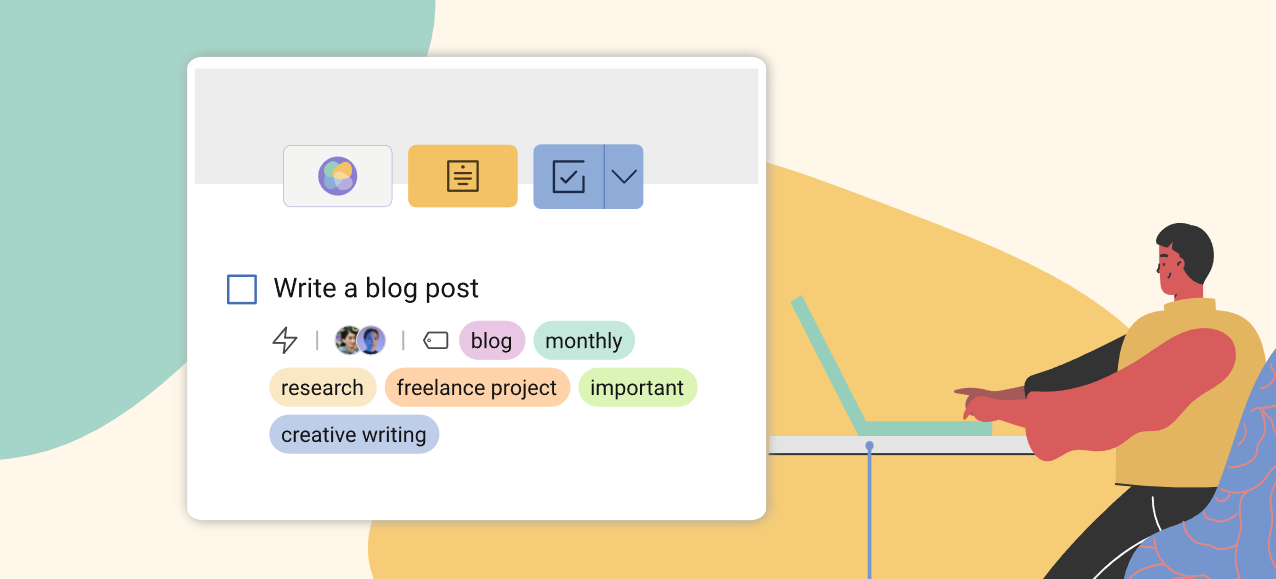
Mailbutler Tags on an email task
Mailbutler is an email productivity tool for Apple Mail, Gmail and Outlook that includes a powerful tagging feature. Here are three ways that Mailbutler’s Tags feature can transform your inbox:
Personalized Campaigns for Holiday Packages
Email tags were recently implemented for a holiday package business, enabling them to provide personalized email marketing campaigns to their subscribers.
Data was collected, including customer preferences such as the type of holiday, travel dates, and destination interests, and then email subscribers were tagged accordingly. This allowed the business to send highly customized emails. For example, a subscriber interested in beach vacations with a December travel date received an email featuring a special promotion for a beachfront holiday during that period, while an adventure-seeking subscriber received information about thrilling trips tailored to their preferred destinations.
This approach resulted in increased subscriber engagement, higher conversion rates, improved customer satisfaction, and a reduction in unsubscribes.
Vicky Smith, Email Strategist and Copywriter, Flic Email
Behavior-Based Segmentation
We once had a client who struggled with low engagement rates in their email campaigns. It was clear that one-size-fits-all messages were falling flat.
Enter email tags. We began tagging subscribers based on their behaviors and preferences—whether they clicked on links about outdoor products or showed interest in kitchen gadgets, for instance. This enabled us to develop highly targeted campaigns.
Subscribers who had been tagged as "Outdoor Enthusiasts" received content relevant to camping or hiking, while the "Home Chefs" got recipes and kitchen tips. This resulted in a 25% increase in click-through rates and a much happier client. The beauty of segmentation through tagging lies in its ability to offer value in a more personalized way.
Josh "Snow" Elizetxe, Founder, Customer Feedback
Subscription-Based Tagging
We tag emails based on our user behavior. When a user signs up for a free trial, we tag them as “Trial Users.” If they engage with specific features, we tag them with those feature names. This allows us to tailor and segment our campaigns. For example, we can send 'Feature Update' emails to users tagged with the relevant feature. It has significantly improved our engagement and conversion rates. Tagging helps us deliver personalized content, enhancing our overall email marketing strategy.
As we offer three types of pricing plans, email tags helps us segment customers based on their subscription plans. We tag customers as “Basic,” “Popular,” “Pro,” and “Custom,” which allows us to send targeted messages, such as upgrade incentives to “Basic” users or premium feature announcements to “Custom Plan” customers. This way, email tags ensures customer-aligned messaging and increases the chances of customer retention.
Vaibhav Namburi, Founder, Smartlead
Email tags are labels that you can apply to your emails to help you organize and categorize them. Using tags allows you to quickly and easily find the emails you need when you need them. They offer several advantages, such as making it easier to locate important emails, helping prioritize your emails, and enabling personalized communication.
To seamlessly integrate tagging into your daily email communication, begin by creating a list of tags that cater to your needs, like 'invoice', 'personal', 'urgent', and so on. As emails arrive in your inbox, make it a practice to apply these tags. While it might take a bit of time initially, it will eventually streamline your email management.
Mailbutler is an email productivity tool that boasts a robust tagging feature. With Mailbutler, you can apply tags not just to emails but also to notes and tasks. The system allows for color-coded tags, making it visually easier to categorize emails. Its smart filtering lets you swiftly find emails based on their tags. Additionally, users can add tags to their Mailbutler email signatures and templates, which is useful for those who use multiple signatures in their daily email correspondence or frequently use email templates.
In conclusion, using tags in your inbox can help you save time and stay organized. By implementing tagging into your daily email routine and using a powerful tagging tool like Mailbutler, you can transform your inbox and maximize your email efficiency.




