Mailbutler News
How to talk to Maia: Best prompts for Mailbutler’s Smart Assistant
Get the best practices on writing prompts for Mailbutler's Smart Assistant. Learn to communicate effectively with Maia.
The Mailbutler Tags feature allows you to create and add multiple tags (labels) to your emails and Mailbutler items.
Irena is an experienced Content and Email Marketer who loves animals, slow mornings, and all things Tolkien.
At Mailbutler, we pride ourselves on offering our members the opportunity to participate in developing and improving our core product. Over the past few years, we've introduced several features at the request of our loyal customers, thus making our email productivity suite that much more functional and user-friendly.
If you've visited the open feedback section on our website recently, you might have noticed that email tags are one of our most frequently requested features.
Well, you asked and we listened! After months of keeping the project under wraps, we're excited to announce the Mailbutler Tags feature. Read on to find out more.
The Mailbutler Tags feature allows you to create and add multiple tags (aka labels) to your emails and Mailbutler items, including your email and contact notes and tasks, message templates, email signatures, and contacts. This means you can develop a highly efficient organizational system that helps you stay on top of your inbox at all times.
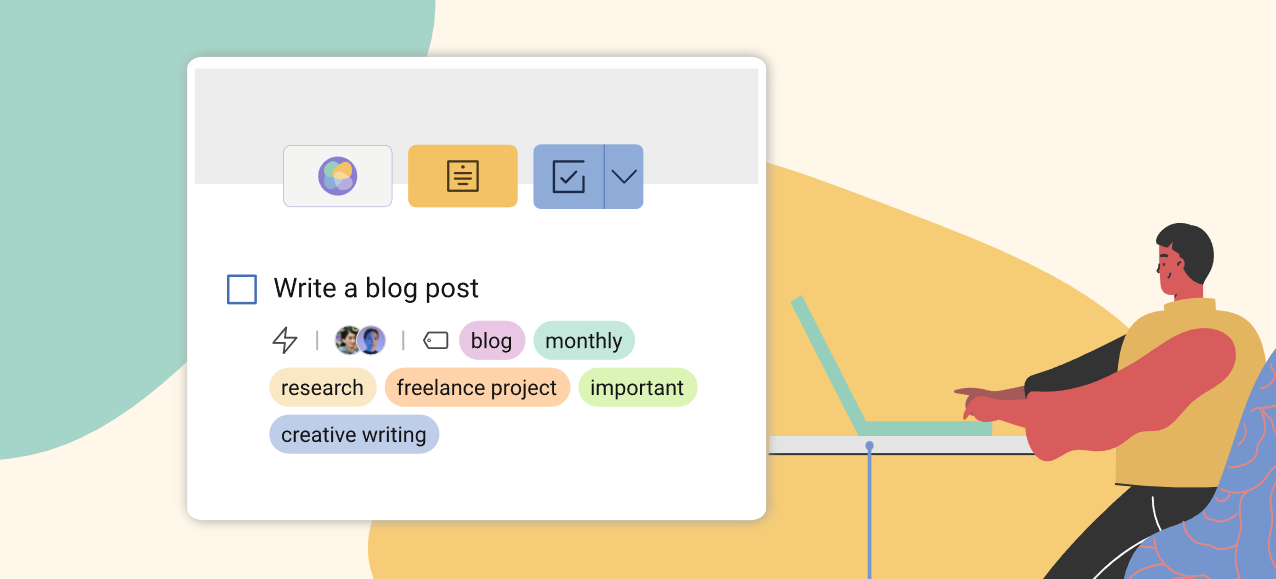
Mailbutler Tags on an email task
You're able to create tags both in the Mailbutler Sidebar and in Account & Preferences. When you create a new tag in the Sidebar, it will automatically get added to your general tag list which you'll be able to access and edit in your Account & Preferences. This is also where you'll need to go to permanently delete a tag.
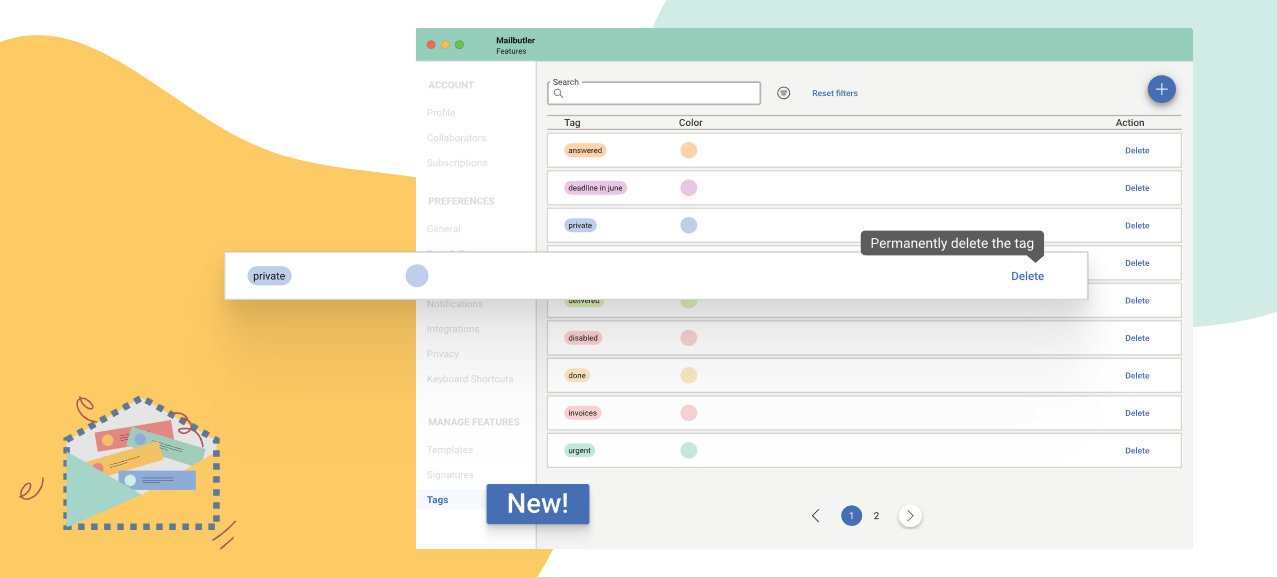
General tag list
To help you save time, Mailbutler gives you tag suggestions based on the first few letters of your input. You'll see the suggestions in a drop-down menu like so:
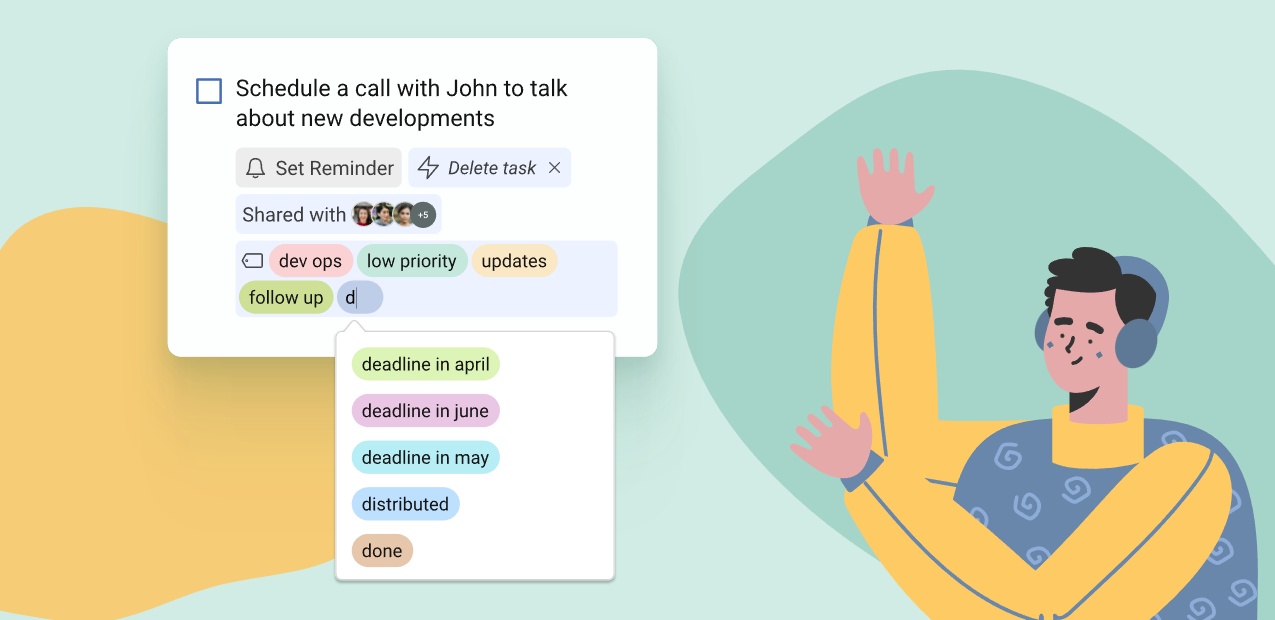
Mailbutler tag suggestions
Let's have a closer look at all the different types of Mailbutler Tags you're able to create and add.
With the new Mailbutler Tags feature, you're able to create and use your own set of tags. These include:
Whether you're using Apple Mail, Gmail, or Outlook, you can use the Mailbutler Tags feature to add tags to both your received and sent emails. You can create as many email tags as you want and assign them a specific color. Here are a few great email tag examples you could use:
Want to dig deeper into the world of email tags? Explore our comprehensive email tags guide for more insights.
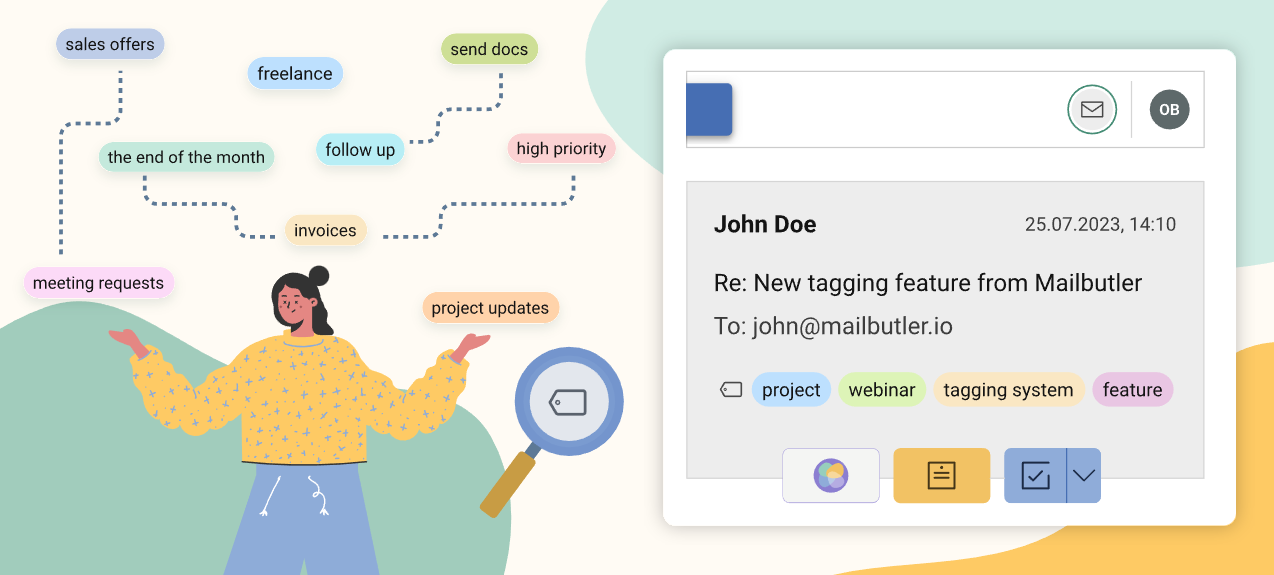
Email tags
With the Mailbutler Tags feature, you can also apply status tags to your messages:
Additionally, the brand-new Mailbutler Tags feature lets you apply tags to your notes and tasks. For example, you can use action tags on your tasks to filter out low-priority to-do items from urgent ones. Here's what those can look like:
Similarly, the Tags feature allows you to add specific tags to your Mailbutler notes. Here are a few great examples:
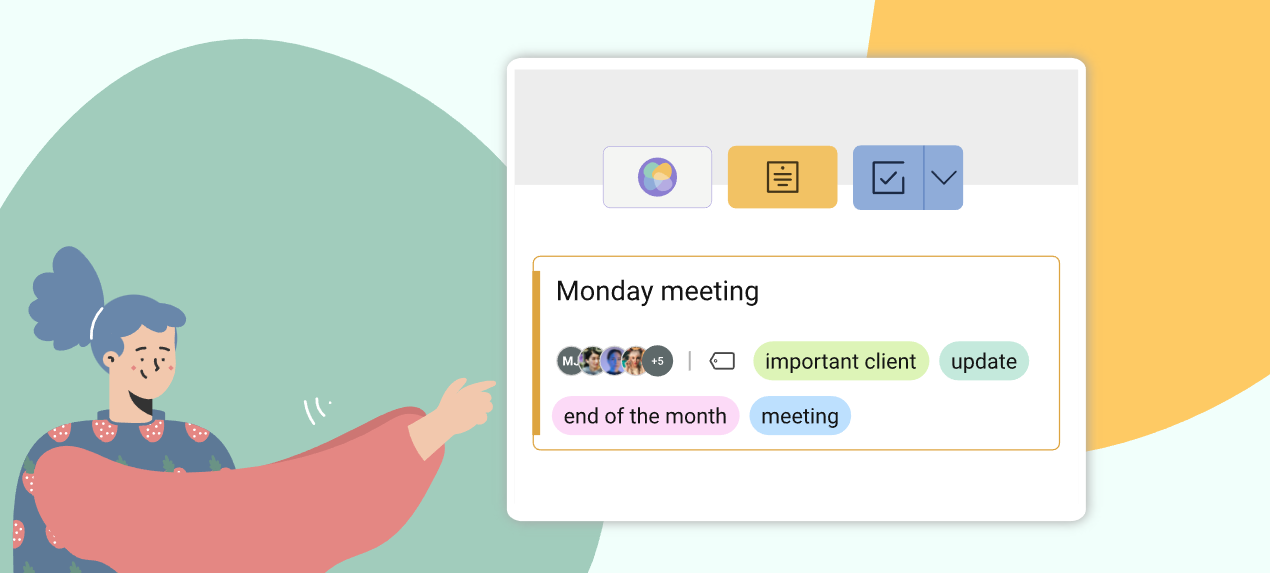
Note tags
Adding tags to your Mailbutler email signature templates is another important piece of the inbox management puzzle if you use more than one signature in your daily email correspondence. Your email signature tags can include:
Similar post: Flagging Emails on iPhone
The Mailbutler Tags feature lets you use tags on your message templates as well. This helps you keep your templates well-organized and tidy. Your message template tags can include:
The Mailbutler Tags feature allows you to tag contacts as well. You can use this functionality to add interest tags to your customers, i.e. separate your loyal customers from disengaged ones. This breaks down your contact list into nice little segments and helps you to send targeted emails (for example, to people eligible for discount coupons). Here's what your contact tags might look like:
Additionally, you can add tags to your contacts based on the products/services they're interested in or the projects you've collaborated on:
Last but not least, you're able to apply status tags to your contacts so nobody slips through the cracks:
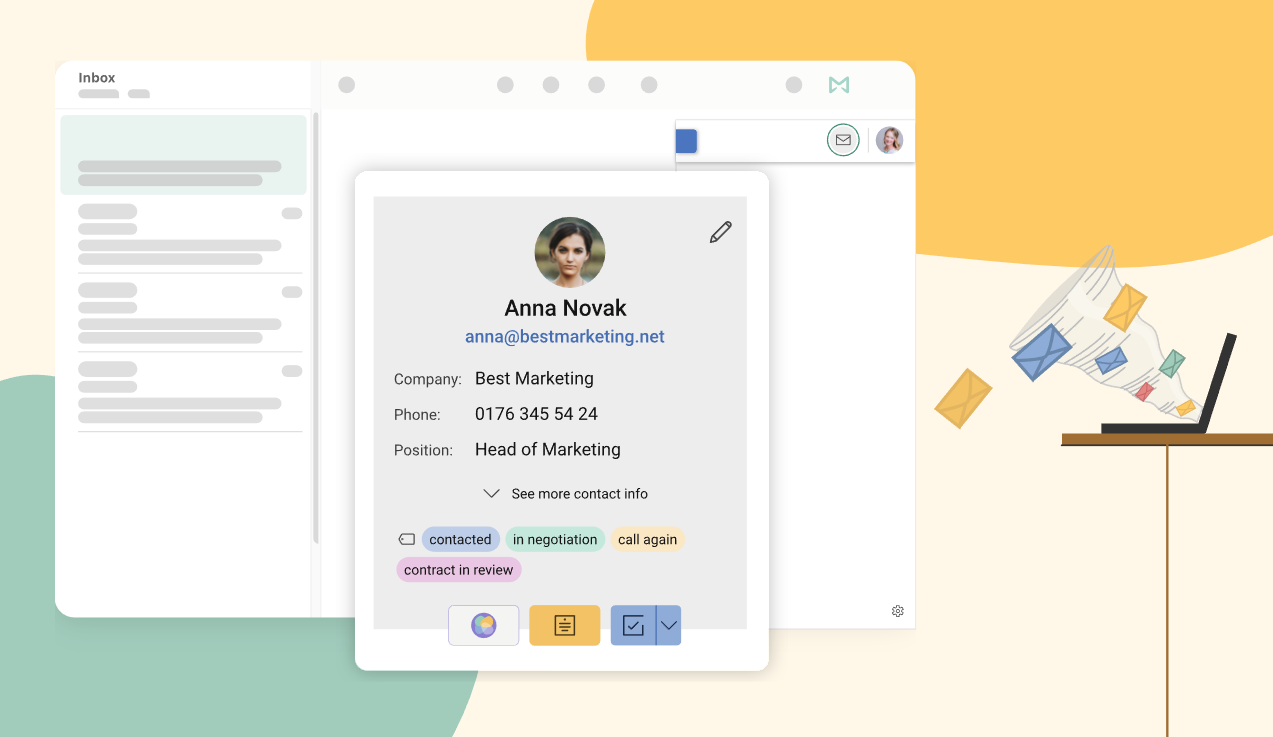
Contact tags
Email tagging is so much more than adding pretty colors to your messages. When used right, this functionality provides numerous benefits, but the two most important are:
Learn why you should use tags and common tag categories from the Mailbutler short webinar:
Tagging contacts when composing emails in Outlook is super-easy. All you need to do is enter the “@” symbol and write the first few letters of the first or last name of the person you want to mention in the email body. It’s important to keep in mind that Outlook automatically adds the tagged contact’s full name to the “To:” line. Mailbutler’s Tags feature doesn’t allow you to mention contacts in your emails, but it does let you assign colored tags to all your messages, helping you stay on top of your inbox at all times.
Similarly, Outlook Categories offer comparable functionality, but with some cons like limited customization and complexity, syncing issues, storage and feature limitations, and inconsistent user experience.
Gmail lets you add labels (aka tags) to every message you get or send. You can also tag your email drafts. However, Mailbutler’s Tags feature offers many more options. With Mailbutler integrated into your Gmail inbox, you can assign colored tags to all your messages, notes, tasks, contacts, templates, and signatures so you always know what’s what.
As an Apple Mail user, you can mark your email messages with a flag. However, Apple Mail’s email flagging functionality is quite limited – you can choose from 7 flag colors in total. In addition to this, Apple Mail doesn’t allow you to add more than one flag to an email. Mailbutler’s Tags feature, on the other hand, lets you assign as many tags to your messages as you see fit. Having this flexibility is essential to keeping your inbox well-organized.
Email tags are colored labels you add to your email messages to identify and/or categorize them. Assigning tags to emails is a great way to keep on top of a crowded inbox.
It depends on your email client. If you use Gmail to manage your email communication, all you need to do to mention someone in an email is type an “@” or a “+” followed by the first few letters of the person’s name. The app will then show you a list of suggested contacts and you will need to select the one you would like to tag. Tagging people in emails works in the same way in Outlook. The only difference is that you can only use the “@” symbol. Unfortunately, Apple Mail doesn’t support contact tagging in emails.
Email tags can help you:
Mailbutler's Tags feature lets you create and use tags on your messages, notes, tasks, email signatures, message templates, and contacts. Creating and adding a Mailbutler Tag is as easy as typing a couple of words.
The first version of the Mailbutler Tags feature only allows you to create and apply labels to emails and Mailbutler items (contacts, notes, tasks, email signatures, and message templates). However, our product and development team is already exploring multiple ways of taking the Tags feature to the next level. This could include tag integrations and syncing email tags with the Smart Assistant. Exciting times are ahead, so stay tuned!





Carla
06 Nov 2023
Carla
06 Nov 2023
Is it possible to bulk-tag emails? If not, is that in the works for a future update?
06 Nov 2023
James
09 Nov 2023
James
09 Nov 2023
Hi Carla, thank you for your comment. At the moment this isn’t possible – however, we are currently reviewing this feature request as you can see here: https://roadmap.mailbutler.io/feature-requests If we move forward with it we will keep our customers updated.
09 Nov 2023