Shared inbox software: Boosting team collaboration and productivity
Manage team emails efficiently with shared inbox software. Assign emails easily, and boost productivity across your entire team.
Dive into email organization with our guide on email tag categories. Discover practical email tag examples to enhance inbox productivity.
Irena is an experienced Content and Email Marketer who loves animals, slow mornings, and all things Tolkien.
We are often overwhelmed by vast amounts of emails, notes, tasks and contacts we have in our email inbox. One simple yet effective way to bring order to this chaos is through the use of tags.
In this blog post, we'll look into common tag categories and provide practical email tag examples you can use in various scenarios. With Mailbutler's Tags feature available, we will focus on how to use email tags, note tags, task tags, and contact tags effectively.
Managing various projects simultaneously can be challenging, but the use of project-based tags can dramatically streamline the entire process. Simply use the project name as the title of the tag, and then tag all related emails, tasks, notes and involved contacts. Here’s why adopting this tagging approach is beneficial:
When you're handling multiple projects, your inbox can quickly turn into an overwhelming clutter of requests, updates, and deadlines. By using project-based tags on emails, you can instantly filter messages to only show those relevant to a specific project, allowing for focused and effective communication.
Whether you're brainstorming ideas or jotting down meeting notes, assigning project-based tags ensures that all your notes are cataloged under the appropriate project. This way, you don’t have to spend precious time searching through hundreds of notes when you need to find information pertinent to a specific project.
To-do lists are often a mix of various tasks from different projects. Using project-based tags allows you to segregate these tasks based on the project they belong to, enabling you to concentrate on one project at a time and potentially tackle issues in batches, improving efficiency and focus.
By tagging contacts based on the projects they're involved in, you lay the foundation for an organized, efficient, and successful project management experience.

Being productive is about doing what matters, not just doing more. One of the key benefits of email tags is that by tagging your email, notes, tasks, and contacts based on their priority - be it high, medium, or low - you can allocate your resources where they matter the most. Here's how you can categorize each:
Email priority tags:
Related article: Apple Mail Categories
Note priority tags:
Tasks priority tags:
Contacts priority tags:
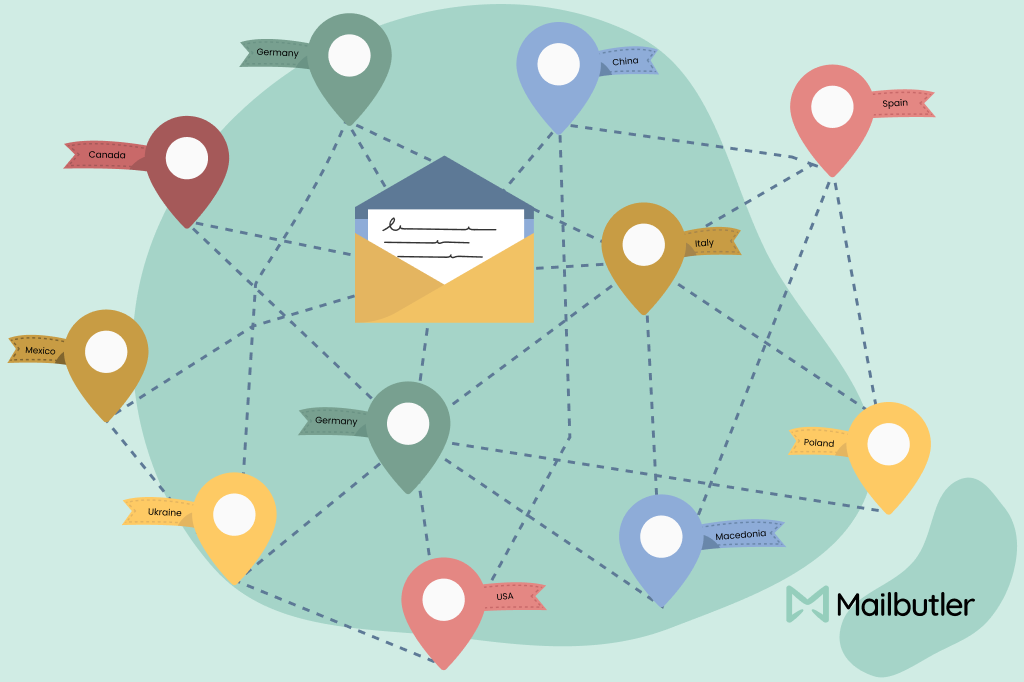
Whether you're operating in a remote, hybrid, or traditional workspace, understanding the 'where' aspect of your job can enhance your efficiency and communication. Here's why you should consider using location-based tags across emails, notes, tasks, and contacts:
If you're working with clients or team members spread across different locations, labeling emails based on geography can help. It allows you to tailor your communication based on time zones.
Location tags on your contacts enable better networking. If you're traveling to a particular city, for instance, you can easily filter contacts based on that area for potential meet-ups or business discussions.
Location-based tags can be immensely beneficial for tasks that require physical presence, like errands or in-person meetings. For instance, tagging tasks as "Office" or "Downtown Supplier" allows you to batch errands, thus optimizing your time.
Location tags can range from very broad categories, like countries or cities, to more specific locations like particular offices or even rooms within a building.
Often, the challenge is not just figuring out what needs to be done, but also how long each task will take. That's where tagging by the length of a task comes in handy. By categorizing tasks, emails, and even contacts based on the time investment they demand, you can better allocate your precious hours and minutes.
We recommend narrowing down your 'Time Required' tags to a simple, manageable set. This ensures that you can make quick, informed decisions without being overwhelmed by choices. Based on our experience, we recommend the following four 'Time Required' tags:
Ideal for tasks that can be completed almost immediately. This includes replying to simple emails, updating your to-dos list, or scanning a short document.
Suitable for tasks that require a bit more focus but can still be completed in a short amount of time. Think of responding to more elaborate emails, reading an article, or engaging in a brief team meeting.

This tag is excellent for tasks that require a moderate time investment. It could be for detailed email responses, completing a portion of a project, or conducting a more in-depth meeting.
Reserve this tag for tasks that need an extended focus period. This would include deep-dive research, working on a comprehensive project, or having a strategic business meeting.
Understanding the 'what' is as crucial as the 'when' or 'where.' Utilizing 'type of' tags can drastically improve the way you handle your emails, notes, tasks, and even contacts by allowing you to quickly identify the nature of each item. It provides you with some simple but essential context that can be transformative for productivity and efficiency.
Check out Mailbutler's short webinar about tag benefits and categories:
'Type of email' tags will help you understand the kind of action each email requires, enabling you to prioritize and act efficiently. Rather than seeing a mess of messages, you see a neatly organized set of actionable tasks.
Here's a rundown of some of the most useful "type of email" tags you can use for your emails:
This tag indicates that the email requires a response from you. Use this for messages where your input is necessary to move a project forward or answer a query.
Some emails provide important information that you need to read carefully but don't necessarily require a response. Tagging these as 'Review/Read' helps you set them apart for a dedicated review time.
These emails require some sort of action beyond just replying, like filling out a form or completing a task. The tag nudges you to act on it sooner rather than later.
When you've sent an email and are awaiting a reply, tagging it as 'Waiting for Response' helps you keep track of loose ends that might need a follow-up.
Some emails need to be handled by someone else on your team. Tagging them as 'Delegate' helps you quickly forward these emails to the right person without wasting time.
Not all emails require action but may be useful for future reference. Use the 'Archive' tag for such messages.
Tag emails related to appointments, invitations, or events so you can quickly find them when you need to check dates or details.
'Type of note' tags help you to understand which category the note itself falls under. This is critical for situations where you need to sift through large volumes of notes to find something specific. Here are some of the most useful 'type of note' tags you might consider:
Use this tag for notes that condense longer pieces of information into shorter, more digestible forms. These could be summaries of meetings, articles, or even entire projects.
For those lightbulb moments, the 'Idea' tag is your best friend. This will help you easily locate innovative thoughts or solutions that you jot down spontaneously.
Notes that capture the outcomes of meetings, projects, or experiments can be tagged with 'Result.' This makes it easier to review your milestones and achievements.
This tag is self-explanatory. Any notes that are taken during meetings, which might include action items, can be tagged this way.
For those who prefer to record call details in note form, this tag will help you segregate these transcripts for easy retrieval.
Notes that comprise data, observations, or any kind of research-related information can be tagged as 'Research'.
When you've taken down verbatim quotes from meetings, readings, or interviews, the 'Quote' tag helps to differentiate them.
If your notes consist of comments or feedback from peers, clients, or even your own self-assessments, the 'Feedback' tag can be helpful.
When a note contains a question that needs answering, whether it's for a meeting, a research project, or a personal inquiry, a 'Question' tag is fitting.
Notes containing crucial information that must not be overlooked can be tagged as 'Important' for quick and easy access.
Notes that contain sensitive, private, or confidential material should be tagged as 'Confidential.'
'Type of task' tags serve multiple functions. Firstly, they help you quickly understand the nature of each task you're dealing with. Secondly, they act as a mental cue to set your focus and energy level accordingly. Thirdly, when you're in the zone for a particular type of work - say, research - it's easier to complete similar tasks in one go. By using these tags, you can batch your tasks effectively, thereby optimizing your productivity. Here are some commonly used 'type of task' tags that you might find useful:
Tasks that require you to gather information from various sources.
Tasks that involve creating content, reports, or other written material.
Engagements that require your physical or virtual attendance and participation.
Tasks that involve outlining, strategizing, or creating a roadmap.
Work that requires you to evaluate, critique, or assess something.
Administrative tasks such as filling out forms, managing schedules, or handling invoices.
Tasks that involve design, brainstorming, or other creative processes.
Tasks that require making or receiving phone calls or video conferences.
Tasks that require manual labor or physical presence, like organizing an office space.
The essence of 'type of contact' tags lies in their capacity to offer immediate insight into your relationship with a contact. These tags can drastically improve networking effectiveness, facilitate targeted communication, and even contribute to personalized outreach campaigns for different types of contacts. Here are some common types of contact tags:
Under this main category, you can add sub-tags like:
Potential clients or customers who haven't committed yet but show interest.
Contacts who fall into the non-professional sphere, like family and friends.
Contacts made at events, seminars, or online who may become future collaborators or lead to business opportunities.
Includes contacts like healthcare professionals, repair services, and more.
Those connected to your educational background (classmates, professors, etc.)
People you've worked with on projects, fundraisers, or other activities.
Related post: Apple Mail Flags
Frequency tags may seem simple on the surface, but their impact on your productivity can be immense. By clearly identifying which tasks, emails, notes, or contacts require daily, weekly, or monthly attention, you set yourself up for a more organized life. Keep it simple and stick to the following three tags:
Status tags for tasks, emails, notes, and contacts indicate their current state or condition in a workflow or process.
For example, you might use the following status tags:
This is particularly beneficial if you subscribe to the theory of energy management. Tag emails by the energy levels they demand, so you can address them when you’re at your most productive.
By classifying your emails or tasks into "High-energy" and "Low-energy" categories, you can plan your day more effectively.
Below, you'll find more tag categories you may find useful. Think about adding ones that make sense for you. But remember, using too many different tags can make things confusing instead of helpful. So, choose carefully.



