Shared inbox software: Boosting team collaboration and productivity
Manage team emails efficiently with shared inbox software. Assign emails easily, and boost productivity across your entire team.
Unsend emails in Apple Mail and maintain professional reputation. Recall an email that was just sent to correct errors.
Irena is an experienced Content and Email Marketer who loves animals, slow mornings, and all things Tolkien.
At some point, we've all experienced the momentary panic that follows sending an email with a typo or mistakenly hitting "reply all." Whether it's an email with incorrect information or one sent to an unintended recipient, these small errors are part of our daily interactions.
While we may not have a time machine to reverse these steps, Apple Mail offers a practical solution: the Undo Send feature. This feature provides a brief window for users to recall email on Apple Mail after it's been sent.

The "Undo Send" feature in Apple Mail on iPhone and iPad is a real lifesaver. It allows users to retract an email shortly after sending it, preventing those moments of regret when a mistake is spotted too late.
Relevant post: How to recall an email in Outlook
The process involves sending an email as usual and then immediately choosing the option to undo the send. This feature is very user-friendly and integrates smoothly into the existing Apple Mail interface, providing a convenient way to manage emails on the go.
To adjust the recall time for emails in Apple Mail on your iPhone or iPad, follow these simple steps:
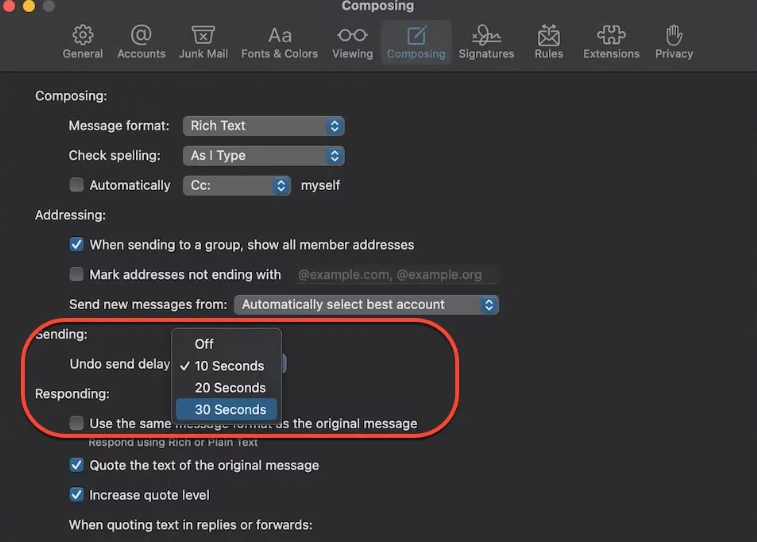
On a Mac, the process to recall a sent email in Apple Mail is simple. After sending an email, you can immediately undo this action by choosing "Undo Send" from the Edit menu or using the shortcut Command + Z.
Additionally, this option is accessible in the Mail app's left sidebar. To ensure the sidebar is visible, use the View menu or the Control + Command + S shortcut.
Recommended reading: How to recall an email in Gmail
Undo Send for Apple Mail allows you to delay an outgoing email from reaching a recipient’s inbox for 10 seconds. You can also customize the undo delay to up to 30 seconds in the Mail settings, under the Composing tab.
Check out the Apple Support video for more info:
The Undo Send feature in Apple Mail is especially useful in several scenarios. It's great for correcting typos, a common issue when quickly composing emails. It also comes in handy when you've forgotten to attach a document or need to change the recipient list. Regularly using this feature in your email habits can act as a safety net, providing peace of mind for important or sensitive emails where errors could have significant consequences.
The Undo Send feature operates by holding your email on your device for a short duration before it's actually sent. This delay gives you a brief window to revise or stop the email. If no action is taken within this period (10 seconds by default, or a longer time if you've set it on iOS), the email will be sent and can no longer be recalled.
With Undo Send, yes! It’s easy: whenever you click send on a message, your email will be delayed by a set amount of time, allowing you to cancel sending, make any edits, and send the message again.
Using Undo Send couldn’t be simpler. Undo Send is enabled as default, meaning whenever you send a message, you will see a pop-up box that lets you recall your sent email. Simply click on the recall button if you want to make changes to your message. If you want to change this, you can head to Apple Mail’s Settings/Preferences, navigate to the Undo Send tab, and make changes to your settings.
In Apple Mail, once an email is sent and the brief window for the Undo Send feature has passed, you cannot delete the email from the recipient's mailbox. The Undo Send feature only delays the sending process, giving you a chance to retract the email within a very short timeframe. After this period, the email is sent as usual, and it's out of your control. There's no function in Apple Mail that allows you to delete an email from a recipient's inbox after it's been fully sent and received.




