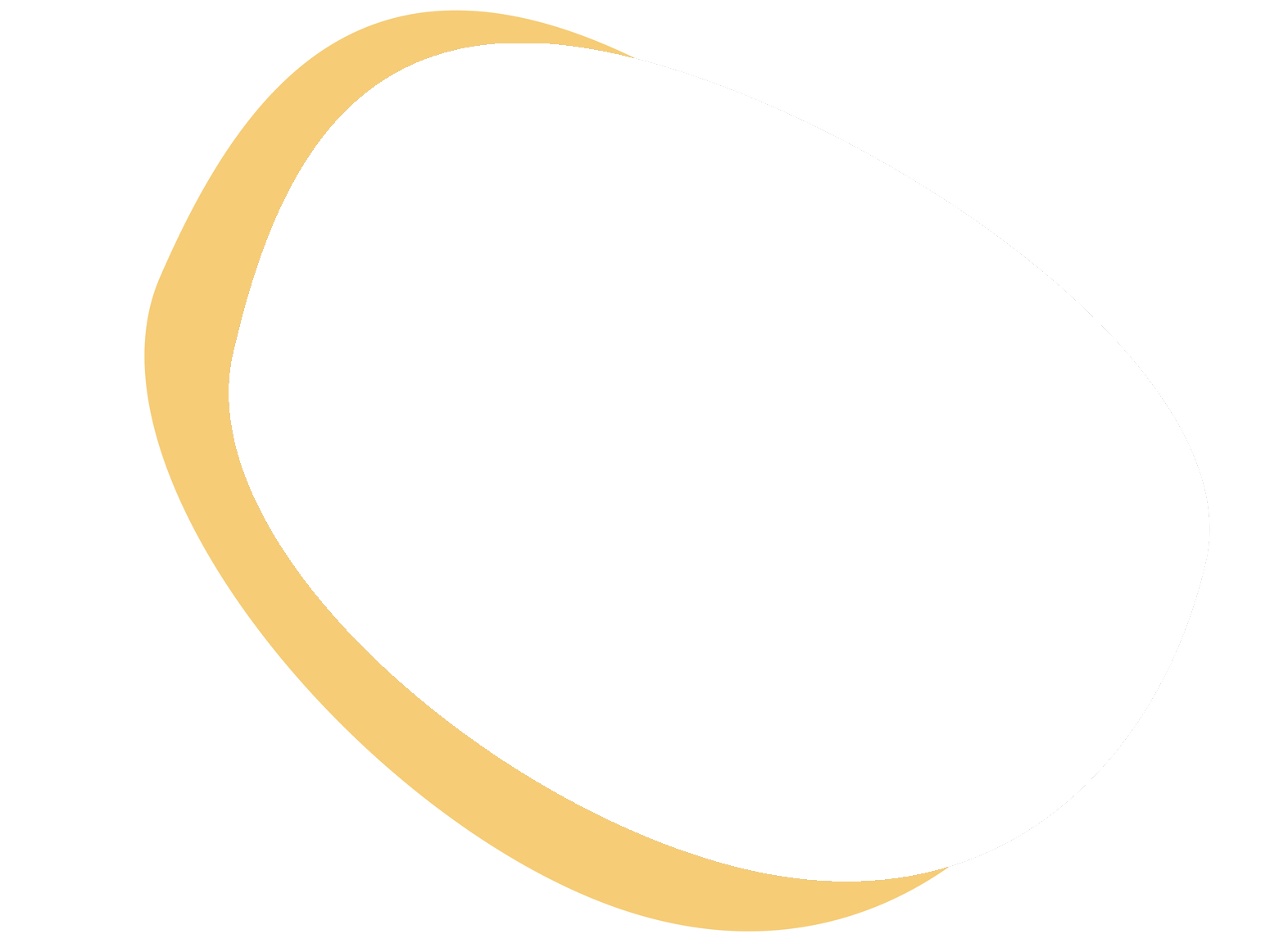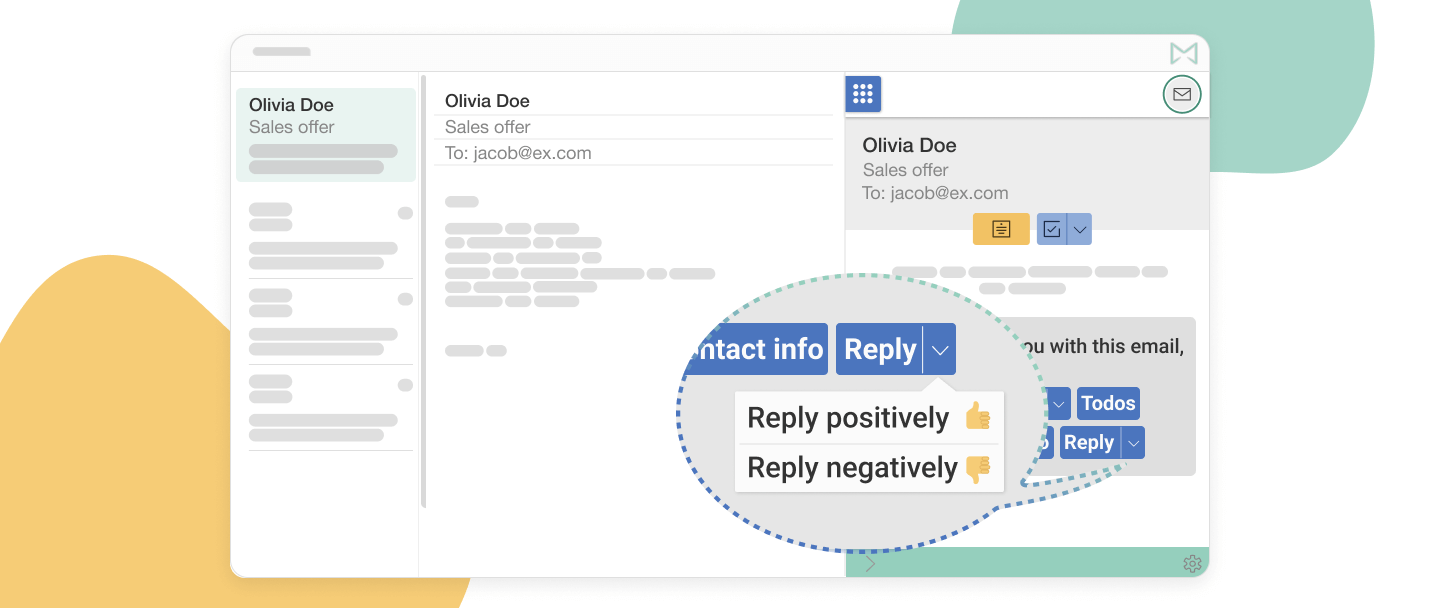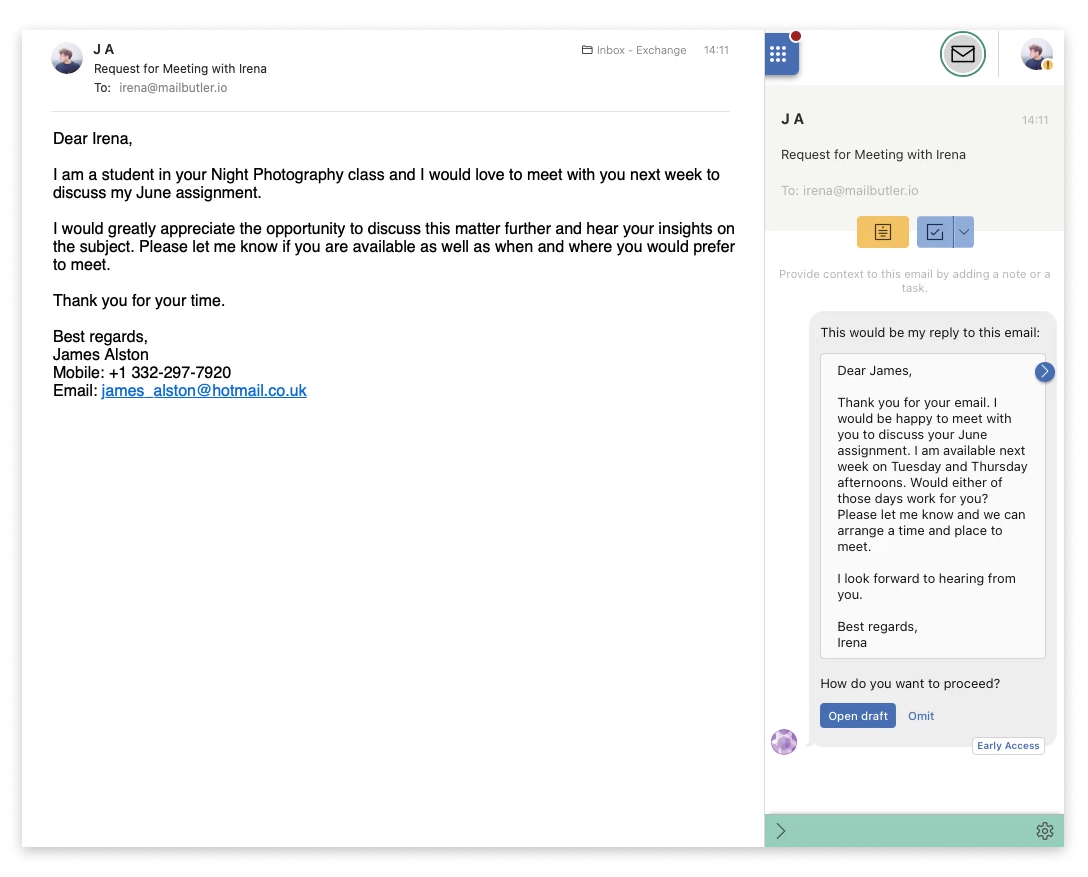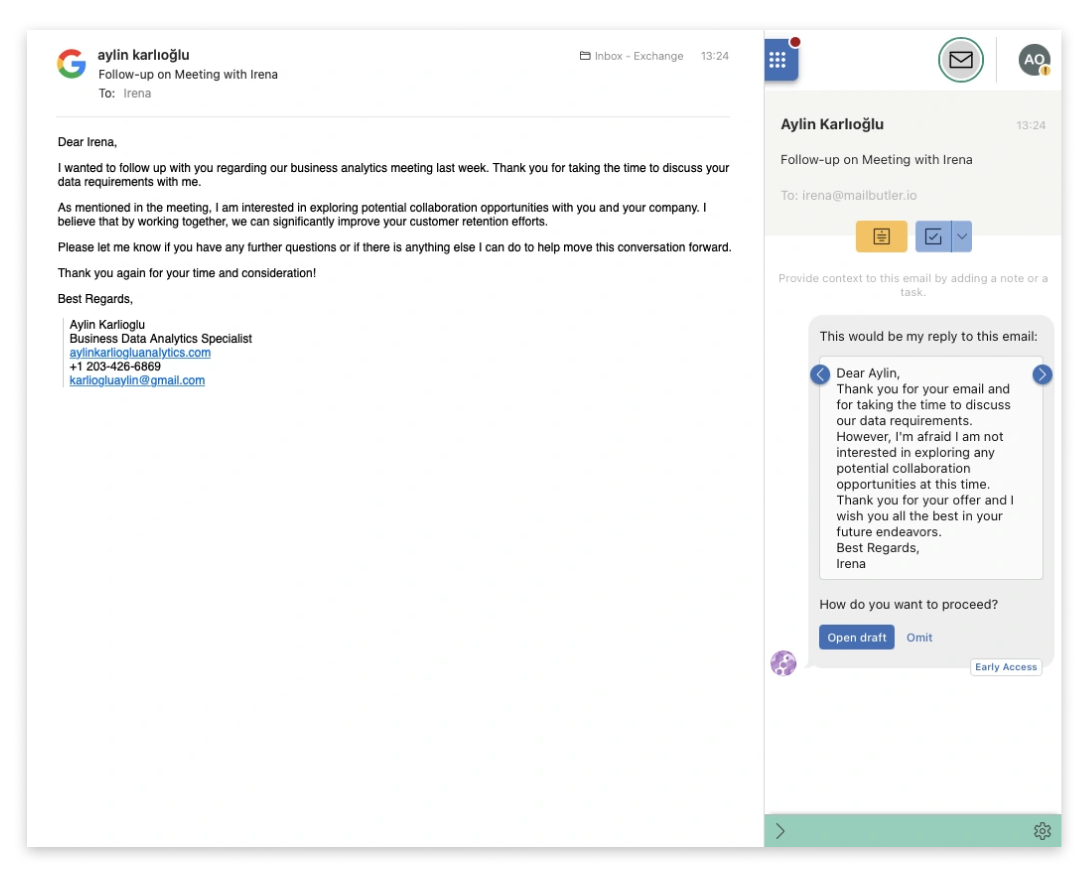Email is one of the most commonly used business communication channels, so it’s no surprise that the average office worker gets around 121 messages every day. Even though some of these emails might not require a response, most of them do, which explains why the average employee spends half their workday reading, writing, and managing emails.
To help you free up time and get more done, Mailbutler’s AI-based Smart Assistant is designed to generate professional email replies in just a few seconds. Read on to learn more about its Smart Respond functionality.
What is Smart Respond and how do I use it?
Smart Respond is one of the Mailbutler Smart Assistant’s six core sub-features. It generates both positive and negative email replies based on the content and writing style of the message you want to respond to. Like Smart Compose, Smart Respond can help you overcome blank page syndrome and reply to emails quickly.
To use Smart Respond, you first need to select the email you want to reply to. Then choose “Reply” in your Mailbutler Sidebar (or click on the ⬇️ next to “Reply” and select “Reply positively 👍” or “Reply negatively 👎”).
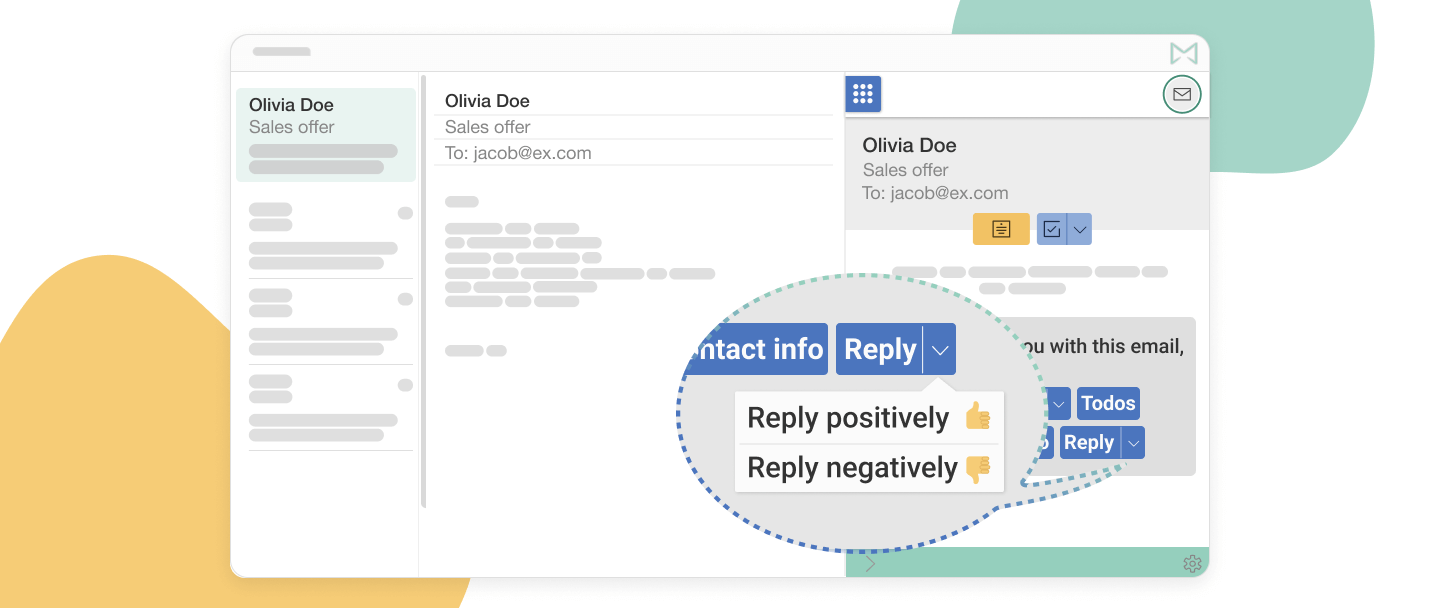
The Mailbutler Smart Assistant’s Smart Respond functionality
The Mailbutler Smart Assistant will provide you with a few different email replies. If you decide to go with one of the generated responses, all you’ll need to do is select “Open draft” from the Mailbutler Sidebar. The Smart Assistant will then add this copy to the reply window and you can make any changes you need.
Smart Respond tried-and-tested tips
Here are a few quick tips to help you make the most of Smart Respond:
- Use the sub-feature on plain-text messages (team updates, meeting invitations, collaboration offers, job applications, etc.)
- Choose “Reply positively 👍” when you want to accept the request your recipient has made or you’ll do what they’ve requested
- Select “Reply negatively 👎” when you want to reject their request in a polite manner
Let’s see Smart Respond in action.
Example 1: Reply
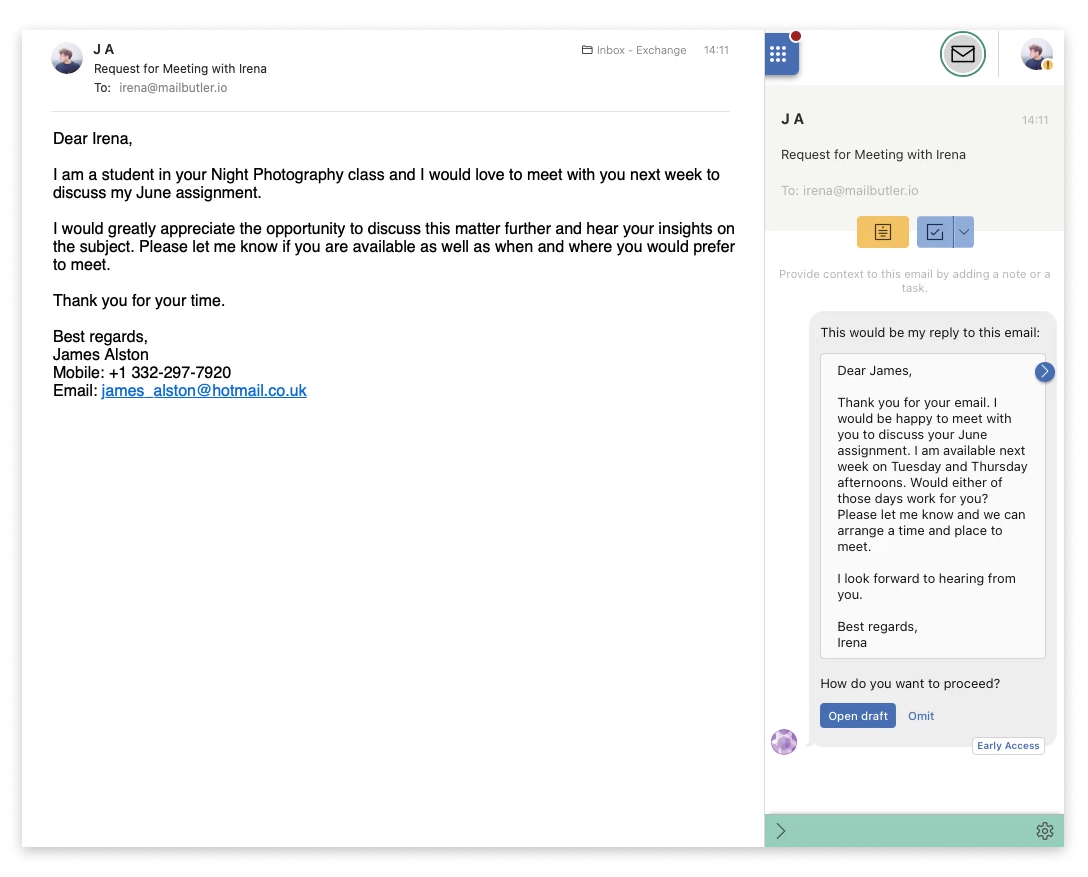
Smart Respond in action - Reply