How to Undo Send or recall an email in Apple Mail
Unsend emails in Apple Mail and maintain professional reputation. Recall an email that was just sent to correct errors.
Learn everything about Mail Bridge and how Mailbutler preserves your features and user privacy following macOS 14's email plugin changes.
Former Tanzanian, now happily repatriated European, back in my birth-place of Berlin. I enjoy the little things in life, as well as traveling, hiking and spending time with good friends.
After the general article about how we at Mailbutler always protect our users' privacy, and the article how we designed our Smart Assistant with a focus on privacy, I would like to explain how we further continued this privacy-centric engineering approach with the latest addition to Mailbutler's core components, the Mail Bridge.
With macOS 14 (Sonoma), Apple decided to shut down support for Mail plugins in its native email application Mail. Until then, it was possible to extend Mail with functionality and that's what we have been doing with earlier versions of Mailbutler. Most features we added were implemented directly into the internals of Mail.
As an example, for email tracking, our Mail plugin took care of adjusting the sending process of Mail itself to insert the hidden tracking pixel into the email before it was actually sent out by Mail. Due to the support for Mail plugins in macOS, it was possible to apply small adjustments to Mail's own behaviors.
This is not possible any longer if you use macOS 14 (Sonoma). As we already explained in our article about compatibility with macOS Sonoma, we worked hard on still providing all the features our users love. And we succeeded!
A major component that was developed for a Sonoma-compatible version of Mailbutler is the Mail Bridge.
As we are not able to adjust the behavior of Mail itself, we needed to find new ways of still being able to adjust the emails our users send out to include the functionality that they expect when using Mailbutler.
Let's first have a quick look at how emails are normally delivered from a sender's computer to the recipient's inbox: When sending an email with Mail, it is sent out without any advanced functionality, such as email tracking. After hitting "Send" the outgoing email is handed over to an SMTP server, which is basically a service that takes care of delivering emails to the SMTP server of the recipient, where it is normally simply stored in the recipient's inbox.
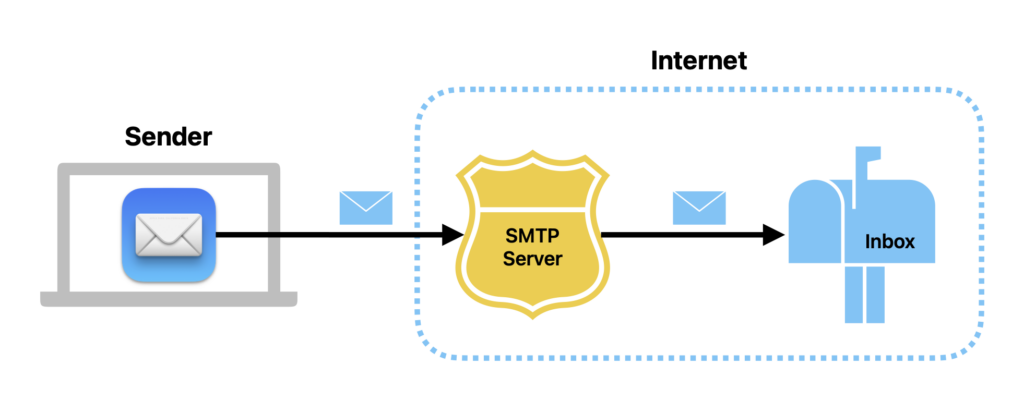
How an email is generally delivered from a sender's computer to the recipient's inbox.
Mailbutler's Mail Bridge acts like an additional, local SMTP service that takes care of enriching outgoing messages with features, such as email tracking, and afterwards handing it over to the actual SMTP server for final delivery. Thus, all outgoing emails take another step between Mail as the sending email application and the regular SMTP delivery service.
It's actually not uncommon that emails are passed between multiple SMTP services before their final delivery. Mailbutler simply extends this delivery chain by one more intermediate hop, the Mail Bridge intermediary.
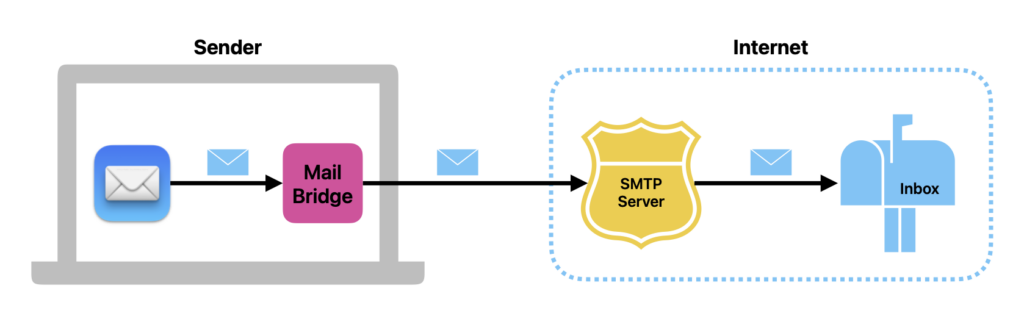
How Mailbutler's Mail Bridge extends the regular email delivery chain by enhancing the email on the sender's device.
Whenever email tracking is activated for an outgoing email, and that email is going through the Mail Bridge, an invisible tracking image is added to the content of the message. If link tracking is activated, too, all web links in the email message are further adjusted to include tracking functionality. These modifications of your outgoing emails are minimal invasive and do not need to process any other parts of these messages.
The original email content is not processed, stored, or modified as this is not required to provide Mailbutler's email tracking functionality.
If a message template was used to compose an outgoing email passing through the Mail Bridge, all contained placeholders are replaced according to the message's recipient information. By this, Mailbutler ensures that the further delivered email is personalized for the actual recipient.
Any other content is not processed, stored, or modified as this is not required to provide Mailbutler's message template functionality.
When using Mailbutler's Smart Send Later feature and a scheduled email is passing through the Mail Bridge, it will actually stop further delivering that particular scheduled message. Instead the Mail Bridge stores the outgoing email in the "Mailbutler - Scheduled" mailbox to deliver it later when the scheduled delivery date is due. From Mail's perspective the email is properly "delivered" while it is actually discarded (for now) as the user configured it to be sent later.
Again, we do not store the content of that scheduled email on our servers. Instead, we put the message temporarily aside by saving it in the user's mailbox.
The most important aspect of the design of our Mail Bridge is that it works directly on your computer. All aforementioned adjustments of your outgoing email messages happen on-device and nothing about that email's content might leak to external services – not even Mailbutler's.
As already described earlier, we always minimize the amount of information we store about our users' emails; mostly it is only message identifiers and optionally meta information, such as recipient names, and the subject.
From the perspective of the recipient, an email that went through the Mail Bridge initially, does not look any different to an email that was sent without Mailbutler's Mail Bridge being involved. The only practical difference is that it was not the Mail application that handed over the outgoing email to the sender's SMTP service, but it was the Mail Bridge as an intermediary. But as this happened already on the sender's computer and not somewhere on the internet, the email is still sent from the computer – just as before.
Hopefully this article provided a solid overview of how important privacy protection is to us at Mailbutler and how deeply this principle is designed into our newest addition to the Mailbutler feature set, the Mail Bridge.
I look forward to reading your comments on this story, your follow-up questions on data privacy aspects, and also requests for more details about certain key aspects of the Mailbutler system and its inner workings.





Gary Bennington
01 Nov 2023
Gary Bennington
01 Nov 2023
Please can you direct me to some sort of tutorial for the new Mailbutler extension for Mac? I am having difficulty tracking my mail with any consistency. It seems very hit and miss, I suspect that I’m not doing something correctly.
many thanks
01 Nov 2023
Ilija Sekulov
02 Nov 2023
Ilija Sekulov
02 Nov 2023
Hi Gary, later today our CEO will hold a short webinar: https://events.teams.microsoft.com/event/df968019-a2ac-4bb5-a27d-d39d648f0cfb@d3d9b533-3fb5-404b-af1a-24a545772e01
You can register or you can watch the recording later.
Thank you also.
02 Nov 2023
Reinier de Groot
03 Nov 2023
Reinier de Groot
03 Nov 2023
Using this new mail bridge, does that mean that a ‘send later’ message will only be send when your mail app is active and not when your Mac is switched off?
Will the webinar about the new Mailbutler Sonoma version be available online? Can;t find it in the webinars page.
03 Nov 2023
James
03 Nov 2023
James
03 Nov 2023
Hi Reinier. Here is the link to the Sonoma webinar: https://www.youtube.com/watch?v=8ijf_LhUnI4
To answer your question: the Mail Bridge is just a mechanism that you need to enable to be able to use Mailbutler’s features on macOS Sonoma. But just like before, your emails scheduled with Mailbutler’s Smart Send Later feature will be sent out even if Mail is closed and/or your Mac is switched off at the delivery time.
If you have any more questions feel free to send us an email at support@mailbutler.io.
03 Nov 2023
Bo P
03 Nov 2023
Bo P
03 Nov 2023
The beta of the mail bridge had a bug where characters were substituted by the equal sign. Is this fixed?
03 Nov 2023
James
03 Nov 2023
James
03 Nov 2023
Hi there, our support team would be happy to help you with this. Please send an email to support@mailbutler.io.
03 Nov 2023
Christian Mahne
05 Nov 2023
Christian Mahne
05 Nov 2023
Mail bridge just doesn’t work very well Fabian. Sorry. I’ve found two recurring issues after Day 1. The initial auth process is fine, even sent a few emails successfully. But on subsequent days sending emails will unpredictably pull up the “this server is not valid” window and asks me to pick an alternative sending server. At this point trying to re-select Mailbridge is a no-go and if I’m lucky I can get the email sent with the underlying mail server (gmail in my case). Which then always leads to problem 2 “Message blocked”. I don’t know if mail bridge is somehow falling foul of SPF or DKIM scanning. But at least 50% of the time (and 100% of the time if I’ve had to avoid the mail bridge) I get a message blocked / delivery failure bounce. Restarts etc. do nothing for this. If it happens I just have to send the message outside of Mailbutler (turned off). Then it gets through to the destination just fine. For now I’ve uninstalled the Sonoma developer preview and am not using Mailbutler. I await your next steps but it really isn’t working as consistently yet as the blogs infer.
05 Nov 2023
James
06 Nov 2023
James
06 Nov 2023
Hi Christian, sorry to hear you’re having problems. We can try and help you at support@mailbutler.io – send us an email and we’ll do all we can.
06 Nov 2023