Shared inbox software: Boosting team collaboration and productivity
Manage team emails efficiently with shared inbox software. Assign emails easily, and boost productivity across your entire team.
Explore the basics of Gmail read receipts in 2024. Try Mailbutler’s email tracking, as the most reliable alternative to Gmail’s read receipt.
Irena is an experienced Content and Email Marketer who loves animals, slow mornings, and all things Tolkien.
Imagine crafting a message, hitting send, and then—the silence. The waiting. The digital equivalent of being 'seen-zoned' in an email inbox. This 2024, staying on top of the email game is essential, and one handy feature in Gmail can help a lot: Gmail read receipts.
It’s a simple feature, but it can make a big difference in email communication. This guide is all about showing the ins and outs of Gmail read receipt and everything to know in 2024.
Gmail read receipts is a feature in Google Workspace (formerly known as G Suite). This allows the sender to request a read receipt from their recipients. When the read receipt is enabled, Gmail tracks the opening of that email and notifies the sender. The process is simple but requires the recipient's consent.
Read receipts are not available for personal Gmail accounts. They are a feature provided to users of Google's paid services only, Google Workspace, where the organization's administrator can enable or disable this feature.
An administrator must first enable the read receipt feature through the Google Admin console. They have the authority to set policies on who can request and receive read receipts within the organization.
Recommended post: Increase Gmail Productivity
Here are some key benefits of using Gmail read receipts for email tracking:
The primary benefit of Gmail read receipts is confirmation of email. Once opened, senders can also see the engagement of their recipients. Email delivery confirmation is very important, especially for time-sensitive communications.
Read receipts can significantly boost the efficiency of email communication within an organization. By knowing whether an email has been read, senders can avoid unnecessary follow-ups or reminders, saving time and reducing email overload. This can lead to smoother workflow and faster decision-making processes.
Gmail Read Receipts introduce a level of accountability and transparency to email communication. It serves as a subtle reminder for project management and collaborative efforts.
In project management, keeping track of task assignments and communications is crucial. Read receipts helps project managers by informing them that their emails were acknowledged.
Knowing when an email has been read allows senders to time their follow-ups more effectively. Senders can use the read receipt as a cue to initiate follow-ups at appropriate times.
Gmail Read Receipts prevents uncertainty in overlooked or seen messages. Therefore, senders can adjust their expectations and plans from responses.
Administrators in a Google Workspace can customize the use of read receipts. They can enable them for certain users or groups. They can also set policies that align with the organization’s privacy and communication standards. This flexibility and tailored approach respect both sender and recipient preferences.
Read receipts are beneficial if you are a remote worker like a blogger. Received messages can be acknowledged without the need for direct verbal confirmation. This can help maintain the flow of communication and collaboration among spread-out team members.
Begin by logging into your Gmail account and clicking the "Compose" button to write a new email.
After composing your email, click on the dots menu (More options) at the bottom right corner of the compose window. If your account has read receipts enabled, you will see the option "Request read receipt". Select this option before sending your email.
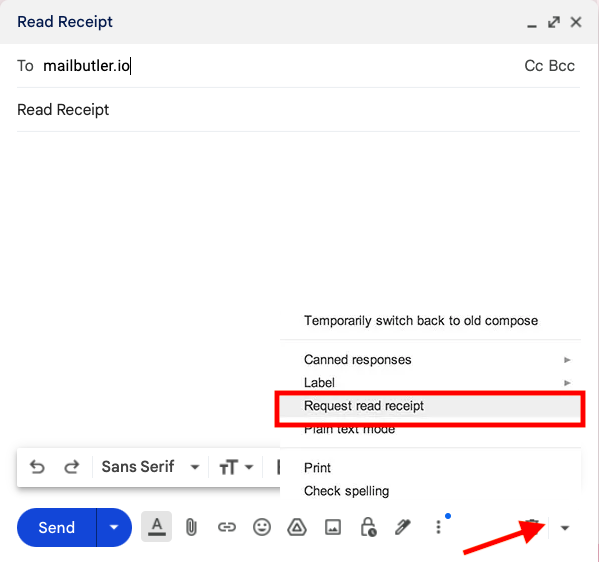
Request read receipt in Gmail
Once you have selected the option for a read receipt, continue to send your email as usual. The recipient will be notified that a read receipt is requested.
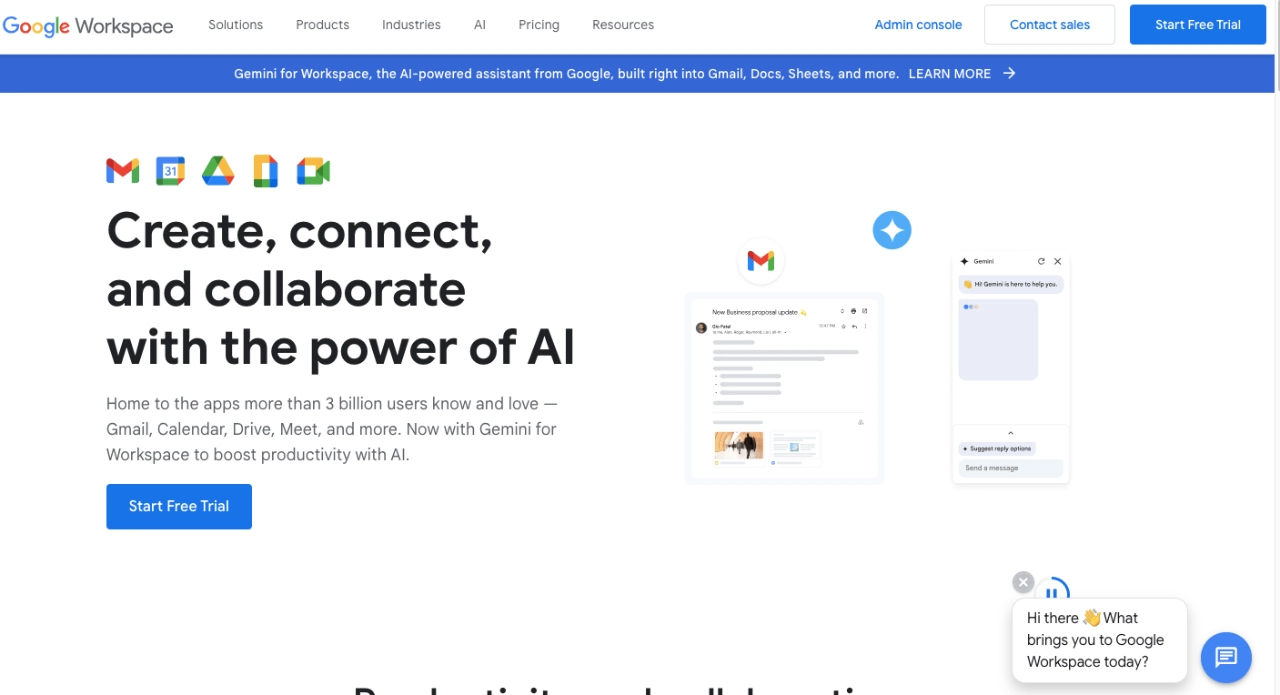
Google Workspace website
This feature is designed for professional and organizational use. It's not available for personal, non-paying Gmail users.
Recipients have the option to decline to send a read receipt. Meaning that senders might not always receive confirmation that their email was opened. This aspect ensures that the privacy and consent of recipients are respected.
Gmail sends read receipts only to single-user email accounts, not to groups or mailing lists. When an email is sent to multiple recipients through a group or mailing list, Gmail will not provide confirmation that any of the recipients has read the email.
Some users seek other options for their email interactions. Since Gmail read receipts have user limitations, these alternatives are a must. There are a lot of options, from third-party email tracking tools to integrated solutions within other email platforms.
Here's an overview of some popular Gmail read receipt alternatives. Their key features, benefits, and considerations are also included.
Several third-party tools offer advanced email tracking features beyond what's available with Gmail's read receipts. These services typically provide detailed analytics on email opens, including the time and frequency of opens, location data, and device information.
We will start with Mailbutler’s Email Tracking feature as the most reliable Gmail read receipt alternative.
Mailbutler's email tracking feature for Gmail, Outlook, and Apple Mail transforms your standard Gmail inbox into a powerful tool, providing real-time notifications as soon as an email is opened or a link is clicked.
This integration fits seamlessly within your existing email client, eliminating the need to switch between applications or learn new software.
In addition to basic open tracking, Mailbutler's Link Tracking feature distinguishes it from standard email read receipts available in clients like Gmail or even in Outlook.
It not only notifies you when your email is opened but also when any included links are accessed, offering strategic insights for following up. This feature set is ideal for professionals looking to boost their email efficiency and responsiveness, providing valuable analytics on email interactions without compromising user privacy, fully compliant with GDPR regulations.
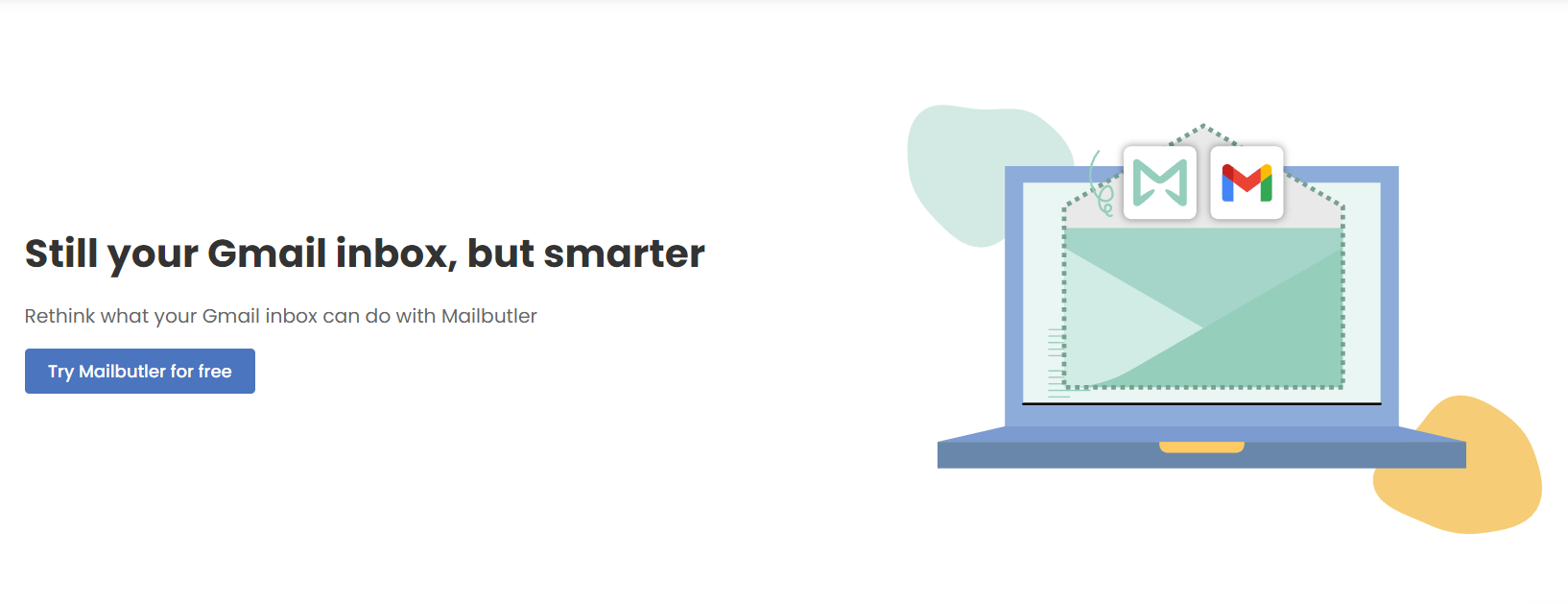
Mailbutler for Gmail
Some other popular options include:
Benefits
Considerations
Some users might consider switching to or using other popular email clients that offer built-in read receipts or advanced tracking features as part of their service. Examples include:
Benefits
Considerations
Reassurance for Personal Email Follow-Ups
Personally, I use Gmail read receipts differently. For personal emails, especially when organizing events or sending important personal documents, I find it reassuring to know when my email has been opened. This feature helps me manage my expectations and plan my follow-ups accordingly.
For example, if I know a friend has seen my email about a get-together but hasn't responded, I can gently nudge them without wondering if they ever received the message. It removes a layer of uncertainty in personal communications.
Shawn Plummer, CEO, The Annuity Expert
Essential for Sensitive Financial Information
As someone who deals with sensitive financial and business information daily, I absolutely rely on Gmail read receipts. Being able to see when clients have opened emails containing confidential transcripts or contracts gives me huge peace of mind.
I remember one situation where a big corporate client claimed they never received the transcript files I had sent over. But when I checked the read receipt, sure enough, it showed they had opened that email days earlier. I simply forwarded them the read receipt confirmation, and they had to own up to the miscommunication on their end.
Though some people see them as intrusive, in my line of work, it's a necessary evil. I make sure to have an auto-disclaimer letting recipients know I use read receipts for important emails.
The only downside is you get a bunch of random read receipt notifications mixed into your inbox, which can get annoying to sift through. But that's a small price to pay for the transparency it provides.
Ben Walker, Founder and CEO, Ditto Transcripts
Strategic Timing for Sales Follow-Ups
In my role as Sales and Marketing Director, using Gmail Read Receipts in our communication strategy has been a game-changer. This feature allows me and my team to track when our emails are opened, providing immediate feedback on the engagement level of our recipients. It's not just about knowing if the email was read; it's about timing our follow-ups more effectively and understanding our clients' and prospects' engagement patterns.
This insight helps us tailor our approach more precisely, ensuring we're not bombarding clients with follow-ups too soon or missing the optimal moment to re-engage.
Ace Zhuo, Sales & Marketing Director, Cheap Forex VPS
Cultural Sensitivity in Read Receipt Usage
Working in a multicultural environment, I've learned that the perception of Gmail Read Receipts can vary significantly across different cultures. In some cultures, they are seen as a useful confirmation tool, while in others, they might be viewed as an invasion of privacy.
Recognizing this, I've become more mindful of cultural sensitivities and often opt out of using read receipts with colleagues from cultures where such features might be frowned upon. This awareness has helped me maintain respectful and effective communication across diverse teams.
Tim Elliott, President and COO, Mr. Moxey's
In Gmail, read receipts are only available for Google Workspace (formerly G Suite) accounts and not for personal Gmail accounts. If you're using Gmail within an organization, a sender can request a read receipt for the emails they send you, which will notify them when you open the email. However, as a recipient, you have the option to decline to send the read receipt back to the sender. Therefore, someone can see if you've read their email only if you agree to send a read receipt.
No, Gmail does not allow you to secretly obtain read receipts. The recipient must grant permission to send a read receipt. For more discreet tracking, consider using third-party email tracking tools like Mailbutler.
Similar post: How to create rules in Gmail
For users within Google Workspace accounts, the ability to turn off read receipts is controlled by the organization's administrator rather than individual users. Administrators have the option to set policies on read receipts, including disabling them entirely, making them optional, or enforcing them for certain users. If you're an individual user concerned about privacy, remember that you can decline to send read receipts on a case-by-case basis when prompted.
If you're unable to see or request read receipts in Gmail, it’s either you use a personal Gmail account, due to administrative restrictions, or the recipient’s email does not support mail's read receipt feature, or they have chosen not to send a receipt.
Gmail read receipts let Google Workspace users know if their emails have been opened, improving communication and responsibility in professional settings. However, this feature raises privacy concerns and needs to follow the rules set by administrators.
For more detailed tracking or for those not using Google Workspace, various third-party tools and other email platforms offer better insights into email interactions.
Among these options, Mailbutler is highly recommended for its email tracking capabilities. Using tools like Mailbutler carefully and respecting privacy is crucial for keeping trust and professionalism in email communication.



