You can create any sort of task you want! The Mailbutler Tasks feature is designed to help you manage and organize your email communication better. For example, you could create a follow-up task which will automatically remind you to follow-up after a set period of time if you haven’t received a reply to email. This helps you follow up consistently and quickly with all of your contacts. Or you could make a task to start work on a presentation and set yourself a due date so you get notified when it’s time to start work. The possibilities for the kinds of tasks you can create really are endless!
Create tasks in Gmail, Outlook and Apple Mail 
Create tasks in Outlook, Gmail and Apple Mail and turn your emails and contacts into actionable to-dos. Choose a notification date and time and control your task’s behavior through clever automation.
Create tasks in Outlook, Gmail and Apple Mail and turn your emails and contacts into actionable to-dos. Choose a notification date and time and control your task’s behavior through clever automation.
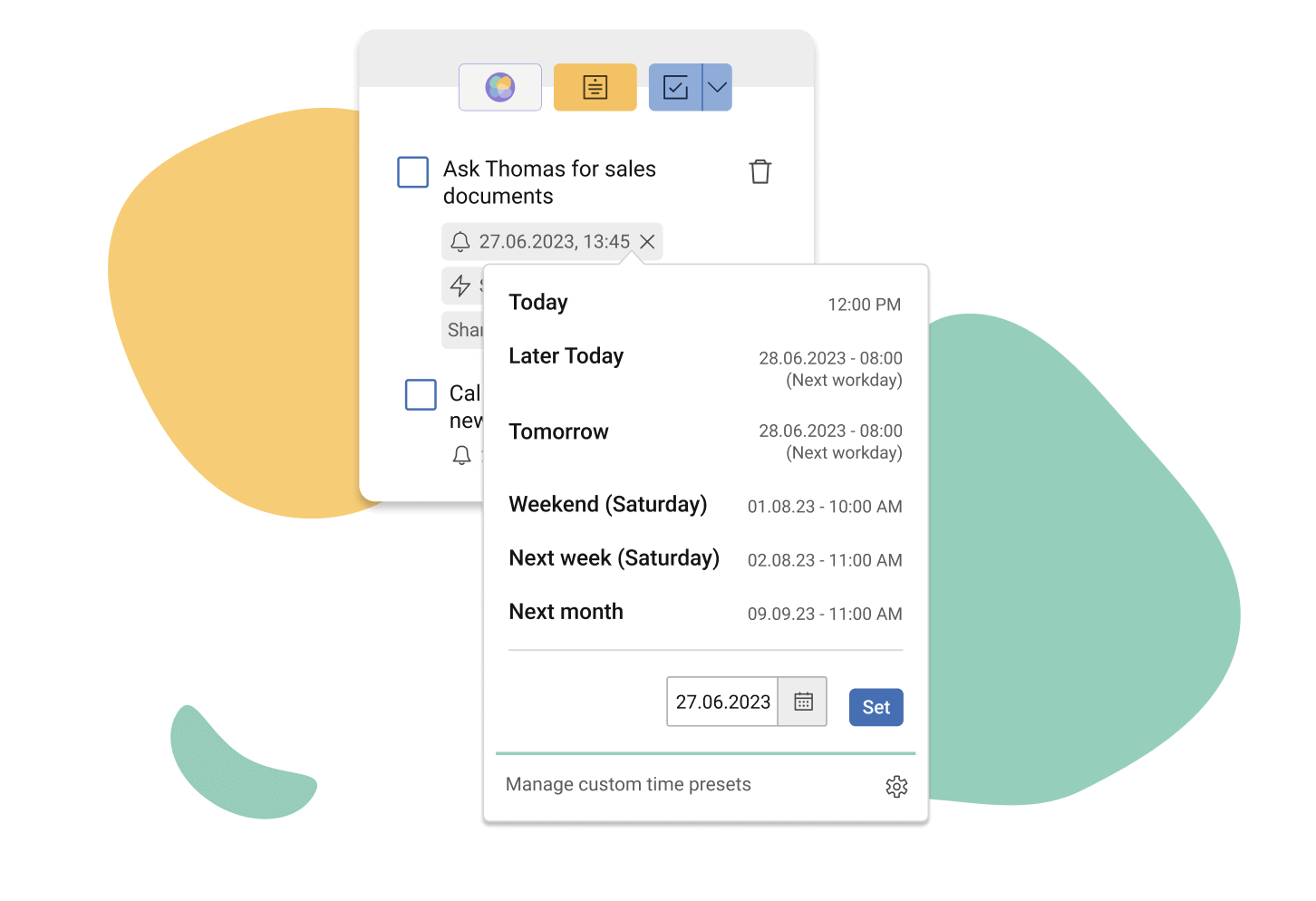
Never miss another opportunity with the Tasks feature
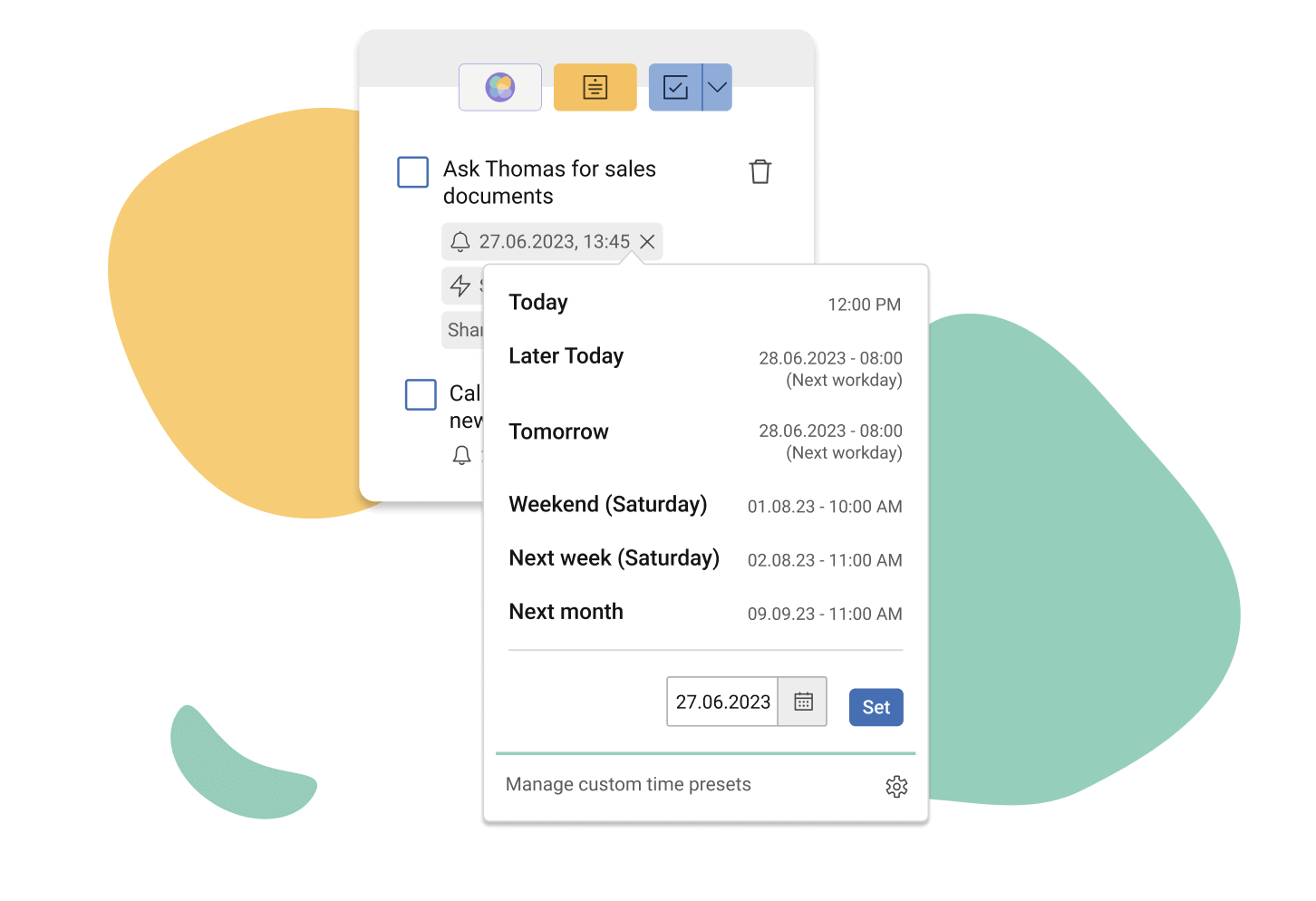
Want to turn your emails into to-dos for later? With Mailbutler’s Tasks feature for Outlook, Apple Mail and Gmail you can! Attach due dates to your tasks and get automatic reminders when the due date is approaching. The Mailbutler add-on for task management helps you make sure you never miss a deadline.
Automate your tasks to save time and effort

Cleverly automate your tasks so that when you receive a reply from your contact, your task automatically gets set as completed, gets deleted, or the reminder gets removed. Mailbutler task automations help to keep your inbox organized and save you time, and you can change them at any time on individual tasks.

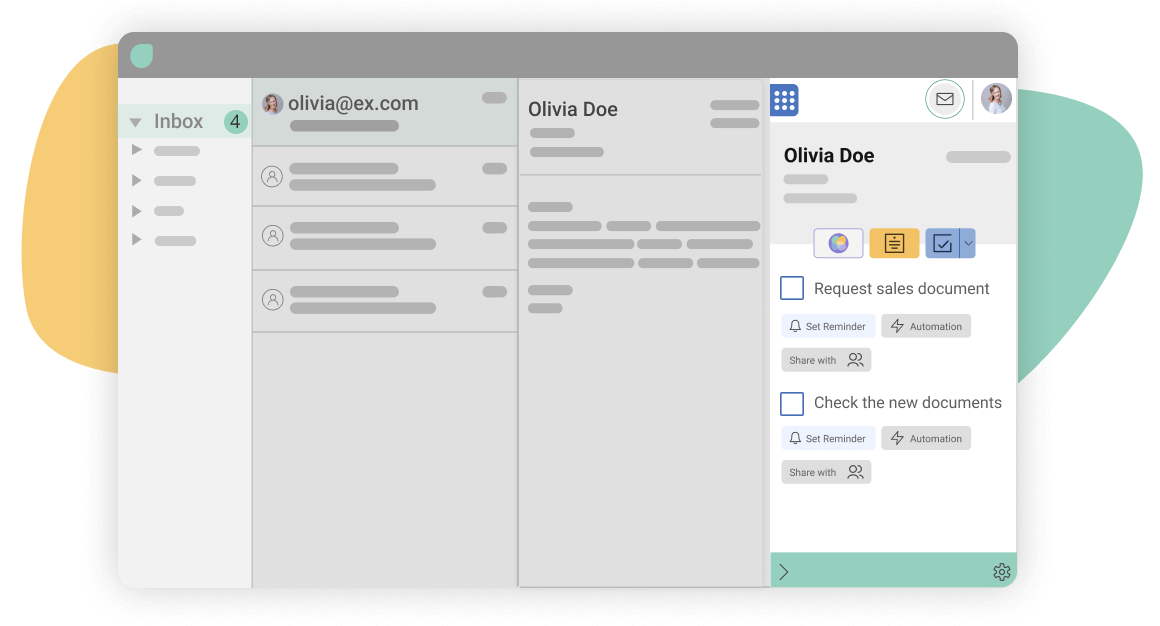
Mailbutler Tasks are integrated right in your inbox
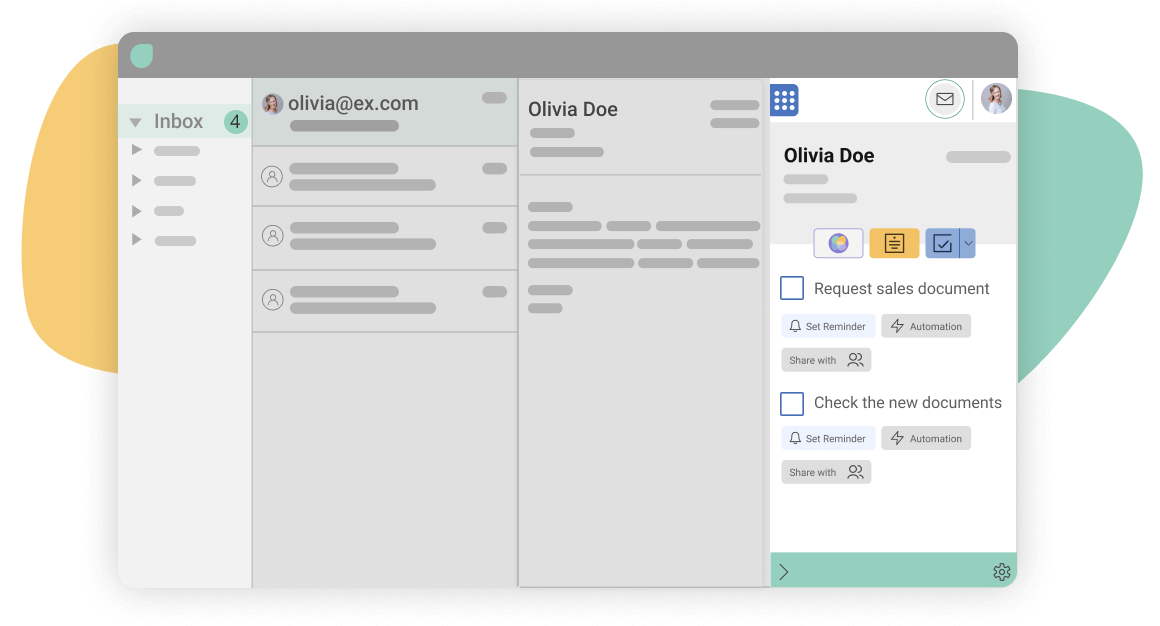
You don’t need to learn anything new to start creating tasks right away; it’s simple and easy to do! Mailbutler’s Tasks feature fits right into your email client, directly alongside your inbox. Get integrated notifications on your computer and your phone when your set time elapses so you always stay on top of your projects and communication.
Sync your tasks with your favorite apps

Want to see your to-dos and tasks across all of your favourite apps and plugins? No problem! With Mailbutler, you can make use of our integrations and sync all of your tasks automatically with Todoist, Asana, Evernote, and lots of other apps. You can do this in just a few clicks through the Mailbutler Sidebar, so your tasks are always available to you whenever you need them to be.


Save even more time with QuickTasks

Aside from being able to manually create a new task, Mailbutler gives you the option to quickly – in just two clicks – pick from a short list of QuickTasks. The QuickTasks you can pick include follow-up task (previously follow-up reminder), your most used tasked, and your most recently used task. Save time by creating new tasks instantly!




Email Tasks FAQs
What kind of tasks can I create?
What is a follow-up reminder?
A follow-up reminder, in Mailbutler referred to as a follow-up task, is a type of automated task which gives you a notification to send a follow-up email to your recipient if you haven’t yet received a reply. It’s as simple as that: you send an email, set the reminder time, and if you get a reply, your reminder will be removed, and if you don’t, you’ll get reminded to message again. In short, it’s a way to maximize your chances of getting a response from your contact.
How do I set a follow-up reminder?
Setting a follow-up reminder (or follow-up task, as we call them) couldn’t be easier. Simply click on the drop down arrow on the Mailbutler Tasks button in the Mailbutler Sidebar. From here, you’ll see the QuickTasks drop down. This lets you pick from your most recently used task, your most frequently used task, and from follow-up tasks. Simply click on the follow-up task, and the reminder is made! What happens to your task when you receive an email is dictated by your default automation settings, which you can change in Account & Preferences by clicking on the cog icon in the Sidebar. You can also change the automation on each individual task to have either the task be deleted, set to complete, or have the reminder itself removed. Easy!
How Mailbutler can help you with your tasks?
Mailbutler makes organizing your tasks easy. It allows you to quickly make tasks without having to fiddle around with settings by using our QuickTasks drop down. It also gives you full control over the details of your task, when the due dates should be, and what should automatically happen to your task based on certain criteria. With all this control easily at your fingertips, you’ll never forget any of your to-dos and always know what action you need to take next.



Maybe you heard about us from

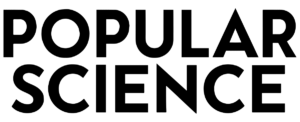
“You know when you want your mail program to do that bit more, like easily schedule your emails, note that you've used the word attached in the copy but haven't attached anything, or help you know if your recipient has actually opened your last message? Mailbutler makes it happen.”







