Mailbutler news
Mailbutler Now Available in Microsoft AppSource
Mailbutler GmbH announces the availability of its flagship product, Mailbutler, in Microsoft AppSource, an online cloud marketplace.
Learn about all the new features and product updates to the Mailbutler email extension.
Irena is an experienced Content and Email Marketer who loves animals, slow mornings, and all things Tolkien.
October has arrived and there are some big changes coming to Mailbutler. This month includes information on the macOS Sonoma release, a completely new feature requested by you, our users, and a faster, more secure login process.
Apple have just released their newest operation system: Sonoma. Sonoma brings with it a few updates to Apple’s email app, one of which means that outside developers making software for Apple Mail have a much tougher time.
Thankfully, our developers have been hard at work making Mailbutler compatible with Sonoma. For this reason, we’ve been asking our users to not yet update their operating system until Mailbutler is ready.
For more information on this, check out our blog post on the topic.
We’ve been working hard on a feature that our users have been requesting for a while, and it’s now ready: Mailbutler Tags. With Tags, you can label your emails, contacts, signatures, templates, notes and tasks with colored, titled tags.
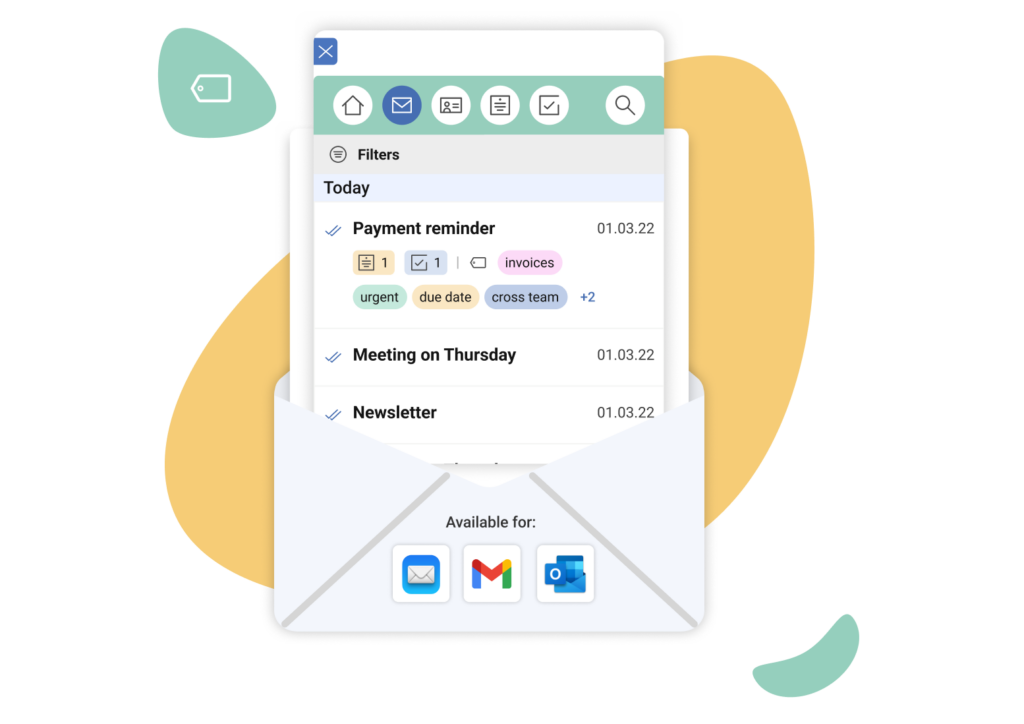
These tags help you organize your inbox, showing you essential information about an item at a glance. Learn more about this new feature on our Tags feature page.
We’ve revamped our Mailbutler login to make it quicker to log in and to increase security. Now, instead of having to log in using your password, you’ll be prompted to enter your email address. We’ll then send you a message with a one-time login code that you can use to access your account. This change is for both signing up and logging in, and should make it easier and safer than ever to use Mailbutler.
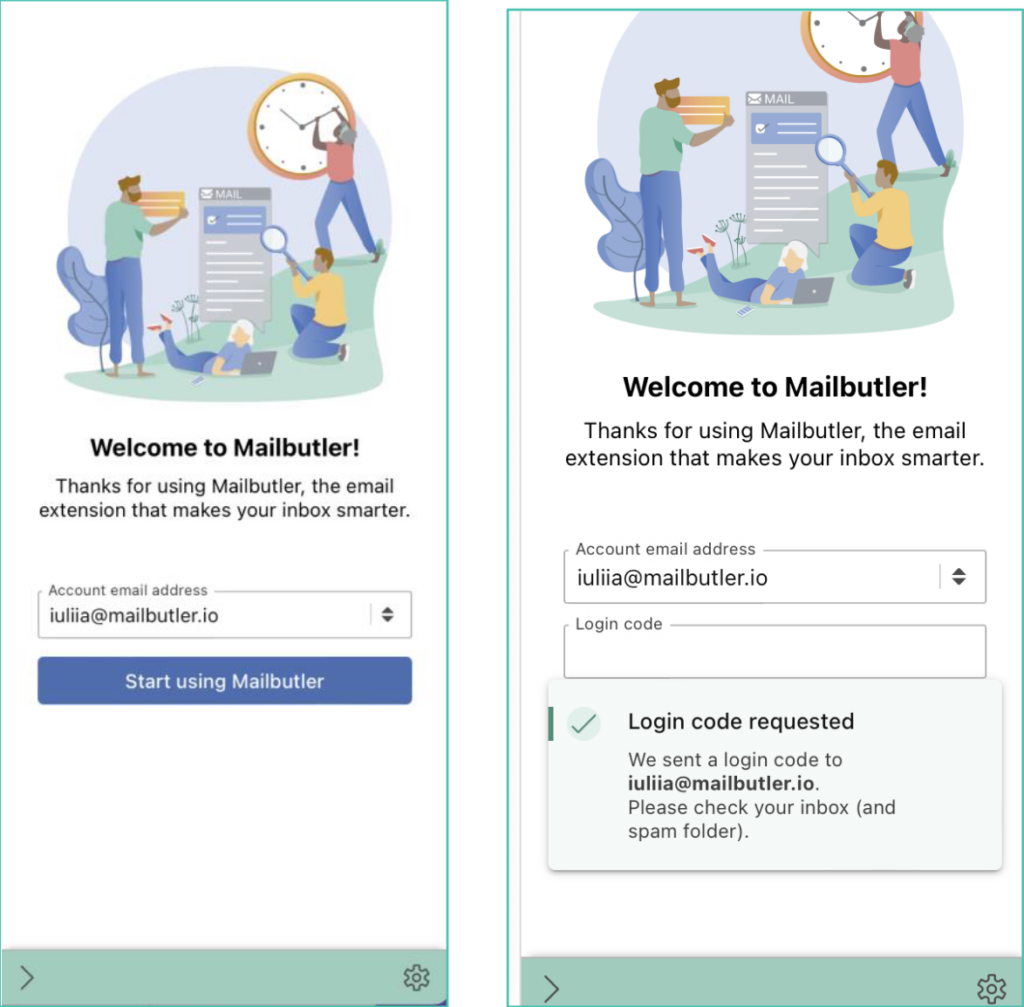
We have another webinar on the way! Our Tags webinar will take place on 24th October at 17:00 CEST, and provide a complete overview of the new feature. You can sign up and watch all our previous webinars over on our webinars page.
And that’s it for this release! Stay tuned to find out more about upcoming releases.
Summer is in full swing and it’s time for another Mailbutler update. While the Northern Hemisphere is enjoying the summer (and the Southern unfortunately the winter!), we’ve been relaxing a little this month, working on a brand new feature for next month’s release. That means there aren’t any huge updates in the month of August - but there are some other things to get excited about.
The full release of our AI-powered Smart Assistant happened recently, and our members have been loving it and we’re really proud of it. To celebrate this, we’re going to be giving one lucky member a free lifetime membership to our newly-named Smart plan (previously Professional+). Not only will you get the Smart Assistant for free forever, you’ll also be able to use all the other features available on the Smart plan, such as email tracking insights, task automation, and smart email scheduling, among many other things.
To enter the giveaway, like one of the posts linked below, comment your thoughts on the Smart Assistant feature, and then tag a friend:
The winner will be announced on 22nd August on our social media channels!
Due to the success of our previous webinars, we’ve decided to host some more! Between the 15th and 17th of August we’ll be hosting several webinars on different topics for you to sink your teeth into. You can find out more about what’s on offer and how to sign up by heading over to our webinar page. And remember, you don’t have to be a Mailbutler member to attend!
Up until now, you could only use the Smart Assistant’s Smart Compose feature, which writes emails for your based on a short input, on your desktop. Now, though, this functionality comes to mobile! In the Mailbutler app, click on the Smart Assistant icon, enter your input, and a draft email written by the Smart Assistant will open in your native mobile email app, which you can then edit and send as normal.
In order to speed things up for our users, we’ve changed the way our bug fix cycles work. What this means is we’ll be attempting to fix bugs much more quickly than before (in about a third the time!), so any problems you face are sorted as soon as possible. Great news!
The summer solstice has been and gone last week, and while the days might slowly get shorter, summer has finally arrived in earnest. The month of June brings exciting changes to Mailbutler’s pricing, the full release of our AI-powered Smart Assistant feature, and many other improvements.
Our AI-powered Smart Assistant feature has been released in its full version! Business and Pro+ (now renamed Smart, of which more later!) users will have access to the Smart Assistant as standard in their plans. That means that Professional and Tracking plan users will no longer be able to use the Smart Assistant unless they upgrade.
The full version of the Smart Assistant includes all six features that were in the early access version:
Smart Compose, which automatically writes messages for you based on a few input keywords.
Smart Respond, which can reply to messages for you without you having to write anything.
Smart Improve, which edits your email for spelling and grammatical errors.
Smart Summarize, which creates bite-sized summaries of emails which you can then turn into Mailbutler Notes.
Task Finder, which finds actionable to-dos from your selected email which you can then turn into Mailbutler Tasks.
Contact Finder, which scans emails for contact information which you can then save as a Mailbutler Contact.
Aside from the features, the Smart Assistant has also had a UX/UI overhaul:


We’re so excited to release the Smart Assistant in its full version, and we hope you’re excited to start using it!
To better reflect our mission, we’ve made some changes to our pricing structure. We hope these changes will mean that the features of each plan fully reflect the plan’s purpose.
To better reflect the nature of Mailbutler, our Professional+ plan will now be called the Smart plan. We hope the new name better encompasses our goal of making your inbox, well, smarter!
Smart plan users (formally known as Professional+) now have access to even more features. You lucky people will now be able to use the full range of Mailbutler’s built-in CRM Contacts feature. You can thank us later!
More great news: Professional plan users will also have access to Contacts, meaning you’ll have even more customization options when creating a signature, and the ability to have a CRM built right into your inbox.
To make our Smart plan really live up to its name, there are two other changes which we’ve made, too. Automations will now only be available to Smart and Business plan users, and IP blacklisting will be available for only Business users. This is so the names of each of our plans properly reflect the features they provide.
You can now highlight certain words or sentences in a selected email and directly create a Mailbutler note or task from exactly that text:
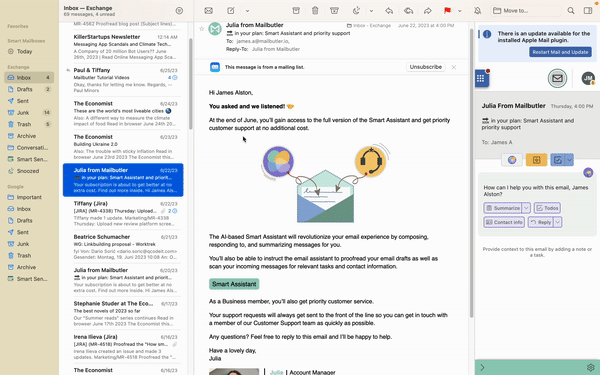
We’ve made some UX/UI changes to the subscriptions page which we hope will make it easier for you to manage your subscriptions and seats: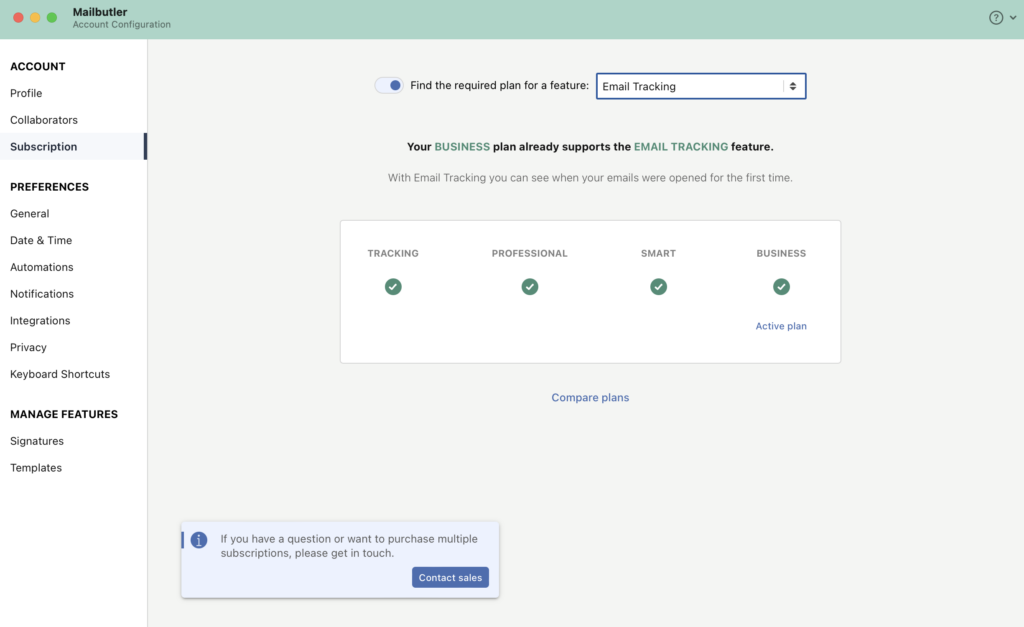
When your templates are collapsed in the list in Account & Preferences, their subject lines are now still visible so you have a useful overview of which one’s which:
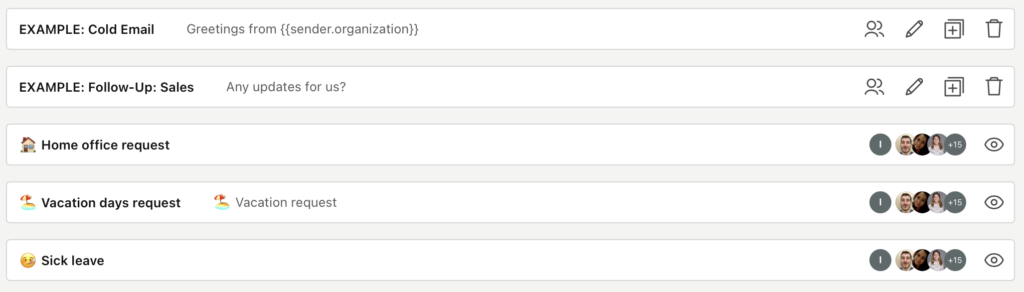
And that's it for this month! We'll be back in six weeks with another update.
Summer has arrived, the sun is (nearly) shining, and it’s time for another Mailbutler update. This month we’ve made some updates to our Collaborators feature and our companion mobile app.
An oft-requested feature was the ability to share items - contacts, notes, tasks, templates and signatures - with everybody, rather than having to click each collaborator separately. And that’s exactly what you can do now! When you click the share button on an item, you’ll now see a ‘Share with all’ button:
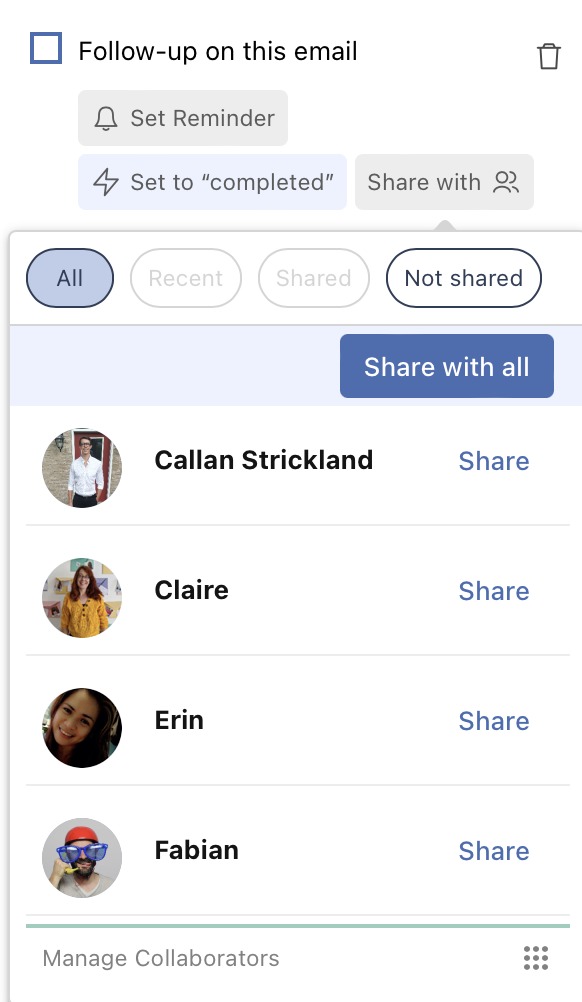
On top of this, we’ve added some extra sorting options so you can easily find your recent collaborators, and the collaborators with whom you’ve already shared an item.
You can now easily see who is a collaborator or not on items that have been shared with you. Simply hover over the avatars of people who have been shared with, and you’ll see a list of those who are and aren’t yet your collaborators.
We’ve made some changes to the interface of the Collaborators feature, including on the Collaborators tab in Account & Preferences.
Our companion mobile app has been getting more and more popular recently, so we’ve given it some TLC. As well as fixing some bugs and improving the user interface, we’ve also added sorting and filters to the app. This makes it easier to find specific tracked emails or contacts.

A final change is something our users have been requesting for a while: a threads function. This means if you’ve a long message thread selected, the Sidebar will only show specific messages in that thread, rather than a long list of emails. An image will hopefully make this clearer:
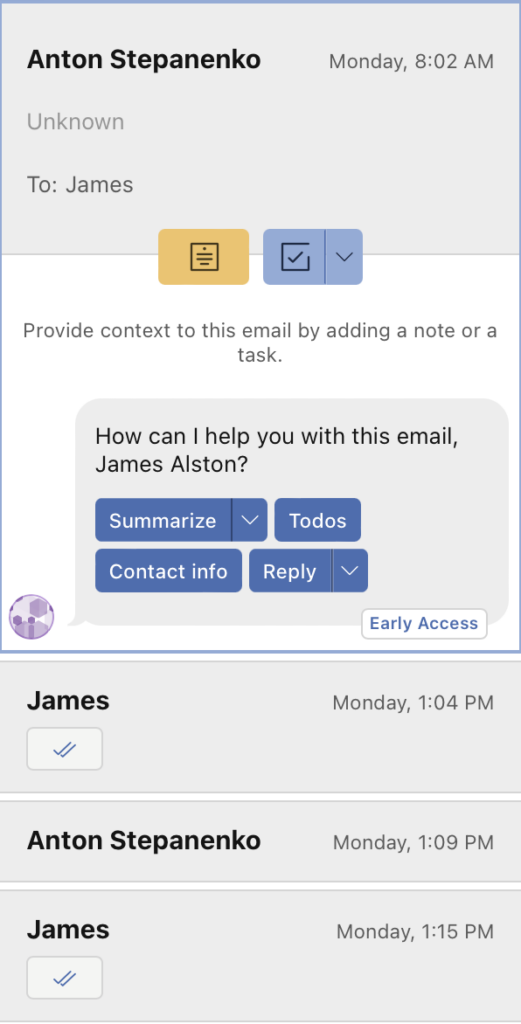
Following the success of our last three webinars which gave an introduction to our new AI-powered Smart Assistant feature, we will be hosting one more webinar. This will take place on Wednesday 17th May at 17:00 CEST. Click the date below to sign up:
And that’s it for this month! Enjoy the good weather (if you’re in the Northern Hemisphere) and we’ll be back in six weeks with another update.
Spring is here (for the Northern hemisphere at least - for you lot down south, we hope you’ve been enjoying your summer!) and spring means change. As the bluebells bloom, we at Mailbutler have been making some changes, too.
The early-access version of our new AI-powered Smart Assistant is now available. Currently, it is available for all users, meaning everyone has a chance to try it out and give us feedback.
We made Smart Assistant using artificial intelligence technology in order to help you spend less time working on your emails and more time focusing on other, more important tasks. You can find the Smart Assistant in the Mailbutler Sidebar, under both the Messages and Contacts tab, whether you’re in your inbox or in your compose window.
At the moment, the Smart Assistant does six different things in your inbox:
Using artificial intelligence, the Smart Assistant can compose your emails for you. Enter a few input keywords into the box which detail the content and style of email you want to have, and in a few moments you’ll have an email. You can then edit the draft yourself before you send it.


Aside from composing a fresh message, our AI can also quickly reply for you. It can reply positively or negatively by default (for example, when responding to someone who wants to schedule a meeting with you), or you can simply hit reply and let it do its thing.
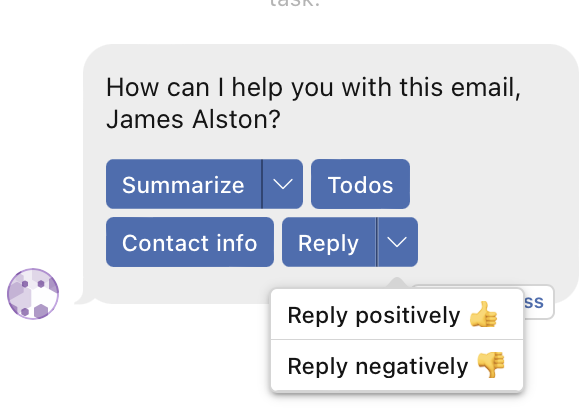
Most of us receive a ton of emails every day. Scanning all of them for the most important information can take ages. Thankfully, the Smart Assistant can just do this for you. Click the Summarize button, and your email will be summed up in a couple of sentences. You can then immediately turn this summary into a note which will be attached to the email.

Aside from getting the AI to write emails, you can also ask it to proofread them. In your compose window, click the Improve button after you’ve written a draft, and the Smart Assistant will give you suggestions for improving your spelling and grammar.
It takes a lot of time to create tasks for everything that needs to be done, especially when it means you have to go through a bunch of emails. So stop doing this - let Mailbutler do it for you. Our AI can scan emails and create lists of potential to-dos which you can then easily add to your Mailbutler tasks list.
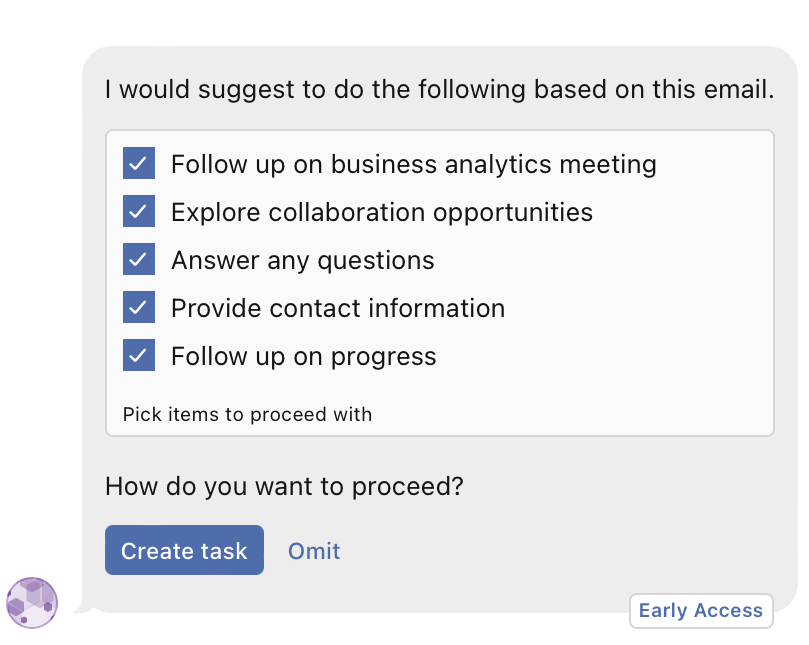
Aside from finding tasks, the Smart Assistant can also scan emails and find contact information from them. Then, you can add these contacts instantly to your Mailbutler contacts list.
These six features make up the core functionality of the Smart Assistant at the moment. However, bear in mind that this feature is currently in early access. This means that it's subject to change before the official release date, which is in June 2023. Moreover, come June, it’s possible that not everyone who has access to the Smart Assistant feature now will have access to it in its final form.
For more detailed information on the Smart Assistant and examples of how it works, check out this blog post we wrote earlier in 2023. If you’ve tried out the Smart Assistant and want to offer feedback on this or any other features, head over to the Mailbutler Feature Requests page.
Finally, for more information on how to use the Smart Assistant, our CEO, Tobias, and I will be holding a series of webinars which demo the feature and talk about artificial intelligence more generally. These will be about thirty minutes, and we plan on recording them, so you’ll have to give your consent for that. You can sign up for the three dates below:
Back by popular demand: you can now send tracked emails from your mobile phone using a special SMTP relay. This feature is also currently in early access, and therefore might be a little unstable, and is only available for certain email apps, but a lot of our members were requesting the ability to use Mailbutler features on their phone, so we’re trying it out.
The process for setting up tracking on your mobile is unfortunately quite complicated. You can read about the process, and find out if the email program you use is eligible, in our Support Center article on the topic, and you can send an email to support@mailbutler.io if you have any questions.
And a smaller change: we’ve made various changes to the user interface of our product, including updating the subscription screen to give you a better overview, and sorting out some contrast issues some users were having while using dark mode.
And that’s it! As always, if you have any questions on these or any other changes, shoot us an email at support@mailbutler.io and we’ll be happy to help.
It's a new year, spring is just round the corner, and the weather will soon be getting warmer - so it’s time for a change! This month brings some big updates to Mailbutler which we’re very excited about.
The biggest change for Mailbutler is that our free Essential plan is being discontinued. In its place, we’re introducing a low-cost Tracking-only plan. This plan will be available from the 21st February for €3,95 per month, and includes Basic Email and Link Tracking. You can learn more about what this change means and why we decided to do it in this blog post from our CEO.
Also related to the new tracking plan is an exciting new change for our Professional users: basic Link Tracking is now available for those on the Professional plan! With this, you can see whether a link in your email has been opened or not. Previously, this feature was only available to Professional+ and Business users.
The interface in the Mailbutler Sidebar for the Tracking feature has had a cosmetic overhaul. We hope that the new user interface is simpler and easier to use. All the information you had before is still there, it just looks a bit different.
You can now exclude specific people from tracking, so they don’t show up if they open your email. We already have our IP Blacklisting feature, which lets you exclude certain IP addresses from your tracked emails, meaning your message won’t be shown as opened if someone from that IP address opens your email. Now, you can even more easily exclude both yourself and your collaborators from your tracked emails, so you only get tracking notifications and see tracking details from the people who matter.
A small change that we hope will make Outlook users' lives easier: we’ve included a dedicated Snooze button in the Mailbutler Sidebar that should make it a little easier to snooze your messages.

And that's it! A big month for Mailbutler. As always, if you have any concerns or questions, send us a message and we'll do everything we can to help. And remember - you can always see what we're working on and make suggestions for new features at the Mailbutler Roadmap.
The holiday season is here and Christmas is just round the corner. We hope you get to celebrate festivities the way you always have: lots of food, lots of presents, and lots of arguments with family. The same as ever!
Thankfully, Mailbutler isn't predictable - we're constantly evolving our product, trying to be better for you, the valued user, and the month of December doesn’t change that. This release, we’ve got a whole host of UI improvements which we hope will make Mailbutler look prettier and feel nicer, and some small changes to our filtering system.
We’ve made the design of the Message and Contacts tabs in the Mailbutler Sidebar slicker. They do the same thing they always did, but they now look like this:
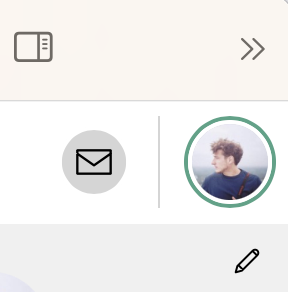
The Contacts tab will now show the avatars of all your contacts, and any contacts you haven’t yet created will show up with a small yellow exclamation mark telling you that you can add them to your Mailbutler contacts.
The Mailbutler Dashboard button, which used to be the big blue button at the bottom of the Sidebar, has now been moved to the top. This is for ease of use - most of the other buttons you need to click are at the top, too!
Closed:
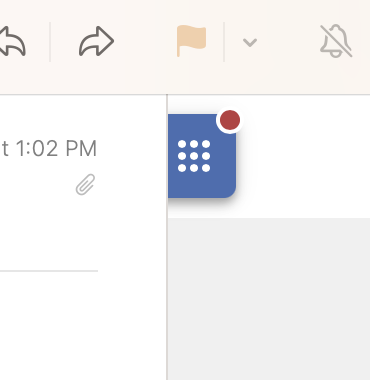 Open:
Open: 
The Date & Time tab in Account & Preferences has also had a makeover, and you can now choose to disable our working times feature if you so please:

In the Signatures and Templates tabs, we’ve allowed collapsing, so it’s easier to find the precise signature or template you want to edit:
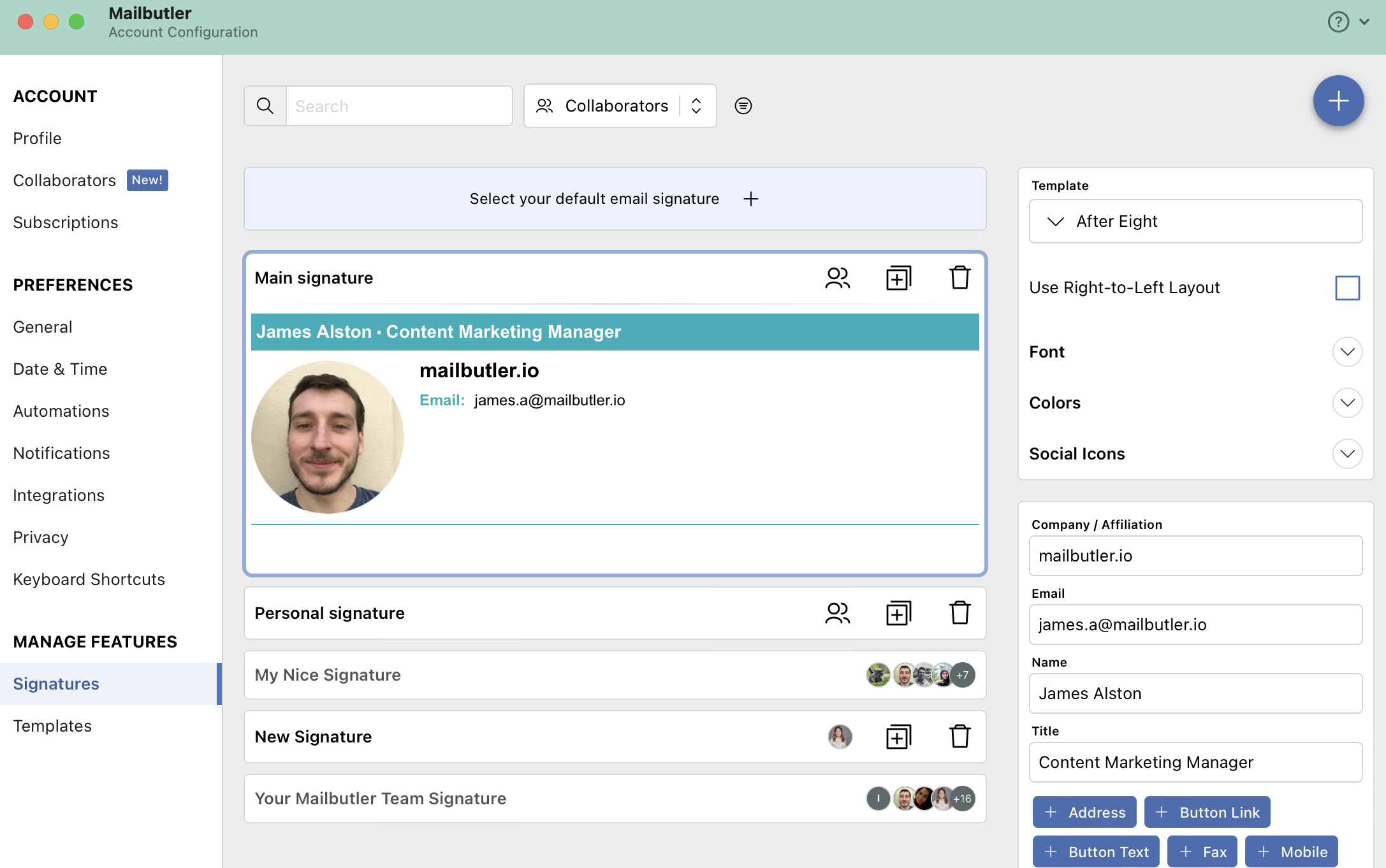
A small but important change for everyone on Apple Mail to know: the Mailbutler Sidebar button now looks different. Rather than the Mailbutler M, the button now looks thus (highlighted by a red circle):
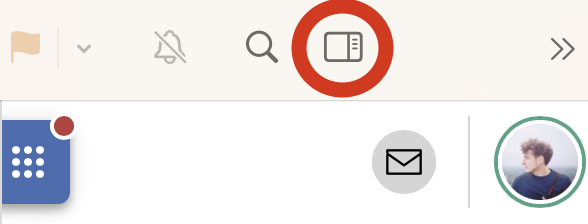
And the Tracking options button, which you can select manually in your compose window, has had a small revamp, though it does the same thing (also only in Apple Mail):

In the Mailbutler Dashboard, all of your tasks and notes will now be grouped by their respective dates in months in each of their respective tabs:

And that’s it for this month! Open up Mailbutler to see all the UI changes for your yourself. We wish you a very happy holiday season, and we’ll be back with more news in the new year.
Autumn is here, and Mailbutler is back with another product release! On the 8th November 2022 we will start rolling out all updates. Remember to update your Mailbutler version during the coming week to see all the new changes we'll be implementing.
A small but important change for everyone to know: the Mailbutler Sidebar button now looks different. In Apple Mail, rather than the Mailbutler M, the button now looks thus (highlighted by a red circle):
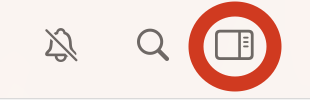
Bear in mind: Some of you may not get this change until the next release in December.
Our next change for this release is a big update to our filtering system in Mailbutler Dashboard. This is where you can choose which items you see in the list of, for example, tasks in the Dashboard.
Previously, there were two options - filtering and sorting. These have now been combined into one tab for ease of access.

All your filters will be shown after you've selected them so you never lose track of exactly what you're looking at. You'll be able to see the filters for whichever features you have on the plan you're on, and some filters which have never been used have been removed. Other filters have been shifted based on how often our members were using them.
As a default, in the Activity Feed in the main Dashboard tab, you'll only see items which haven't yet been completed, but you can turn this off to see completed items also - and we've added some filter options here. Also, there is now a red dot which indicates there are some activities which you haven't yet seen. After you select the item, the dot will disappear.
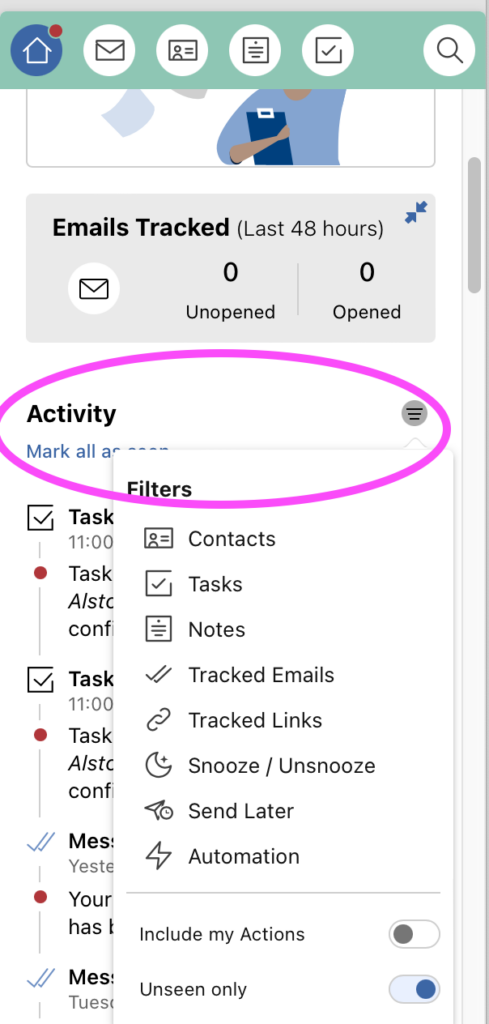
You can now also filter your conversation history with your contact, by date and time and also by opened/unopened.
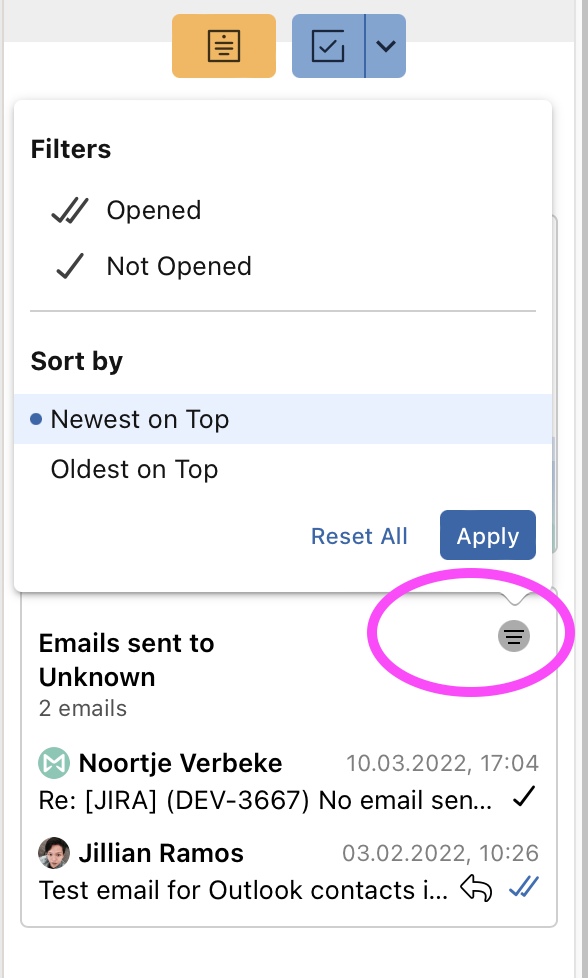
We've also added filters to your list of signatures and templates in the Signatures and Templates tabs in your Account & Preferences, as well as for templates in the compose window.
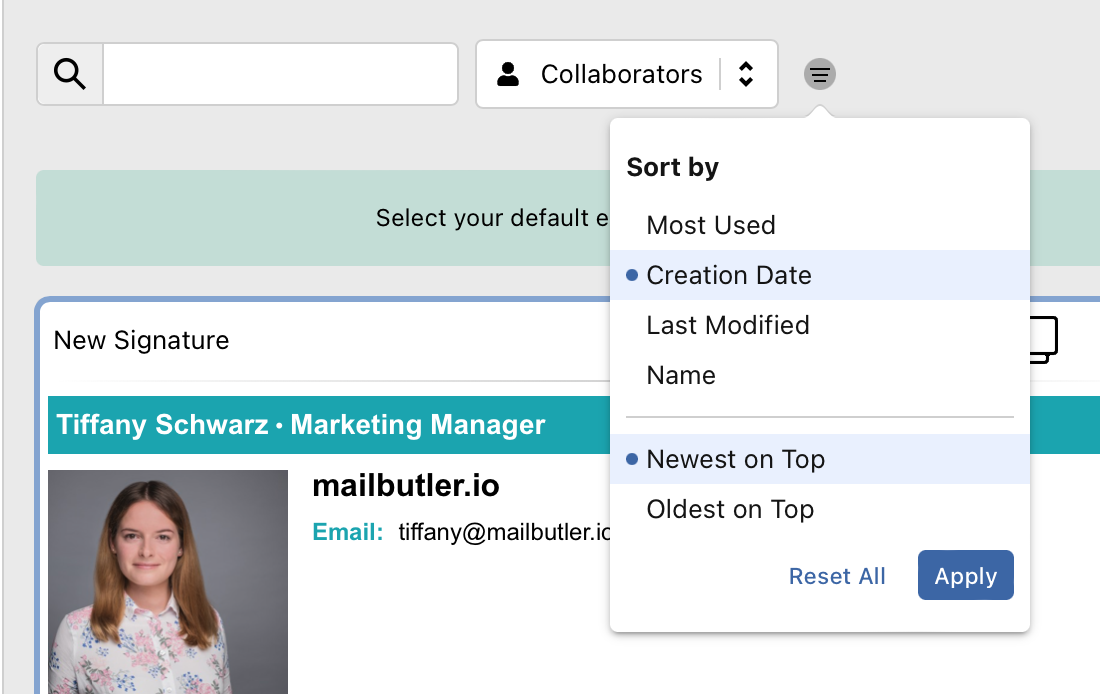
Most excitingly, we've added a global search function to the Dashboard so you can immediately find any item you need. And finally, all your filters will remain open if you close the Mailbutler Dashboard or Sidebar - but if you close your inbox, they will reset.
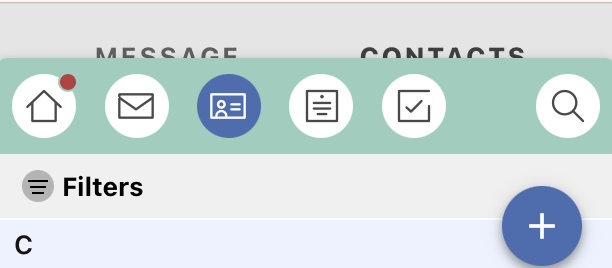
In light of the new macOS Ventura update, we've made some further improvements to our Send Later feature. We have renamed our feature Smart Send Later to reflect the fact that we offer a wealth of features which Apple Mail lacks. We've also made it far easier to find our Smart Send Later. While you still have a dedicated Mailbutler Smart Send Later button, you can also access our feature through the Apple Mail schedule email drop down.

Moreover, if you choose Apple Mail's schedule email, you can still switch to Mailbutler's Cloud Delivery - which sends your scheduled email even if you're offline and your computer's off - in the dialogue box which pops up in your inbox.
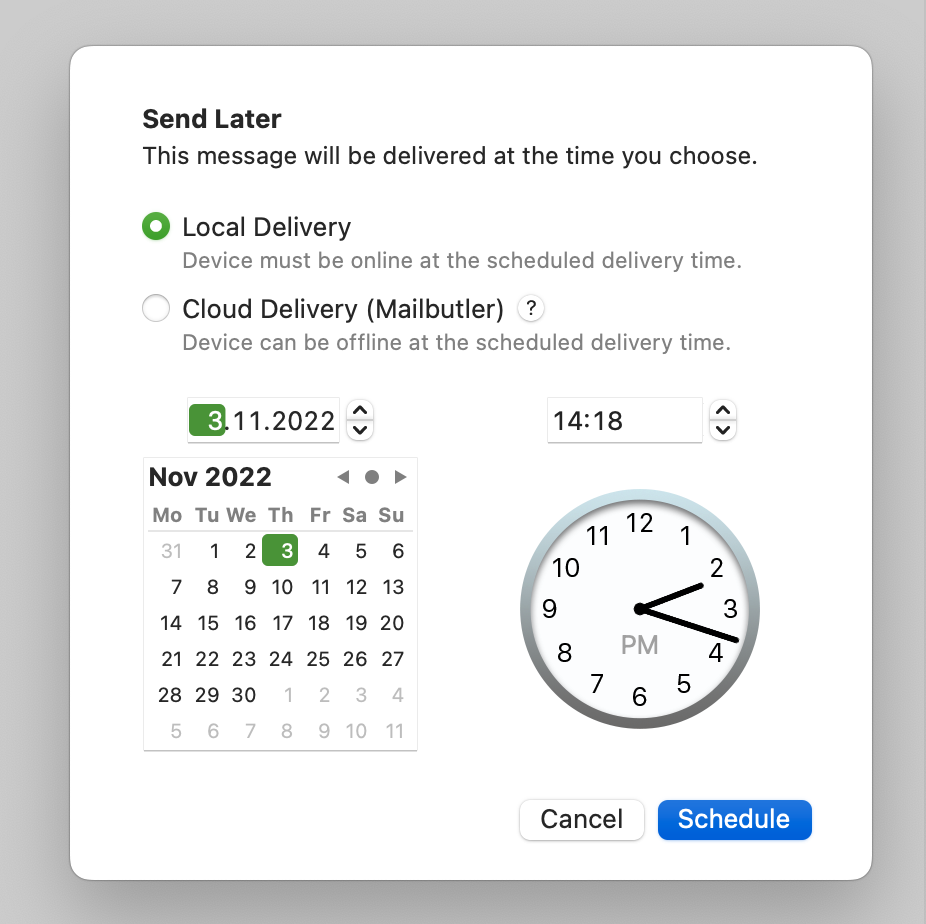
On top of this, we've improved on the UI of the Scheduled folder, which is now named Smart Send Later, where you can find all of the emails which you've scheduled with Mailbutler.

And you'll now see some handy banners in the Smart Send Later dialogue box which let you know if Cloud Delivery is enabled or disabled.
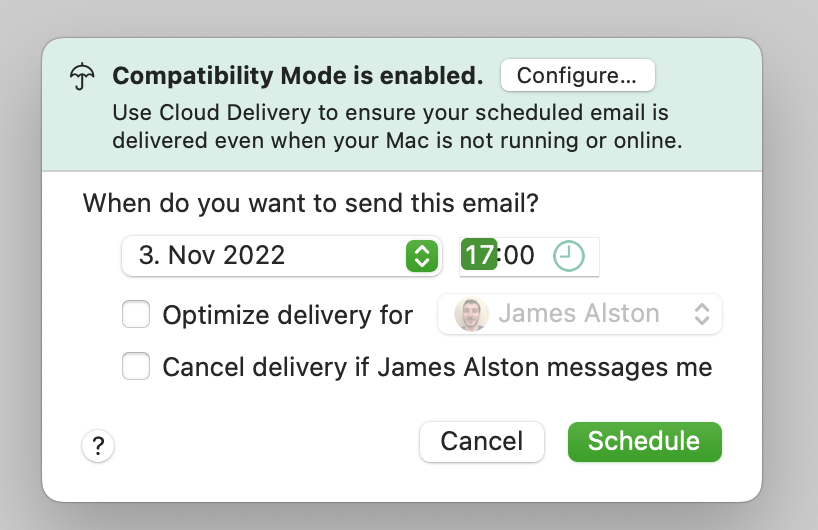
Last release, we made some changes to our Collaborators feature, previously called Teams. We have now added the option to 'unshare' shared items - that is to say, if someone shares an item with you (a task, a contact, etc.), you can now remove it from your list if you don't want to see it any more.
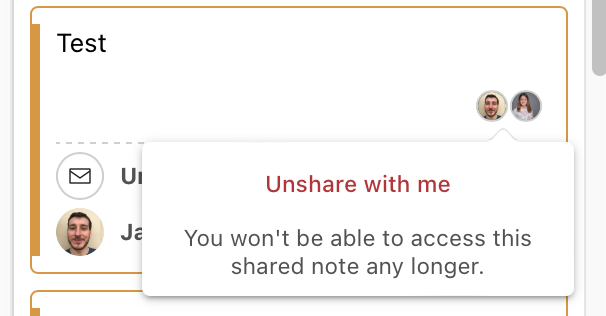
Moreover, we have added a handy button to share a whole contact in one go, whereas before you could only share individual pieces of information from a Mailbutler Contact.
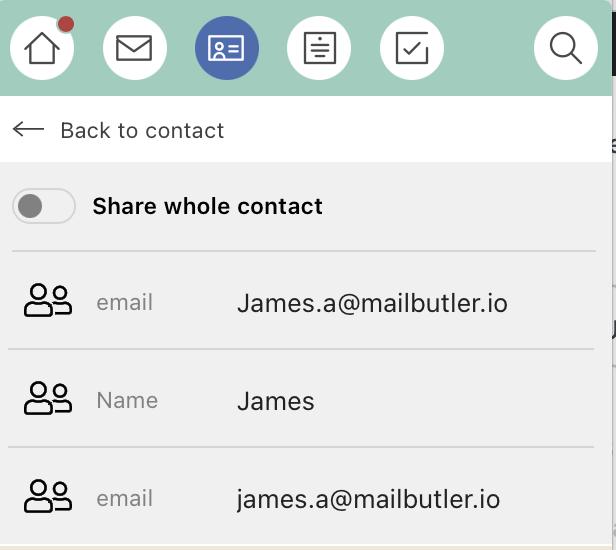
And that's it! If you have any questions to this or any other release, or any suggestions for improvements we could make in the future, please message our Support Team at support@mailbutler.io or head over to our Feature Requests page to leave us feedback.
Our September release will start to be rolled out on the 27th September 2022. Bear in mind that these updates may not happen immediately on the 27th; they will happen once you've updated your Mailbutler version, when the update reaches you, and for Apple Mail users, potentially only when you have updated to the newest OS - that is, Ventura.
The first exciting development that’s taking place this release is that we’re adding some great new functionality to our Send Later feature. Send Later will be improved with three great new features, available for Professional+ and Business plan users using Apple Mail and Gmail, and one feature (the last listed) available for all clients.
In Mailbutler’s settings, you can set time interval presets. These dictate what is meant when you select in Mailbutler the option ‘Later Today’ - you could set this to always mean 17:00, for example. In the same place you do this, you set your working hours, and you can set specific features to only work during your working hours. Now, Send Later brings you even more functionality that will help you stay professional!
Say you’re working late at night, and you try to send an email at 20:00, but your Mailbutler working hours are set to 9:00 to 17:00. It might not seem that professional to your recipient - or worse, your email might get lost in the barrage of emails which inevitably arrive in inboxes over the course of the next day. Well, now Mailbutler will warn you that you’re sending an email outside of your specified working hours, and, if you so choose, reschedule it to be sent at 9:00 the next day - the start of your working hours. This means you always send your email at a time when your recipient will be working, helping you to stay professional and give you the best chance of getting your message read.
Another confusing name for a simple piece of functionality that we hope will greatly improve your email communication. What this feature does is cancel a scheduled email if you receive an email from your recipient. Say you schedule a message to Tom to talk about the upcoming presentation. It goes out in two hours from now. However, Tom messages you first to talk about the presentation, because Tom’s a good coworker. Rather than you having to manually head to your scheduled folder and cancel an email, Mailbutler recognizes Tom has messaged you and cancels the message for you.
Bear in mind that the message won’t be deleted, its delivery will simply be cancelled. This means you can always reschedule the message if you want to. The use of this is that if you schedule an email to multiple recipients, and just one of them sends you a message, your message will be unscheduled for all of your recipients. The message being saved means you can then reschedule the email to the recipients who still need to receive it.
Aside from these two bigger changes, Mailbutler can now send you push notifications detailing the status of your scheduled message. If your message has been successfully delivered, you’ll be informed, or if your scheduled message has been cancelled due to receiving a message from your recipient, we’ll let you know. Keep on top of all your communication with Mailbutler!
Finally, the implementation of a new Send Later widget. This is a small box which fits right into the Mailbutler Sidebar and will give you a quick overview of all your scheduled emails, including details on if they were delivered or cancelled by any automations. This helps to keep you on top of all of your messages, all in one place right underneath your activity feed. On top of this, all the widgets in your Sidebar can be minimized, improving your Mailbutler experience.
One feature we’ve been working on for a while is our teams sharing functionality. This feature allows you to share notes, tasks, signatures, templates, and contacts with other Mailbutler users.
In order to improve this feature, we’ve made some changes. The feature will now be renamed Collaborators, and you’ll find it under the eponymous tab in Account & Preferences. But apart from the name, there are some big alterations to the feature.
Previously, you had to create a team with Mailbutler users in order to be able to share anything with them. Teams have now been removed - you simply share whatever you want with each Mailbutler user separately. This means you have a list of everyone you have added as a Mailbutler collaborator, and you can share with them anything they have on their plan.
Which leads to the next big change: anything a Mailbutler user can create on their plan - basic or extended signatures, tasks for emails or tasks for contacts - can be shared and seen by that user. This means you can share some new things with other Mailbutler users who are on a lower or higher plan than you.
Attachment Reminder has always been one of our more basic features. It was always available for free for all users, and we never classified it as one of our 'smart' features. Because of this, email clients have started offering it by default. The most recent addition to this is the 2022 release of Mac Ventura, which offers its own attachment reminder feature.
For these reasons, Mailbutler has decided to replace the Attachment Reminder feature for both Apple Mail and Gmail with the clients' native feature (as Gmail also offers its own native attachment reminder feature). Replacing this feature allows us to focus our capacity on our smart features, such as big updates to Send Later, and Teams of which more below. We want to focus on these features because they are the things we offer nobody else does, and if we spend more time on them, we can make Mailbutler even better for you!
Mailbutler Attachment Reminder will be replaced for Apple Mail users after you update to MacOS Ventura and update Mailbutler after the release. For Gmail users, it will be after you update your version of Mailbutler. If you decide to stay on an older version of the MacOS, Mailbutler's Attachment Reminder will remain for you, rather than changing to the native version in Gmail or Apple Mail.
All that being said, we listen to our customers and make our changes based on their - that is to say, your! - feedback. So if you have any ideas on how we could improve Attachment Reminder and make it a worthwhile feature to keep in our product, or if you have any other thoughts or suggestions, please message our Support Team at support@mailbutler.io or head over to our Feature Requests page to leave us feedback.
And that's it for September! Stay tuned for more updates in the future.
August is a huge month for Mailbutler. One of the biggest updates to our features is taking place this month, and we're really excited to share it with you!
With the latest update to Mailbutler, follow-up reminders have been combined with tasks. Now, follow-up reminders have been renamed follow-up tasks. You will still find them in the Mailbutler Sidebar, but the follow-up task button has been removed, and instead, you'll need to click on the small arrow next to the tasks button. This brings up the QuickTasks option, where you can not only find follow-up tasks, but also your most used task and your most recently used task. See the image below for clarification:
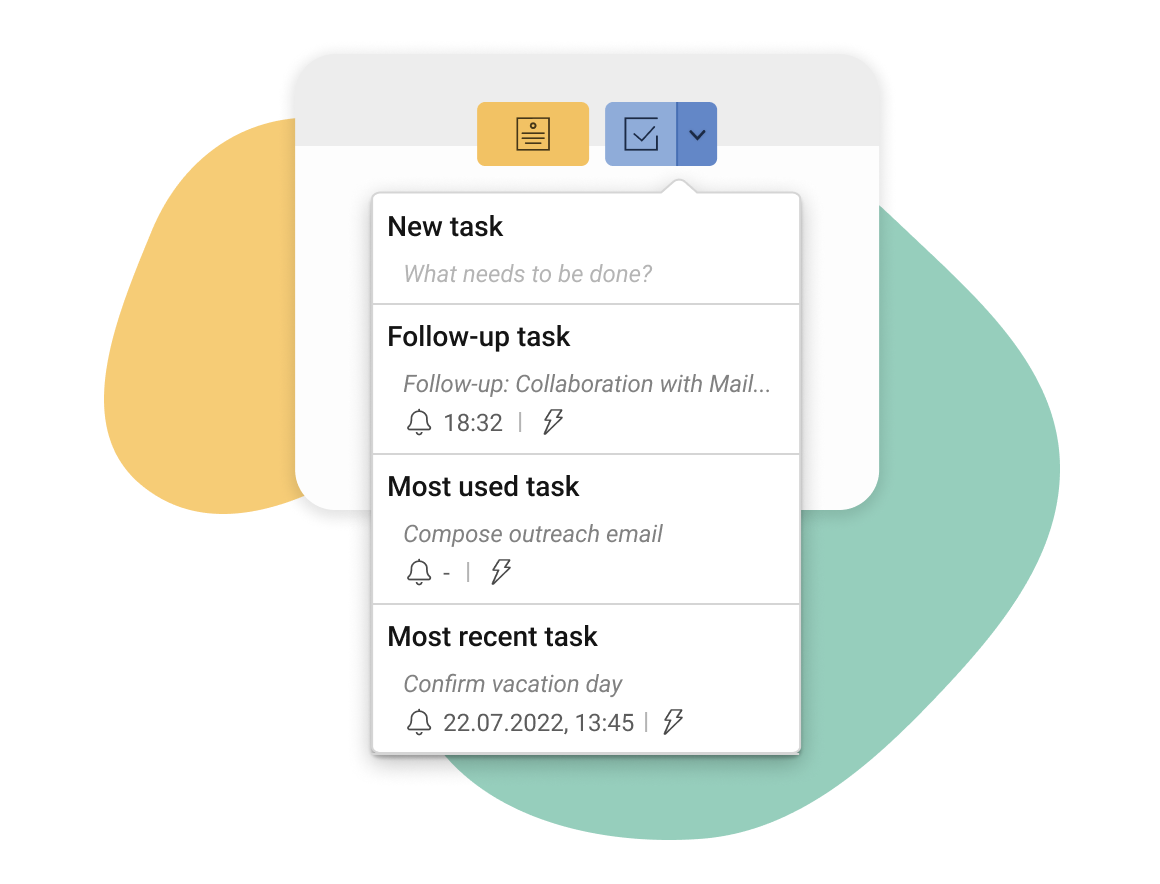
You can still manually set a task by either clicking on new task or simply clicking the larger task button in the Sidebar. Bear in mind that nothing has really changed: you can still do everything you used to be able to do with tasks and follow-up reminders, they are simply now all in the same place. Your follow-up reminders will also be migrated to your list of tasks, so you can see them all together.
You may have noticed there is a new button next to the tasks - a small lightning bolt. This is an exciting new feature we have implemented which allows you to automate all of your tasks. Clicking this button, or heading to the Automations tab in Account & Preferences, will give you four different options for what happens to your task if you receive a reply to your message: the task can be set to completed, the reminder can be removed, the task can be deleted, or no action can be taken. On top of this, you can also choose to have a follow-up task automatically added on every email you send, so you never forget to follow up. The two images below may make this clearer:


We hope that the update to tasks and follow-up reminders will streamline your work process, make it easier to find and use our features, and give you more control over your to-dos. Please don't hesitate to get in contact if you have any questions or queries.
Here at Mailbutler, we're always trying to give you the features that you've asked for. That's why, this month, we've provided Apple Mail users with one of the most requested features up to this point. Aside from this, there are a few smaller changes which ultimately should streamline your Mailbutler experience.
One of the features our users have requested the most is Per-Recipient Tracking. Not the clearest of terms, for sure: in a nutshell, it means being able to see precisely who has opened your email when you send a message to multiple recipients. For example, say you send an email to William, Jacob, Emily and Sarah: most email programs will only tell you once your email has been opened, but Mailbutler can now tell you specifically when Jacob opens your message. Pretty neat, huh?
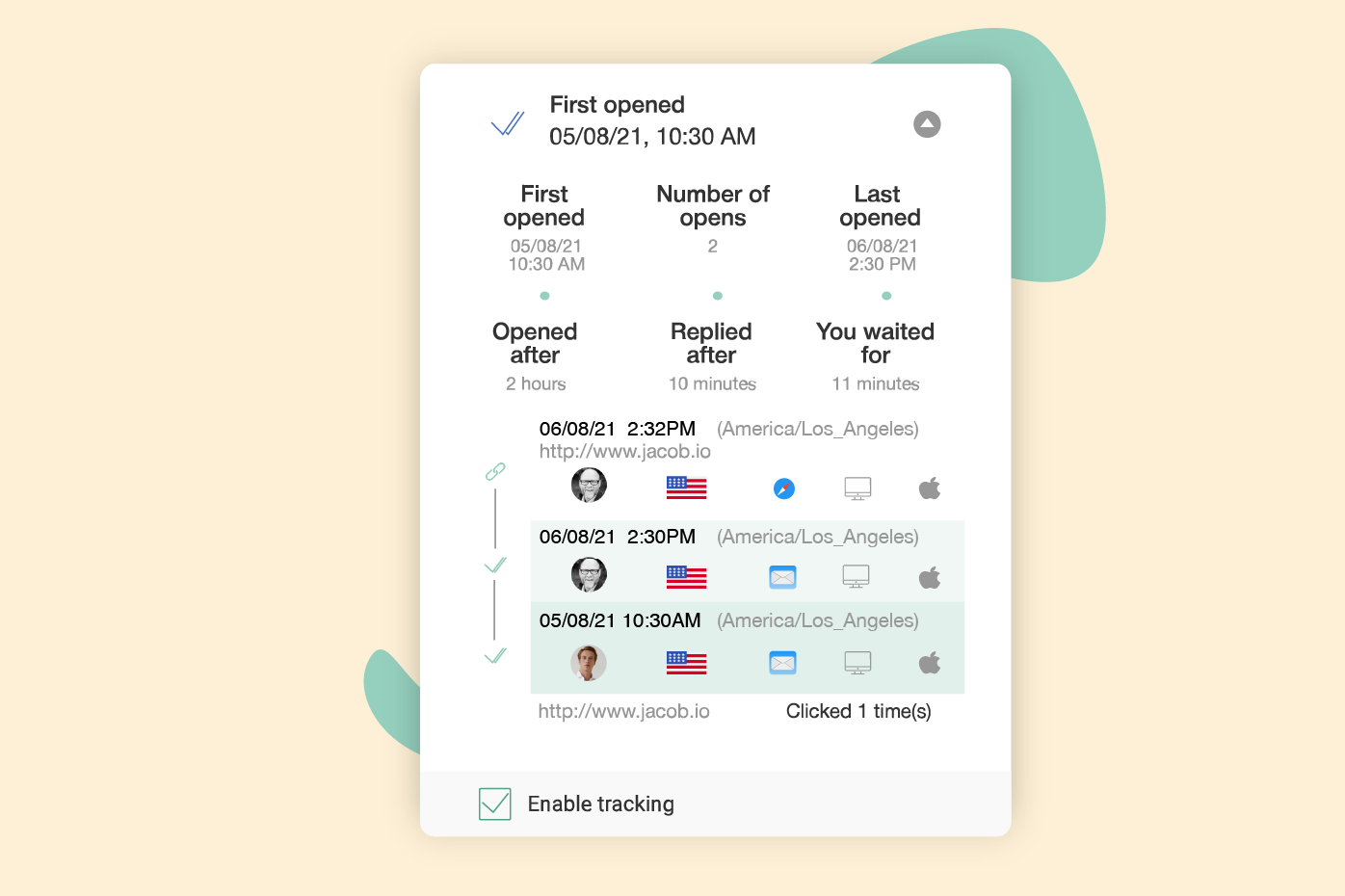
Bear in mind that Per-Recipient Tracking only works for Apple Mail users using an IMAP or iCloud email address. This is due to unfortunate limitations we can't control with other email addresses. For information on finding out if Per-Recipient Tracking will work for you, head to our Support Center article on the subject.
One of the things which we changed in our last release in May was the time presets for Tasks, Follow-up Reminders, Snooze and Send Later. We thought this would improve the Mailbutler experience by making it more efficient - however, a lot of users wanted us to bring some of the older presets back, so we've done just that.
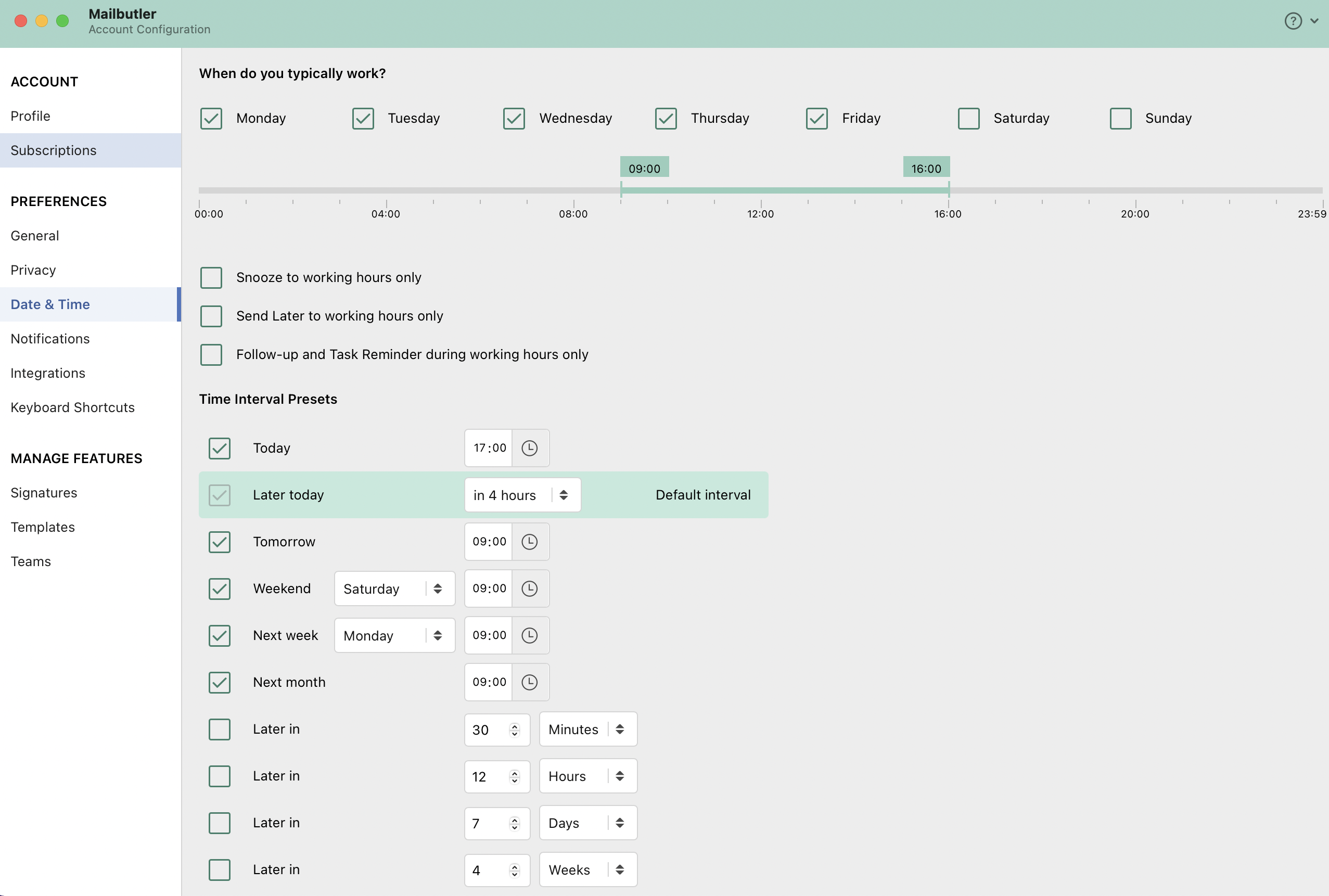
Custom time presets are disabled by default, so make sure to enable them if you want to use them.
We're always trying to make your experience using Mailbutler as quick, efficient and easy as possible. Sometimes, this means removing features which don't see much use. After multiple surveys and analyses we found out that almost nobody was using the statistical insights into their email templates and email signatures. So, we removed them! We're hoping this will simplify the templates and signatures features and make the interface nicer to look at and navigate through.
Up until now, you've been able to configure your Follow-up Reminder, Tasks, and Snooze time presets to your working hours, meaning any automation set up - for example, a reminder to complete a task - would only work within those hours.
Now this functionality is also available for Send Later! This means that if you were, for example, to try to schedule an email to send 'tomorrow' on a Friday (assuming your normal working hours are Monday to Friday), the preset would show Monday, not Saturday. This helps you to only work and send emails during your normal working hours.

Mailbutler is there to help everyone manage their emails more efficiently, no matter where they're from or which language they work in. The Mailbutler Contacts feature does this by automatically showing a summary of contact details based on the information it gets from an email. For example, it would show somebody's name based on the word 'name' used by the Contacts labeling system. However, it was only able to do this English.
But not any more! Now, contact information will be automatically shown in the Mailbutler Sidebar contact summary regardless of which language you're working in. Say you work in Spanish, and change the 'name' label to 'nombre'. Now, when a contact is shown in the Mailbutler Sidebar or when you click on 'create contact' in the Mailbutler Sidebar, your contact's name will be recognized by this label. This might be a bit confusing, but in practice, you should be able to work in your chosen language and your contact's information will be correctly shown even if you have changed the language of any information labels.
May is a big month for Mailbutler! Aside from various improvements to old features, we're also retiring an older feature in order to make your experience as streamlined as possible. And, of course, we have our regular installment of bug fixes and UX/UI improvements to make your life better and improve your experience!
First, we'd like to introduce everyone to our new and improved marketing message. You'll be able to see it across the website and in our email communications as of the end of May 2022. Up until now, our message has been "The email extension that does it all." Well, we didn't think this was a good fit for Mailbutler; it didn't encompass what we wanted Mailbutler to do, and we weren't sure that the word 'extension' was particularly clear. So our new marketing message has now been decided:
"Your inbox, smarter."
We hope that this new message encompasses, in as pithy a way as possible, exactly what we hope to achieve with Mailbutler: improving your inbox, without you having to leave your inbox; making your inbox do more for you and help you to be more productive, rather than taking up your time.
We're sad to see it go, but it was time. We did a lot of research into the BCC to CRM feature, and it turned out that the majority of our users didn't use it whatsoever. For this reason, and to make Mailbutler simpler and more streamlined to use, we've decided to remove it completely from Mailbutler. Anyone who was using BCC to CRM up to this point has been informed of the change.
While there is no workaround with Mailbutler to automatically forward emails, we are still dedicated to making the customer relationship management aspect of our product as good as possible. This is why we have been and will be constantly updating our Contacts feature so Mailbutler can continue to help you improve your customer relations!
A small change we've made to the Contacts feature, but one we think will be really useful for lots of our users, is adding the ability for you to both import and export all of your contacts as a CSV file. This should make it much easier for you both to get all your old contacts into Mailbutler, and also export them with all of their information if you ever need to move them to a new program.
Another update we've made for Contacts is to make your conversation history with a recipient navigable. What this means is that when you see your conversation history with someone in the Mailbutler Sidebar, you can click on any specific message and Mailbutler will give you more detailed information about that message. Moreover, you can then click through and your email application will open up the email in question, right inside your inbox. Nice!
If you're sending out emails to a lot of different recipients this new feature is for you. Before, in the Mailbutler Sidebar, when you were looking for a select contact, you had to trawl through the avatars of all of the contacts you'd made. Now, we've made it easier to find people you interact with regularly: these will be grouped separately on the left side of the Sidebar, and on the right will be people with whom you haven't yet made a contact. This should make it easier to find the people you speak to regularly.
A small but nice change: you can now set custom images for each of your contacts, and, if you're on the Business plan, share these with your team.
One of the more exciting updates in the latest release is that we have changed the configurable time presets for the Tasks, Follow-up Reminders, Snooze and Send Later features. Previously, there were a number of time presets you could use for each different feature. The new update has amalgamated the configuration options and made them easier to use.
The update will feature 6 new configurable presets: "Today," "Later Today," "Tomorrow," "Weekend," "Next Week," and "Next Month." You can customize these presets and use them for quick and easy scheduling across all four features.

April is an exciting time for Mailbutler. We’ve been working hard to improve our email extension to make it better for all of our users. One of the things we learned from a recent survey we did of Mailbutler users was that 67% of you say that managing your emails takes up too much of your time. We’re always looking for ways to help improve your inbox management, and April’s update does just that!
We’ve been working on two helpful new widget boxes which are available from the Home Screen in the Mailbutler Sidebar. To see these, all you have to do is open up Mailbutler and navigate to the Sidebar. Let’s take a look at each of the widgets.
One of the two new widgets we’ve been working on is our Urgent Today widget. This widget does exactly what it says on the tin: it shows you all of the tasks, notes, and follow-up reminders you’ve made which have a due date of today. This gives you a handy overview of all to-dos so you never miss anything!
Aside from just tasks which are to be completed today, you can also see any tasks which are overdue. To do this, simply click on the three dots in the widget box, and switch from urgent today to overdue.
Bear in mind that which to-dos you see will depend on the plan you’re on. Business Plan users will see a list of all their follow-up reminders, notes and tasks, and whether they’ve been made on emails or contacts. Professional+ and Professional users will be able to see notes and tasks on emails, and Essential users unfortunately won’t be able to use the Urgent Today widget. In short, anything you have access to in your plan you will see in the Urgent Today widget, apart from Essential Plan users.

The second of our two new widgets to help you improve your email communications is the Tracked Emails widget. This shows you all of the emails you’ve sent with Email Tracking enabled in the last fourteen days. It breaks down those emails into those which are opened and those which are still unopened and, if you hover over the envelope symbol, gives you a percentage of emails which were opened compared to unopened.

Below the two new widgets, you’ll see the Activity list as usual.
Aside from the two new widgets, we’ve also incorporated the ability to sort your email templates. There are a few ways to do this, and it will vary slightly depending on whether you’re using Apple Mail, Gmail or Outlook. In Apple Mail, you’ll have the option to sort by the frequency the template is used, its name, when it was last used, when it was created, or when it was last edited. In Gmail and Outlook, you’ll be able to sort by the last used, the most used, creation dates, update dates, and name. The sorting itself is basically the same, but some of the text is different. Finally, you’ll be able to sort your templates both in your inbox when you’re inserting a template into your compose window, and in your account settings when you are actually editing your templates or creating them for the first time.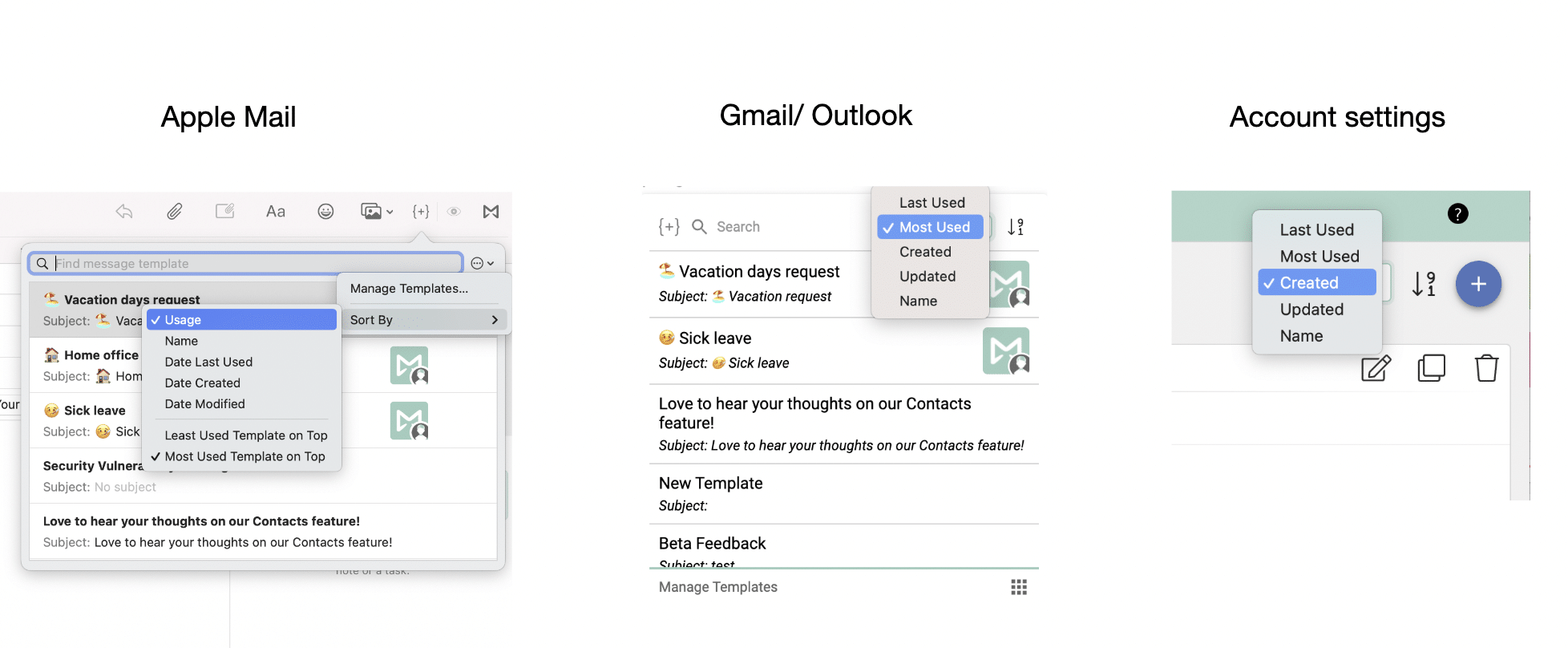
We’ve also made some updates to our Attachment Reminder feature. Up until now, users have been able to set custom trigger words which, when used in an email which doesn’t contain an attachment, trigger a pop up reminder the user to include their document. Because few users were using this feature and because we want to make Mailbutler as streamlined and efficient as possible, we’ve decided to remove this custom keyword capability.
The keywords Mailbutler looks for are based on a list of the majority of keywords which users included, as well as obvious ones like attachment, attach, document, etc. The feature is now enabled as default. Moreover, when the pop up shows, there is a link to a Support Center article which can give you more information about the feature. And finally, if you have any keywords which you think should be added to the list, you can suggest your improvement over at the Mailbutler Feature Requests page or send an email to our Support Team at support@mailbutler.io.
Importing contacts has never been easier! Now you can import your contacts into Mailbutler directly from your integrations page in Account Settings.
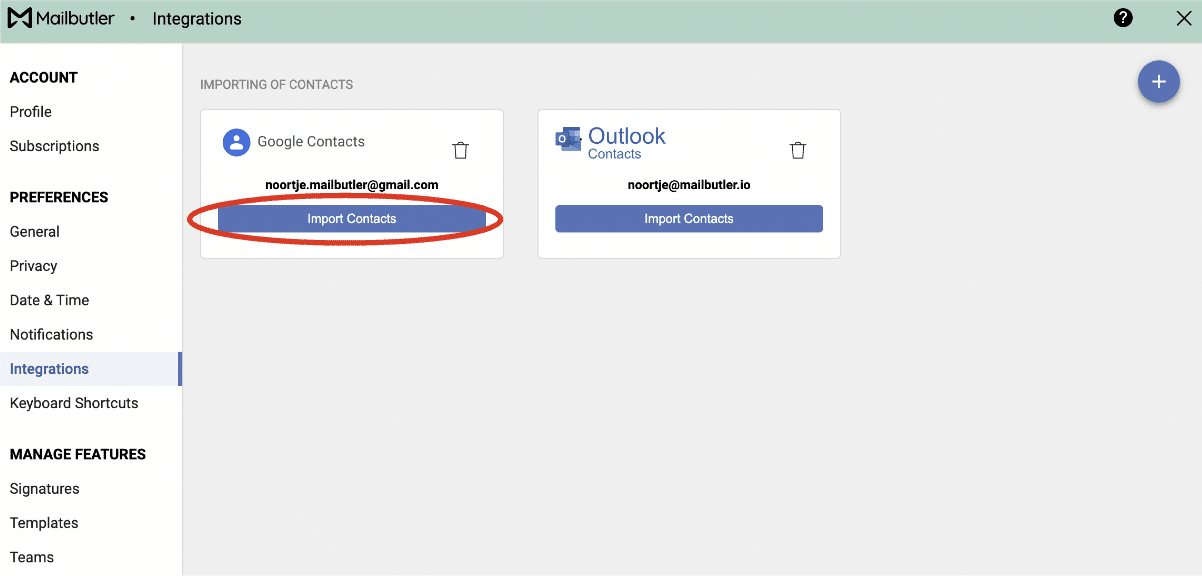
Moreover, within Mailbutler, if your contact hasn’t set a custom avatar, they will now be displayed by their initials, rather than by the default avatar image. However, if there are no initials available, then the default avatar will still show.
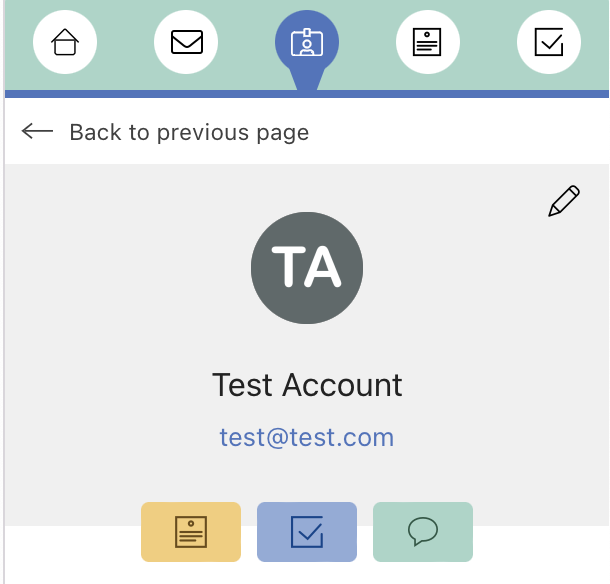
You can now filter by ‘Type’ on the notes and tasks tab. This means if you’re filtering your notes, for example, you can easily see whether they are on messages or on contacts.

On top of this, on the contacts tab, you can filter by follow-up reminders, choosing whether to see those which have been completed (followed up) or not.

Firstly, the Account Settings page has received a cosmetic update, improving the user experience and hopefully making it look a little nicer. On top of this, in Gmail, avatars will always show, the compatibility option has been shifted to the integrations page of Account Settings to try and clean up the interface a little, and there is now a retry button to improve the integration flow of all your wonderful productivity apps.
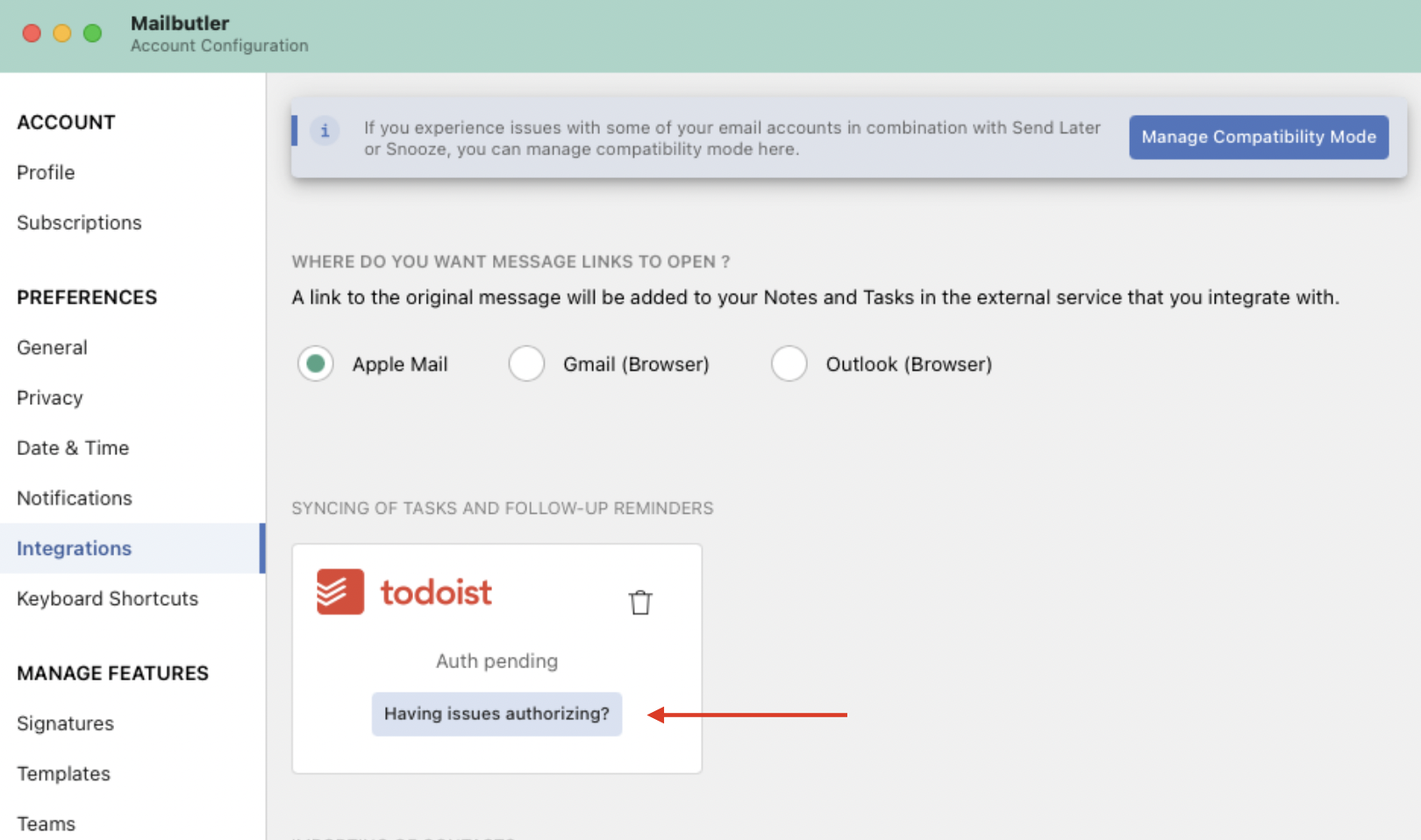
It’s time for another product update! As you know, the Mailbutler team is always improving Mailbutler based on comments and suggestions from you, our users, collected over at our Mailbutler Features Requests page. Read on to check out some of the updates from March 2022.
A few of our customers asked us for the possibility to change Mailbutler to dark mode in their Outlook app. Now they can, and you can too! On Mac and Windows, this is as simple as changing your Outlook preferences, meaning if your Outlook app is set to dark mode, Mailbutler will be too. This is in Outlook > Preferences > General and under Appearance.
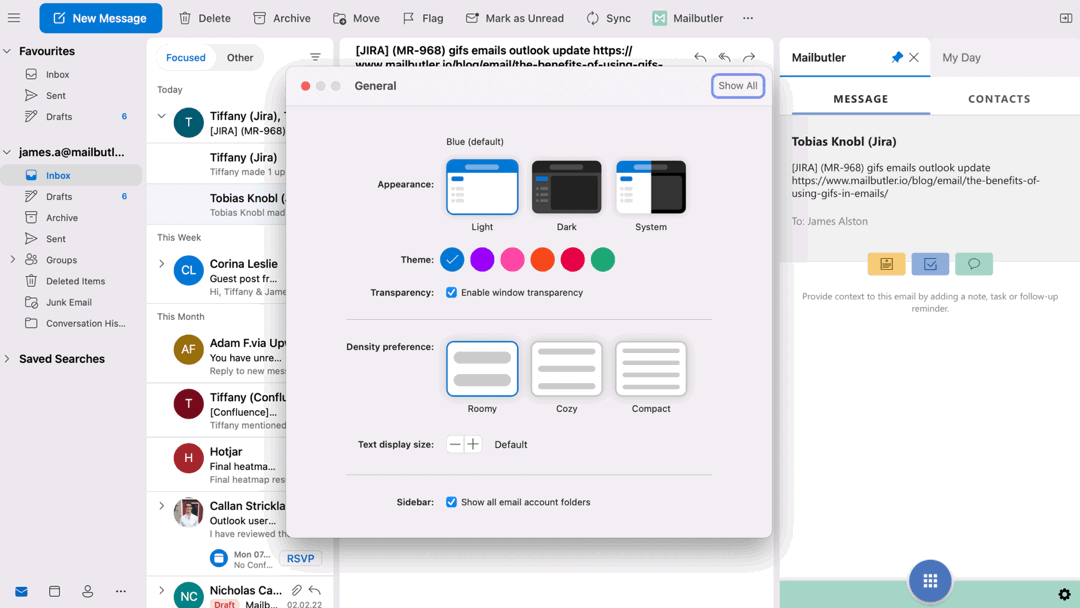
Other customers wanted even more customization options when it came to creating their beautiful, professional email signatures. You asked, we delivered! You can now choose your font color in the disclaimer and closing section of the signature editor, whereas before you were limited to just black. The relevant place to change the disclaimer font color is circled in red, and it looks the same in the closing section. Note that the disclaimer and closing sections are only available on the Professional+ and Business plans.
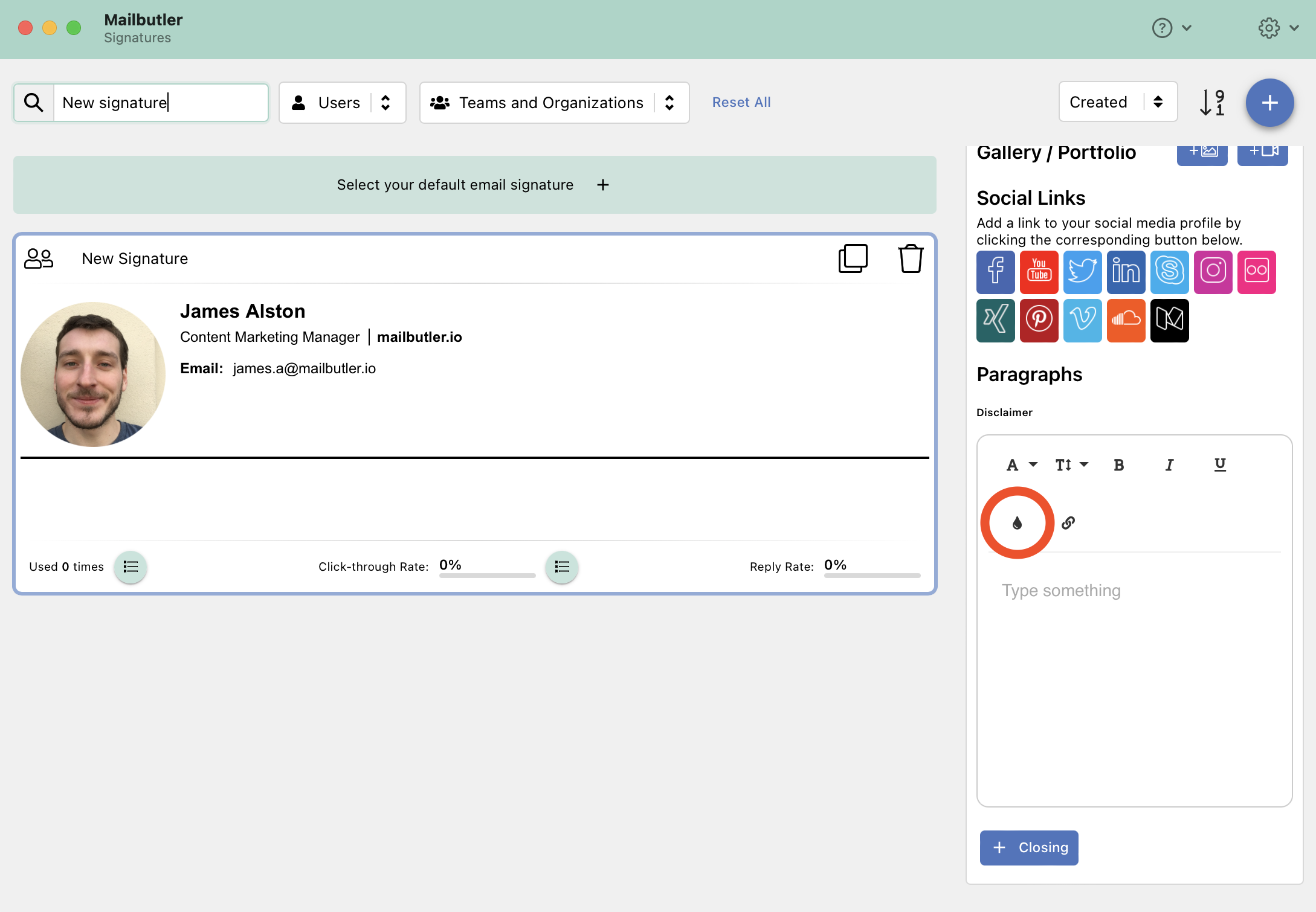
Our Mailbutler mobile companion app is there to help you stay on the ball with your emails while you’re on the go, away from your computer. We’ve given it a touch up so that’s even easier to do now! You can now unsnooze and unschedule emails within the Mailbutler companion app, meaning if your plans change while you’re out of the office, you can still keep your email communication organized. The new unsnooze and unschedule buttons are circled in red.

There's also a small but significant change to the Mailbutler-Apple Reminders integration. To boost your productivity, any contacts which are saved in Apple Reminders will come with a handy link which, when clicked, opens up your Mail app and the Mailbutler Sidebar and takes you straight to the respective contact. Here you have a complete overview of your contact. Practical!
Aside from these larger updates, a number of smaller improvements have also been implemented. Notification banners were a little in the way before, so now they’ve been moved over to the right. There have also been some minor bug fixes and refinements to the Sidebar.
We're always trying to improve Mailbutler based on comments and suggestions from you, our valued users. We collect all of our suggestions over at our Mailbutler Features Requests page. This month we've made some important product updates, including cosmetic improvements and developments to multiple features. So let's have a look at what's changed this month.
We've made some changes to the sidebar which we hope have cleaned it up a little and made it nicer to use.

We've made some changes to our integrations feature. Now, all your tasks and follow-up reminders will, on a Mac, be synced with your Apple Reminders. This is also true the other way round: any tasks on your Apple Reminders list which you made in Mailbutler will be updated in your email inbox if you update them in Apple Reminders.

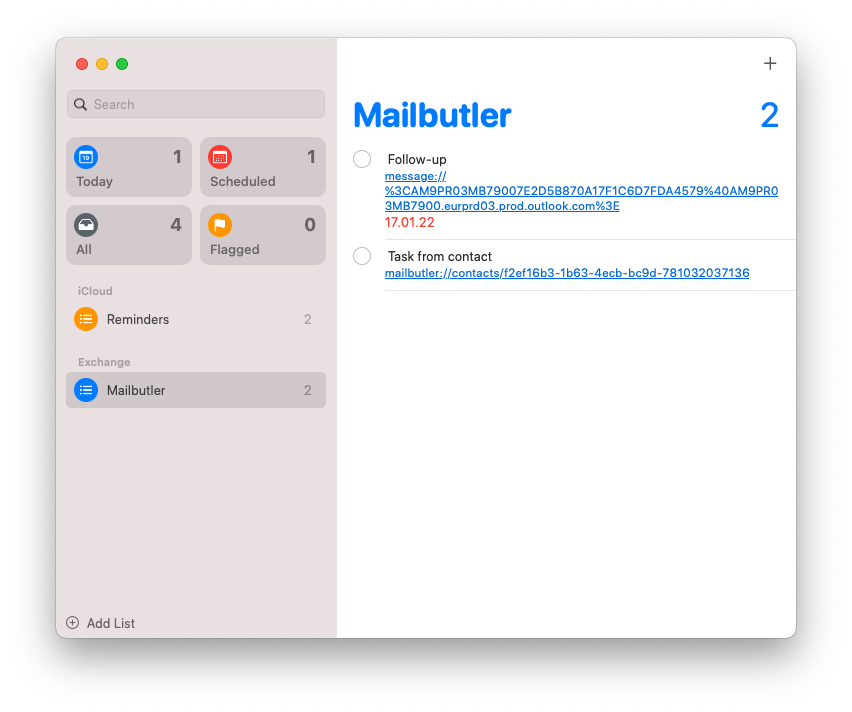 Improvements to the contacts feature
Improvements to the contacts featureThe Mailbutler Contacts feature has also received a few changes. Cosmetically we've updated Contacts, but you can now quickly and simply edit a contact by clicking on the pencil icon to the right of their image as well. You can also quickly delete a contact you no longer need, also by clicking on the pencil icon.
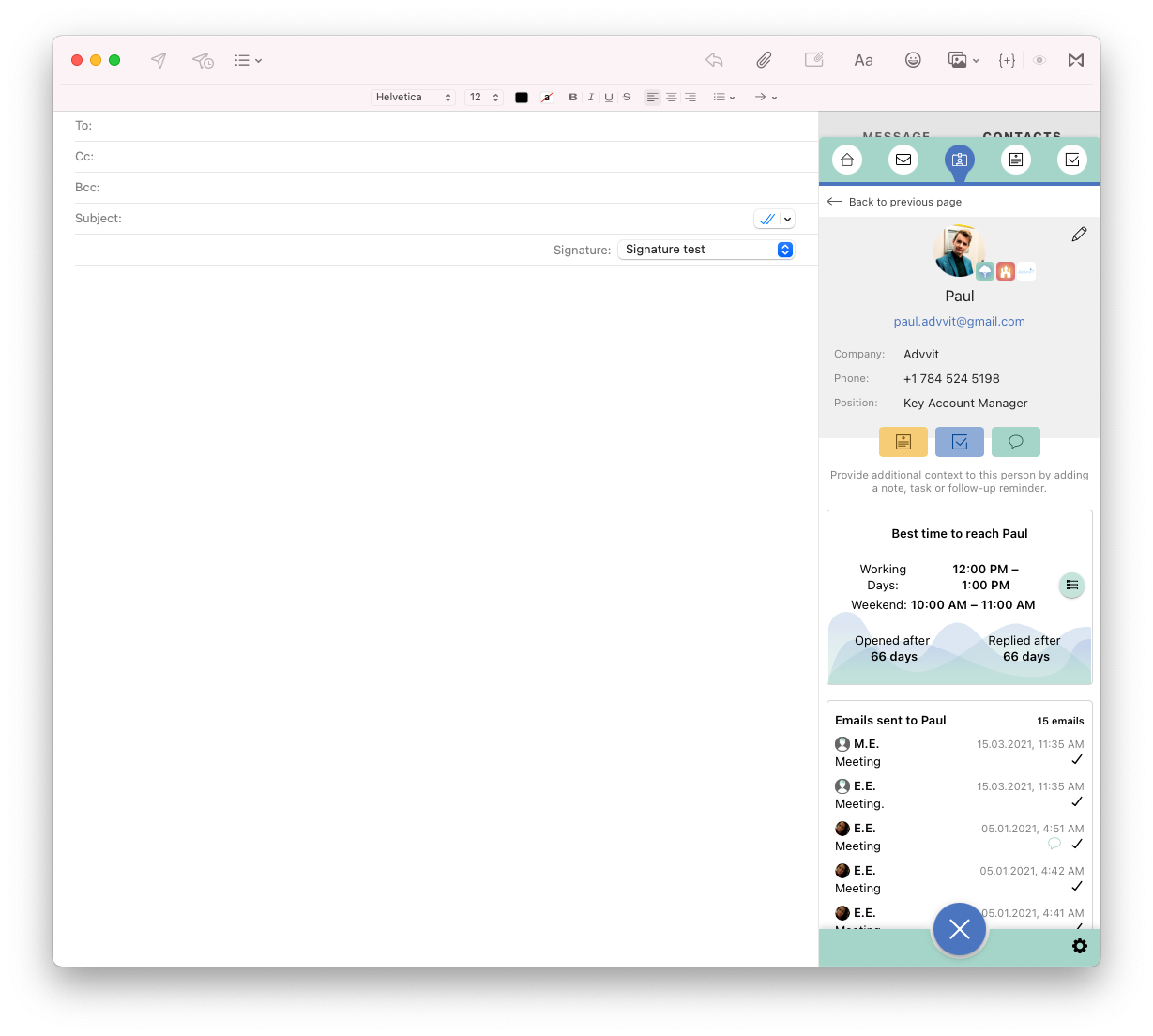
Also, in your list of contacts, you can filter or simply scroll down to find pending contacts. (Pending contacts are contacts which have been shared with you but you haven't yet created.)

You can now filter all your tasks by their due date, making it easier to find the things you need to do.
 Snooze and Send Later improvements
Snooze and Send Later improvementsNow, the first time you snooze or schedule an email to send later, you'll receive a little pop-up which shows you exactly where you can find your emails should you want to make any changes to them.

You can now see how long is left of your trial period down in settings by clicking on the cog icon:

That's all for this release. Be sure to stay tuned every month for an overview of all the exciting new updates we're making to Mailbutler.



