Mailbutler news
Mailbutler Now Available in Microsoft AppSource
Mailbutler GmbH announces the availability of its flagship product, Mailbutler, in Microsoft AppSource, an online cloud marketplace.
Find out how Mailbutler’s CEO Tobias organizes his workdays and where our email productivity extension fits in them.
After his studies in industrial engineering at RWTH Aachen University, Tobias co-founded Mailbutler GmbH together with Fabian in 2015. In his free time, he spends most of his time in the garden and with his son Timo.
As the CEO of a growing SaaS start-up, my typical workday includes several team meetings, calls, and planning. It goes without saying that constantly checking my mailbox is not an option for me.
That’s precisely why I divide my workday into multiple time blocks and dedicate three of them to inbox management. I have a morning, afternoon, and evening email session.
I always have my email notifications disabled to avoid distractions and workflow disruptions - so don’t expect an immediate reply when you send me an email!
Time blocking is an extremely effective time management method and I highly recommend it to every professional looking to improve their email and overall productivity.
Here’s what my email-related daily routines look like:
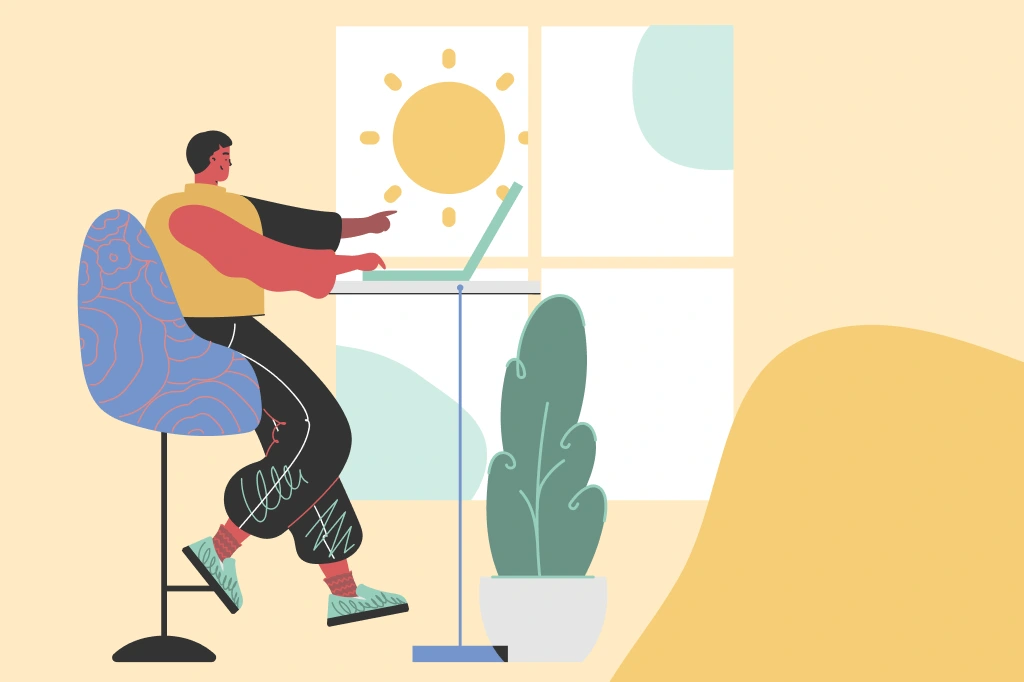
As soon as my morning cup of tea is ready, I sit down, turn on my laptop, and go over my inbox. This 30-minute block allows me to quickly check all my new messages from clients, prospects, partners, and team members, organize my mailbox, and send urgent replies. (I have go-to message templates for various scenarios.)
If a reply requires a lot of thought and attention and I therefore can’t write it in a few minutes, I create an email task for my evening inbox management session or delegate it to a team member.
During my morning routine, I save at least 15 minutes by replying to frequently asked questions or email topics with ready-to-use message templates.
I have a collection of carefully crafted go-to email replies not only because it helps me boost my productivity, but also because it reduces the margin of error. Additionally, my colleagues and I have team message templates for many different situations, especially in HR.
I create a follow-up task every time I send an email for which I expect to get a reply, even if I asked a quick or non-urgent question. I usually instruct Mailbutler to remind me in three days if I haven’t received a reply or automatically mark the task as complete if I receive a response in the meantime.
I use my after-lunch email management session, which usually lasts 30-45 minutes, to go through all due follow-up tasks. Before I start crafting my follow-up email, I check if, when, and how many times the email has been opened.
If the tracking insights show me my email recipient is interested in what I had to say, I immediately start working on a follow-up and schedule it to be sent at the best time for them.
When it comes to email communication, knowing how your contacts interact with your messages is the only surefire way to avoid coming across as pushy or annoying. That’s exactly why I check the email’s tracking details before I write and send a follow-up.
The Mailbutler Tracking Insights feature lets me see when, where, and how many times my recipient opened my message as well as what device they used to access their inbox.
This information helps me decide whether I should wait a little while longer or follow up straight away and determine the tone of the email. If my recipient recently opened my message on a mobile device while in a foreign country, I assume they are on a business trip or vacation, in which case I do not expect a quick reply.
I have my evening inbox management session a couple of hours before I go to bed. This is when I go over my task lists on both emails and contacts and work on or delegate urgent to-dos by sharing them with a team member.
I also use this time block to compose emails that require a lot of attention to detail. Once they’re done, I schedule them to be sent the next morning using Mailbutler’s Recipient Optimized Scheduling tool.
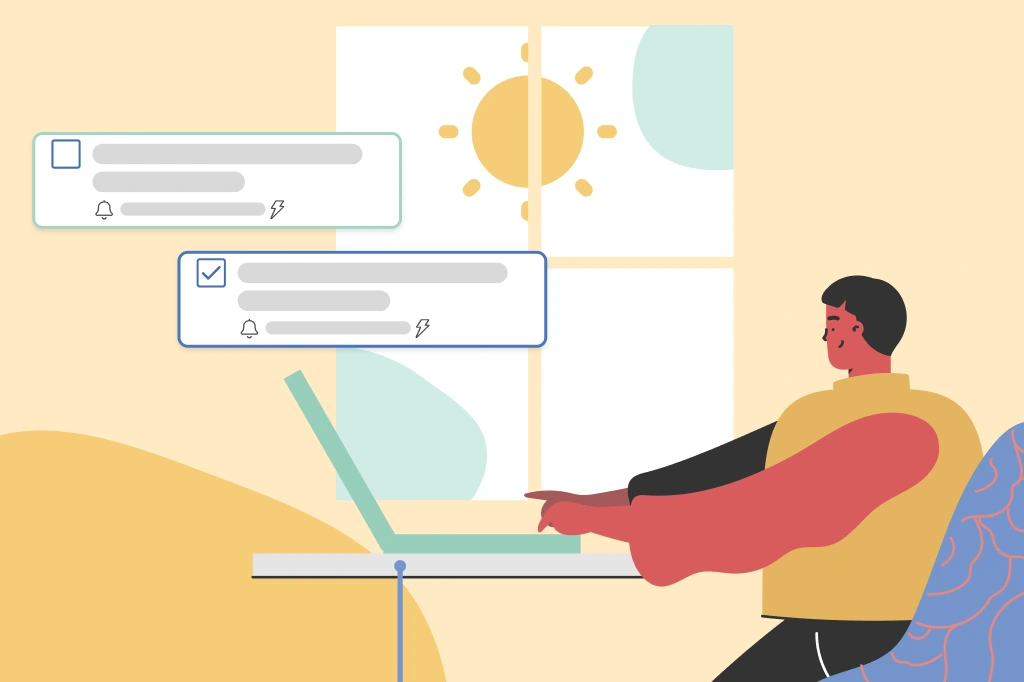
Aside from the features mentioned above, I also use:
I create an email contact whenever I get in touch with a new client, prospect, potential collaborator, or future employee. This allows me to manage all my business relationships in one place - my inbox.
I don’t add many details (like a phone number or address) to my email contacts because I realized I don’t really need them. However, I write and attach detailed notes to my connections whenever they share important information with me.
I do this even after we’ve had a call as it’s super easy and quick. This enables me to personalize all my future email conversations with the respective contact and, as a result, maximize my chances of getting a response and ultimately seal the deal.
So, whenever I want to get in touch with one of my email contacts, I make sure to check all the notes I’ve added to it so I can craft the perfect message and take our relationship to the next level.
At Mailbutler, we use a team email signature when we communicate with external contacts to maintain brand consistency and increase brand recognition.
Whenever we refresh our brand identity, I update the team email signature template directly within my inbox. Every team member I’ve shared the template with gets the changes automatically, which saves us all a lot of time!
As you can see, I don’t use the Mailbutler Snooze feature. The explanation is simple: I’m not trying to reach inbox zero and therefore don’t need it. Instead, I work with automated tasks on both my emails and contacts, with due dates.
I hope this blog post gives you a better idea of how you can use Mailbutler to supercharge your inbox and get more done. You can adjust all of my work habits to your personal needs and preferences so Mailbutler works exactly how you need it to.
Please feel free to share your thoughts by leaving a comment below.



