Artificial Intelligence
AI Email Writer – Mailbutler’s Smart Assistant
Explore Mailbutler's AI email writer with our simple guide. Discover efficient email management with this premium AI email generator.
Enjoy the power of ChatGPT for Outlook inside your Microsoft inbox by installing the Mailbutler Outlook extension for free.
James has seven years' experience as a Content Marketer, bylines on Left Foot Forward, Submittable, and INOMICS, and a Master's in History. In his free time he likes to read, play guitar, and write for his personal blog.
Microsoft Outlook is one of the most used email clients in the world. Especially business professionals enjoy the feature-rich email client.
To further enhance the email experience, more and more professionals are waiting for Microsoft to integrate the ChatGPT Outlook plugin, an advanced language model, into Microsoft Outlook.
The good news is that you can already enjoy the power of ChatGPT for Outlook inside your Microsoft inbox by installing the Mailbutler add-in.
Mailbutler's Smart Assistant uses the power of ChatGPT to provide you with the following functionality, fully integrated into your Outlook inbox:
All of this, without ever leaving your email inbox.
Mailbutler's Smart Assistant helps you write emails faster, without mistakes, and with less stress. You no longer have to spend lots of time in your Outlook compose window, crafting the perfect response. Use Mailbutler's artificial intelligence (AI) to write the response for you. With one click, it generates a suggested response to the email based on the content of the message and the writing style. You can choose whether to reply negatively or positively, for example, if someone sends you a meeting invitation. All you need to do is to review and edit (if needed) the suggested response and hit send.

Mailbutler's Smart Assistant
ChatGPT by OpenAI is known for being the best AI when it comes to summarizing websites, large documents, or even entire books. Why not use this functionality inside your email inbox to save having to read through long email threads?
Mailbutler's ChatGPT for Outlook integration lets you get a summary of your email in just one click, without leaving your inbox. This makes it easy to assess your inbox and decide what needs your attention, without having to read every single message in full.
All you need to do is to provide some keywords and Mailbutler's artificial intelligence will do the rest for you by composing a full email. This helps you write emails faster, more effectively, and without any typos or other mistakes. With Mailbutler, you no longer have to spend hours in Outlook crafting the perfect email: Mailbutler's AI will do it for you.
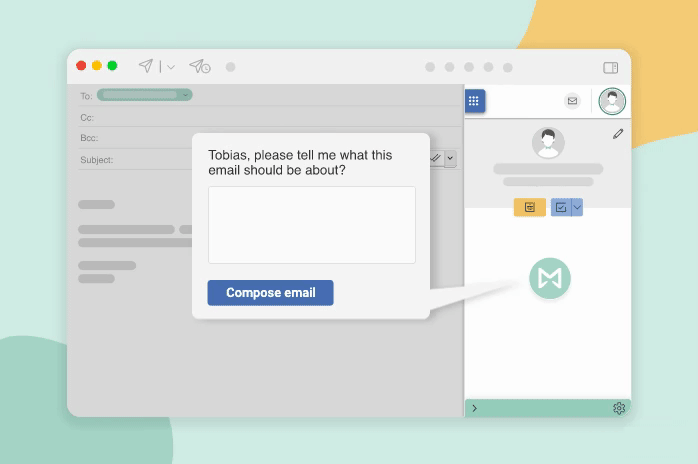
the video shows a simplified Apple Mail inbox, but it looks the same in Outlook
Keeping track of all your tasks without missing anything can be stressful and time-consuming. Reading an email, processing all the information, and creating to-dos based on the content of the email can be overwhelming. But not anymore! Now, you simply need to ask Mailbutler to scan your email for tasks, and it will provide you with a complete overview of potential tasks resulting from the email conversation. You are still in the driver's seat by telling Mailbutler which one of them you want to be added to your to-do list and which not - but you no longer have the manual work of checking the emails for any tasks and noting them down.
We all know that customer relationships are very important to run a successful business, but a CRM software tool is only helpful when you constantly feed it with new information. But let's be honest, who has the time to create new contacts manually? Type in the phone number, email address, company name, and so on for multiple new contacts takes an age.
Luckily, all of that can be done instantly by Mailbutler's artificial intelligence, which scans your email for contact details. Then, you can decide which information is valuable for you by saving them with one click.
There are already apps like Grammarly that help you out with your spelling and grammar. But we believe that the AI of ChatGPT is already better, as it can fully understand the context of your email. With the Mailbutler Smart Assistant, you are directly connected to ChatGPT, allowing you to do one final typo, grammar, and spelling check before sending your email.
As AI becomes more integrated into our daily lives, concerns about security and privacy are on the rise. Mailbutler's ChatGPT integration for Outlook ensures that your data is handled securely, strictly adhering to data privacy regulations.
All communication between your Outlook client and ChatGPT is encrypted, ensuring that your sensitive information remains protected. Mailbutler is a paid service and we don’t sell data to anyone. Our company prioritizes privacy by design, ensuring that data protection and user privacy are integrated into every aspect of our products and services from the very beginning.
On the 16th of March 2023, Microsoft announced Copilot, the AI-powered integration for the most-used Office 365 apps.
Microsoft's statement doesn't give much information about the feature set of Copilot for Outlook, or how it will help the user to better manage their emails. All we know so far is that Copilot will be embedded in Microsoft Outlook, to make people "more productive in Outlook" and to "help synthesize and manage the inbox to allow more time to be spent on actually communicating."
Microsoft 365 Copilot will be generally available for enterprise customers on Nov. 1, 2023
Related: ChatGPT for Gmail
Follow these steps:
Some functionalities of the Smart Assistant require you to grant Mailbutler permission to access your email content. To allow Mailbutler this access, follow the steps outlined below. (While the instructions provided are for Apple Mail, the process remains consistent for both Outlook and Gmail).
1. Open the Mailbutler Sidebar in your email client.
2. Click on the Account Settings (⚙) button, then Account & Preferences.
3. A new window will open. Select Privacy under Preferences in the sidebar.
4. Tick Allow access to email content.
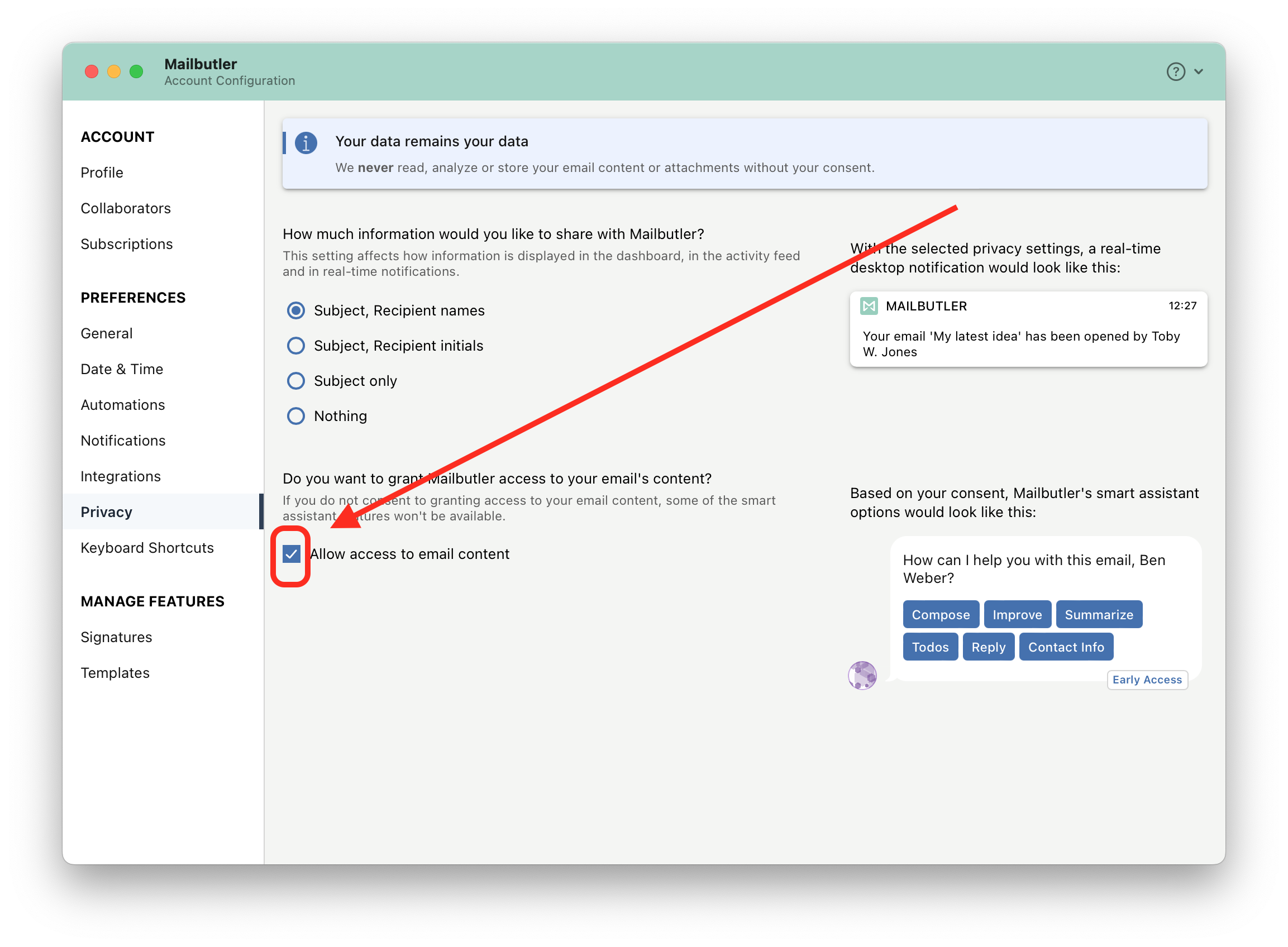
Simply register a Mailbutler account and follow the installation instructions for Microsoft Outlook to get the power of ChatGPT in Outlook.
ChatGPT for Outlook is provided by Mailbutler's Outlook extension. It integrates seamlessly into your Microsoft Outlook email inbox and gives you the power of ChatGPT without having to leave your Outlook inbox.
Using the power of artificial intelligence inside your Outlook email inbox saves you time replying to emails, composing new emails, and summarizing emails. The Mailbutler's Outlook ChatGPT extension also checks your emails for typos or bad grammar to avoid mistakes.
AI can automate certain repetitive and routine tasks in your email inbox, but it cannot fully replace your communication skills and understanding of context, emotions, and cultural nuances that are essential in many email interactions. Additionally, there will always be the need for personalization and creativity, which cannot be replicated by AI.





Amil Amarasekara
04 Jun 2023
Amil Amarasekara
04 Jun 2023
wooow great
04 Jun 2023
Ian Jones
18 Jan 2024
Ian Jones
18 Jan 2024
Hello
Can Mailbutler communicate directly via ChatGPT API connected to my custom GPT and for my custom GPT to send a reply email.
18 Jan 2024
Julia
23 Jan 2024
Julia
23 Jan 2024
Hi Ian, it is not possible to connect Mailbutler to ChatGPT. But once you have installed Mailbutler, you can use our AI-powered Smart Assistant right from inside your inbox. The Smart Assistant can reply to your emails, compose emails, improve and summarise messages as well as find todos and contact information in your emails. To make the Smart Assistant work, we are using an AI that has been created by OpenAI – same as ChatGPT.
23 Jan 2024