Artificial Intelligence
50 Productive ways to use ChatGPT at work + best practices
Explore 50 ways to use ChatGPT at work, plus best practices. Try Mailbutler's Smart Assistant for productive email management and automation.
Microsoft Copilot or Mailbutler: Which is the better ChatGPT integration for Microsoft Outlook? Find out here.
James has seven years' experience as a Content Marketer, bylines on Left Foot Forward, Submittable, and INOMICS, and a Master's in History. In his free time he likes to read, play guitar, and write for his personal blog.
Good news for all you inbox-weary professionals using Outlook: AI is on its way to save the day! Microsoft is launching its revolutionary Copilot, and Mailbutler has an impressive Smart Assistant. These AI integrations can help you stay on top of your Outlook, reduce time spent on emails and boost your productivity.
It should come as no surprise that Outlook is the go-to email client for many businesses and professionals. Being integrated with Microsoft Office and with a host of features like encryption, spam filtering, calendar, contact management, and collaboration tools, it’s quite the productivity beast. And while it does have some drawbacks, you can overcome them with smart Outlook email extensions like Mailbutler.
Still, despite the help extensions like Mailbutler offer, professionals are left with having to carefully read, answer and organize their emails - all tasks that rob them of their time and energy. And even when they do manage to tackle their inbox, they’re often left feeling like they haven't accomplished anything meaningful.
But the volume of emails isn't the only problem; there's also the cognitive load. Every time you check your email, you switch contexts, refocus your attention, and contemplate how to respond (if at all). This constant task-switching can leave people mentally drained and unable to focus on more challenging to-dos.
Just take a look at these downright depressing email stats:
Well, the good news is that professionals using Outlook will be able to delegate these tedious and often stressful tasks to someone else. And who might that be?
Enter 2023 - the year artificial intelligence is set to revolutionize our work, making tasks faster and easier than ever!
As an overwhelmed professional, you were probably thrilled to discover you can craft effective email responses with ChatGPT. Well, it gets even better! Now you can use AI directly in your email client and tackle some of your biggest productivity robbers in minutes or even seconds.
An AI chatbot integrated into your Outlook can help you craft clever responses without switching back and forth between ChatGPT’s tab and your inbox. It can also sort and filter your inbox for you, allowing you to focus on the more important stuff.
Knowing the future will be AI-powered, we at Mailbutler have already successfully integrated natural language processing and machine learning technology into our email extension. Our Smart Assistant for Outlook is well on its way to revolutionizing how professionals manage their emails.
And obviously, software heavyweights like Microsoft aren't lacking in the race to bring AI to your email either.
After successfully transforming Bing with ChatGPT, Microsoft announced on March 16th that they’re releasing Copilot, a ChatGPT integration for all their 365 apps.
Copilot is a game-changing AI productivity tool that combines large language models (LLMs), 365 apps, and user data from Microsoft Graph. Your favorite apps like Word, PowerPoint, Excel, Teams, and Outlook will all get a boost from this chatbot. Using these apps will become more conversational, allowing you to finish tasks better and faster, with minimal effort on their part.
As we’ve learned from Microsoft's announcement, the AI-powered tool can transform your work in numerous ways, for instance:
Since we’re most intrigued by Copilot for Outlook, let’s see how you can use it to improve your e-mail experience.
Here are some examples of what Microsoft’s chatbot can do in Outlook:
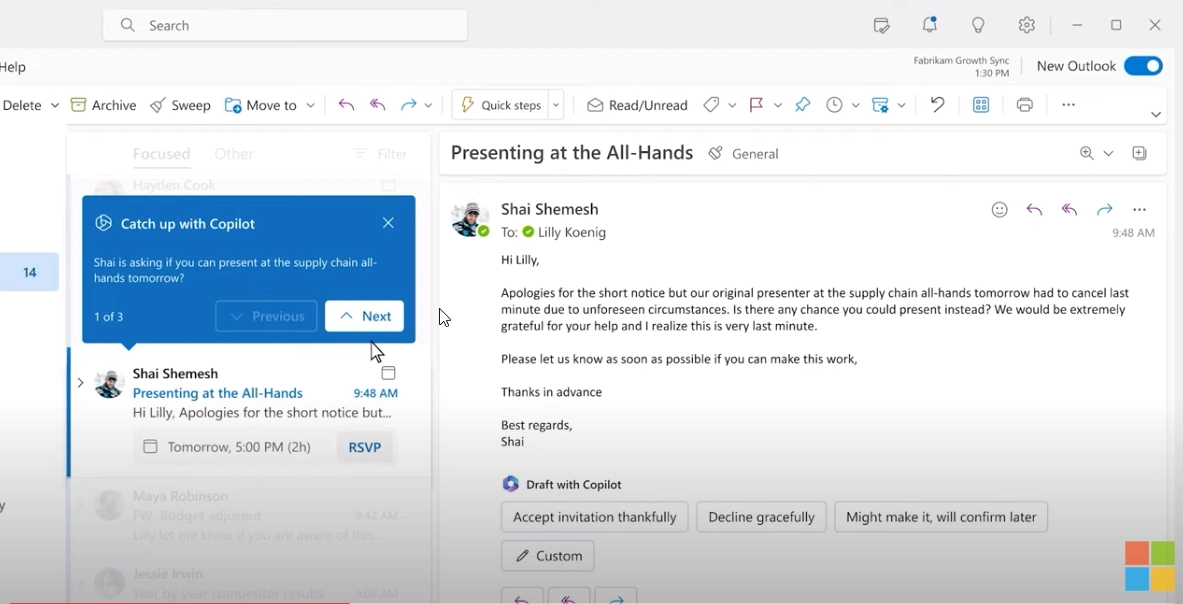
Source: Microsoft
In Microsoft’s presentation of the tool, you can see some practical uses of this tool. For instance, when you don’t have time to read a long-winded email top-to-bottom, the chatbot can quickly give you the essential information. Simply ask it to provide a summary of the exchange, outlining key points.
Haven't checked your mailbox after being away for a while? Don't stress. You can request a quick recap of all your unopened emails from your Copilot assistant.
But most notably, you can ask the chatbot to compose a reply if you are too busy to respond. The AI for Outlook can understand the context and aim of your prompt, so all you need to do is double-check its response, tweak it if necessary, and click the send button.
You can even create party invitations for friends, family, or teammates. Just feed it the relevant information, and it will handle the rest.
Your content and context in the Microsoft Graph will be available in real-time to Microsoft 365 Copilot. The AI needs to tap into your business data to deliver accurate answers and correctly perform the tasks you delegate to it.
In other words, it requires access to your documents, emails, calendar, contacts, and other business data, as well as your working contexts, such as the meeting you're in, the email exchanges you've had on a subject, and your chat conversations.
Naturally, this will make professionals concerned about the safety of their data. But remember, it’s a product of Microsoft. So all of Microsoft’s critical security, compliance, and privacy rules and procedures are immediately carried over to Copilot.
Copilot is the AI solution you can trust because of Microsoft’s safety features like two-factor authentication, compliance limits, privacy protections, and more.
OpenAI's technology has been responding to prompts correctly most of the time. But remember, it’s still in development, so you need to verify the accuracy of all the information Copilot provides.
While OpenAI has significantly improved its most recent model, GPT-4 still has the same restrictions as earlier iterations. OpenAI said its chatbot does not fact-check and is still prone to "basic reasoning errors" or being "overly credulous in accepting evident fraudulent comments from a user."
Microsoft is adding Copilot to its productivity products on November 1, including Word, Excel, PowerPoint, Outlook, Teams, Viva, Power Platform, and more. Microsoft 365 Copilot is priced at $30 per user per month and you need to buy 300 seats minimum.
Currently, only select business users have access to Microsoft’s Copilot. It’s still being tested, so it’s unspecified when it will become available to the public.
This is all Microsoft has shared about Copilot for Outlook so far. We really don’t know exactly what’s coming and when it will be available for users. In comparison, you can already try the full version of Mailbutler’s Smart Assistant by signing up for a free trial or choosing one of their plans and getting all the extra perks this extension offers like email tracking software, email scheduling, personalized email signatures, and more.
Having specialized in providing top email productivity solutions, the team behind Mailbutler understands email users’ most significant pain points. We’ve used the feedback from our clients and performed thorough research to develop the most comprehensive AI assistant for your Outlook.
Just like Copilot, our Smart Assistant for Outlook uses OpenAI’s cutting-edge natural language processing (NLP) and machine learning technology. Here’s a sneak peek of what you can expect.
Crafting the right response can be a challenging task in business situations. For instance, when responding to a sensitive email, you must carefully evaluate your tone and language to avoid causing offense or misunderstanding. Similarly, when replying to an offer or negotiating a deal, the wording must be precise to convey your interest and objective effectively.
These situations require careful consideration and often involve multiple drafts and revisions to achieve the desired outcome. But our AI tool can produce a grammatically correct response that effectively conveys the message by analyzing the context and tone of the email you received. It also studies your writing style to craft responses that sound exactly like you.
All you need to do is read the reply, edit it if needed, and click send. It literally takes just a minute!
Have you already used ChatGPT to summarise a long report? Then you know that this technology excels in creating accurate and concise summaries of long chunks of text.
Mailbutler’s ChatGPT Outlook integration brings this summarising power directly to your inbox. Instead of wading through a lengthy email thread, you can ask your Smart Assistant for Outlook to give you a quick summary.
For busy professionals buried under heaps of mail daily, this function can allow them to go through their inbox much faster and prioritize what needs their attention.
Have a lot to say but can’t find the right words? Don’t twist your brain trying to compose the perfect email. Just feed the Smart Assistant a few keywords and a simple prompt, and it can give you text and phrase suggestions or even entire emails.
This can be a life-saving feature when you’re pressed for time but want to make sure the email you write gets your message across perfectly.
Poor grammar can be a real turn-off for your recipients and may even cause them to misinterpret your message. So, even if you have the time to write your emails, you still want to ensure they are grammatically correct and concise, right?
While tools like Grammarly do a good job, OpenAI’s ChatGPT is trained to understand the intricacies of language like idioms, puns, and metaphors, so it can edit your writing more intuitively. Think of it like having your old English teacher evaluate your writing, but without the condescending comments.
Related post: ChatGPT stats
By doing one last grammar and spelling check with Smart Assistant you can ensure that your message is conveyed accurately and professionally.
With Smart Assistant, you’ll never wonder “Who was this person?” again. The Contact Finder feature will locate all the relevant contact information for you. To use it, just click "Contact Infos" in the Mailbutler sidebar after opening an email.
Once it scans the email, the Smart Assistant will automatically extract all relevant data, including the sender's name, email address, contact information, and job title. It will give you an overview of all the data, and you can choose to unselect any contact details you don't need.
After clicking “Save info”, the assistant uploads everything to your Mailbutler Contacts feature, where you can update any fields as necessary and add extra information. This way, your contact list will always be up-to-date without taking the time to manually input all the details.
Every e-mail you get means at least one extra task on your to-do list. And while Smart Assistant can do the job of crafting a reply for you, you will need to write any other task down so you can remember to do them later.
But guess what? Smart Assistant can take care of this for you too! Our AI tool for Outlook can scan your email and instantly generate a list of tasks from it. You only need to press “Create task” and the list will be added to the existing Mailbutler Tasks feature.
Your email data is always safe with Mailbutler and its Smart Assistant. The extension uses secure protocols to access your Outlook account, and your data is never shared with outside parties. To find out more, you can read our privacy protection measures.
Mailbutler is an official Microsoft extension that you can download. The Smart Assistant will be available for your Outlook inbox along with the other features in the Mailbutler plan you choose.
Now that we have looked into everything these AI tools for Outlook offer, it’s up to you to decide which one will suit your needs best.
While Microsoft is a reliable software company, they’re not exactly the expert when it comes to email. So far, Outlook only offers users the very basic features of an email client. And even enhanced with Copilot, you still won’t have access to advanced features such as email tracking, signatures, and message scheduling - all of which extensions like Mailbutler already provide.
Mailbutler has done for years what Outlook couldn’t do on its own. The company has been continuously developing its product and has become one of the most downloaded Outlook extensions on Microsoft’s app store. In fact, by registering to Mailbutler, you’ll get a versatile tool that you can also use for Gmail and Apple Mail, not only Outlook.
That being said, if you’d like to be up to speed with the AI revolution and can’t wait any longer, Mailbutler already offers you the option to use their ChatGPT email integration. You just need to register your Mailbutler account and then you can try out all the Mailbutler features - including the Smart Assistant - during the 14-day trial for free!
So, there you have it: the future is AI, and it’s already here. Don’t wait any longer and get your professional email up to speed with Mailbutler!




