Artificial Intelligence
50 Productive ways to use ChatGPT at work + best practices
Explore 50 ways to use ChatGPT at work, plus best practices. Try Mailbutler's Smart Assistant for productive email management and automation.
Here are 10 ChatGPT email prompts that can help you tackle common tasks with less effort. Master your inbox today!
James has seven years' experience as a Content Marketer, bylines on Left Foot Forward, Submittable, and INOMICS, and a Master's in History. In his free time he likes to read, play guitar, and write for his personal blog.
Love it or hate it, ChatGPT is revolutionizing email communication for professionals everywhere. From turning those long-winded messages nobody has time to read into digestible summaries, to drafting fitting replies in mere seconds, there are many ways professionals can use the AI chatbot to make email management a breeze.
OpenAI's chatbot has rapidly become the most popular application in history, especially in the business world. A survey conducted by the professional networking app Fishbowl in January 2023 revealed that 43% of professionals use ChatGPT and similar AI tools at work, a number poised only to increase.
Even top CEOs have openly acknowledged using ChatGPT to conduct their business. Take, for example, Jeff Maggioncalda, who, in an interview with CNN, said he's been using the technology to help him write better emails.
If you want to join the world's savviest professionals and elevate your email game with GPT AI, Mailbutler can help you. In 2023 we launched our AI Email Assistant, allowing you to use OpenAI's technology directly in your email client without toggling between its website and your inbox.
But to get the most out of ChatGPT and Mailbutler’s Smart Assistant, you'll need to use the right prompts. To get you started, here are 10 ChatGPT email prompts that can help you tackle common tasks with less effort. Experiment with these prompt styles and structures, and don't hesitate to modify them based on the generated results.
In the professional world, scheduling meetings or calls is something you need to do on a daily basis. To craft a clear and concise email, you can use the following ChatGPT prompt template:
Compose an email to schedule a meeting with [name] to discuss [the goal of the discussion]. Ask them when they’re free, and keep the email short.
Here is the prompt in action.
Tips for using ChatGPT for scheduling meetings:
Once you receive a reply with a specific date and time, you can use the Smart Assistant’s Task Finder functionality to scan the email and create a to-do for your meeting. You can then add the to-do to your Mailbutler Tasks.
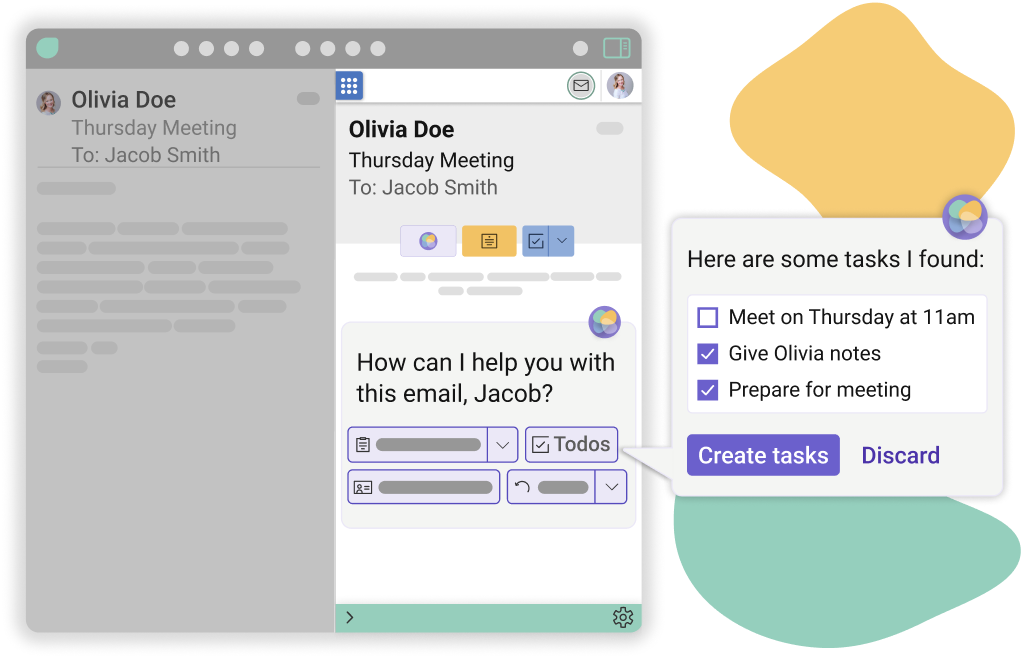
Mailbutler's Task Finder
Following up on leads or clients is essential for maintaining relationships and fostering growth. You can use ChatGPT to write persuasive follow-up emails with this prompt template:
I’m the [work position] from [company] specializing in [product or service]. Write a persuasive follow-up email to [name] from [company name] who expressed interest in our services during [event where you met]. Highlight the benefits we offer, such as [list benefits]. Keep it under 150 words.
Here is an example.
When writing follow-up emails, you can use ChatGPT to:
Requesting information or resources is a typical email task. To write a respectful and concise request, use this ChatGPT prompt:
Draft an email to a colleague asking for [information or action] for the goal of [give the purpose of your request].
It would look something like this.
If the recipient hasn't answered your request yet, and you need their response urgently, you can use Mailbutler’s email tracking software to see whether they opened the email. If they did, you can send them a reminder.
Keeping people informed of project progress is essential for transparency and collaboration. Use this ChatGPT prompt to create well-structured progress reports:
Create an email updating [person or group of people] on the status of [project], including [list completed tasks, upcoming milestones, and any challenges encountered].
Here is an example:
According to the latest 2024 email stats, the average professional receives a staggering 121 emails a day. Nobody has the time and mental capacity to go over every email, paying attention to all the details. And the longer ones are a particular pain in the neck to read.
Why not ask ChatGPT to summarise an email into bullet points so you can ensure any important detail doesn’t fly over your head?
All of these examples are using ChatGPT on OpenAI’s website. But with Mailbutler’s Smart Assistant, you won't have to copy and paste any text. You can use Mailbutler's Smart Summarize function directly in your inbox to give you the gist of the email. From here, you can turn the summary into a note and attach it to the email or contact so you can have an instant overview of what’s important.
Sending invoices or payment reminders can be a delicate task. To craft a polite and professional email, try this ChatGPT prompt:
Write an email to [client’s name], attaching their invoice for [your service] for the total amount of [cost of services] and kindly reminding them the due date for payment is [enter date].
Here’s how the output you get might look:
In a hurry, and need to write your payment request quickly? Mailbutler’s Smart Assistant features a Smart Compose button directly in your inbox. Just enter the abovementioned prompt and see how it works its magic instantly. No need to log into OpenAI’s website and wait for ChatGPT to generate a response.
Addressing customer complaints with empathy and professionalism is crucial for maintaining trust and satisfaction. And with the right ChatGPT prompts for email, you can help craft a respectful apology. For example:
As a [job title] at [company name], address a customer frustrated about [reason for their frustration]. Write a 100-word apology email offering [a discount, free delivery, gift card, etc].
And here is an output you can get:
Referrals and testimonials can be invaluable for growing your business and building credibility. To create persuasive requests, you can use this prompt:
Compose an email to a satisfied client asking if they would be willing to provide a testimonial for our website or refer us to their contacts.
Here's an example of it in action:
Received an invitation to an event but can't make it? ChatGPT can help you respectfully decline the offer. Use this prompt to do so:
Draft a polite and professional email to decline [the purpose of the invitation], expressing gratitude for the opportunity and explaining you can’t make it due to [reason you’re unavailable].
Job hunting is tough. In this competitive job market, you want your job application email to stand out and not be forgotten. Job seekers can use the following prompt to try to charm prospective employers.
Compose a job application email for the position of [job title] at [company name], showing enthusiasm for the role and the company, and an attachment of your resume. Maintain a professional and engaging tone, addressing the email to the hiring manager by [name of hiring manager] and including a call-to-action to schedule an interview.
Here’s an example of ChatGPT’s response to someone applying for a job as a real estate broker using this prompt:
The thing about ChatGPT is that it can struggle to convey your emotions. When writing a job application email, you want to let the recipient know that you’re passionate about the role. And ChatGPT’s output may feel a bit too cold for your liking.
If that’s the case, you may want to write your own email and use Mailbutler’s AI assistant to proofread it for you so that it’s free of mistakes. While AI may not be great at expressing emotions in writing, it excels in catching grammar mistakes and typos that a human might not even notice.
Just click the Smart Improve button in Mailbutler’s Smart Assistant to let the AI fix the email for you.
With over 300 billion emails sent and received every day, it's safe to say that emails have become an integral part of our lives. However, it's not enough to just send an email; you need to stand out in the inbox, get your message across effectively, and leave a good impression on the recipient.
That's where Mailbutler and its AI-powered Smart Assistant come in. Mailbutler’s existing features combined with its AI assistant will guarantee success whether you're trying to increase your email open rates or just improve your communication skills.
However, note that you might not always be satisfied with AI's outputs. Sometimes it may get something wrong or produce a drawn-out text.
So, don’t be too quick to press send: always review the result and make any necessary changes. Remember, the answer you get will be as good as the prompt you provide, so try to provide as much context as possible.
Using ChatGPT to write emails can save you a ton of time and effort. You can enter your ideas, i.e. prompts, into ChatGPT and let it do its magic rather than spending hours coming up with and composing your emails.
Also, thanks to this advanced natural language processing technology, you can write clear, error-free emails that will improve your reputation and professionalism. You can up your email game with this AI tool and differentiate yourself from the competition.
Prompts are the starting point of your interaction with ChatGPT. They are short, instructive phrases or questions that guide the AI language model in generating the result you want. To get the desired output, it’s essential to use concise and unambiguous ChatGPT prompts.
When using ChatGPT prompts for email writing, consider providing enough context and clear instructions to ensure the generated output meets your expectations. For instance, you can specify the format, tone, or target audience for the content you want to generate. You may also include keywords or key phrases to guide the AI toward the desired topic or subject matter.
The traditional route is to create an OpenAI account (which is free), access ChatGPT from their website and type in a series of prompts to get the desired result. But, a more convenient way to use OpenAI's AI is with Mailbutler’s Smart Assistant. With Mailbutler's Smart Assistant, you can type your prompts directly in your inbox - no copying and pasting or going back and forth between browser tabs or apps.
And in some cases, like when you just need to craft a simple reply, you don’t even need to write a prompt. You can just click the Smart Reply button, and the Smart Assistant will draft several responses according to the context of the email received. You can then pick the response you like the most and make any edits you need.
What’s more, the popularity of ChatGPT means it’s often down due to huge traffic. And while you could subscribe to ChatGPT Plus to get unrestricted access, if you compare the prices and the features you get, it pays off more to get a Mailbutler subscription.
With Mailbutler, not only will you get a dedicated writing assistant available 24/7, but you can also use a host of other email features that can boost your productivity. An AI writing tool combined with options like email tracking, smart send later, and professional signature templates will give you an edge in your day-to-day operations.
Google doesn’t collaborate with OpenAI, so the only way to integrate ChatGPT with Gmail is through extensions like Mailbutler. However, the company announced it’s releasing its generative AI features for Workspace apps, including Gmail. But other than hinting we can expect them later this year, Google hasn’t disclosed when the AI tools will be accessible to the general public.
On the other hand, you can already try out OpenAI's technology directly in your inbox thanks to Mailbutler for Gmail. To use ChatGPT with Gmail, simply register for a 14-day free Mailbutler trial during which you can try all of the features, in addition to the Smart Assistant. You don't need to enter a credit card, and once the trial is over, you can cancel your subscription or choose a plan that's right for you.
In March, Microsoft announced the release of Copilot, its ChatGPT integration for all Office 365 apps, including Outlook. For now, it hasn’t been made available to the general public, and there’s no word on exactly when that will happen.
However, email users can already access ChatGPT for Outlook with the help of Mailbutler. Mailbutler is a great Copilot alternative that's available now, register for a 14-day free trial and test the Smart Assistant and all other features now.
Unlike Google and Microsoft, Apple hasn’t even entertained the idea of adding an AI assistant to its Apple Mail app. Currently, the only way to integrate anything resembling ChatGPT with Apple Mail is through extensions like Mailbutler.
By registering for the 14-day free Mailbutler trial, you try out its AI-powered Smart Assistant and see how you like it. Since you don't need to provide your credit card information, you won't be automatically charged after your trial period. If you find Mailbutler helpful, you can sign up for one of its plans.




